Baxter
Jul 17, 2023
Troubleshooting - Emails Not Coming
Troubleshooting when emails are not coming through - read how to resolve email not being delivered on Gmail

Are you experiencing issues with emails not coming to your inbox? Don't worry, we've got you covered. In this comprehensive troubleshooting guide, we'll walk you through common reasons why emails may not be reaching your inbox and provide practical solutions to resolve the problem.
Table of Contents
- Understanding Email Delivery Issues
- Advanced Troubleshooting
- Best Practices for Email Delivery
Issue 1: Spam or Junk Folder Filtering
Spam filters are designed to protect your inbox from unwanted emails, but they can occasionally misclassify legitimate emails as spam. Check your spam or junk folder to ensure that emails haven't been mistakenly filtered. If you find legitimate emails in these folders, mark them as "not spam" to train your email client to deliver similar messages to your inbox. To minimize the risk of your emails being misclassified use Baxter’s labeling option and categorize your incoming messages into custom folders. Use also the Unsubscribe option to remove yourself from unwanted mailing lists.
Issue 2: Email Filters and Rules
If you have set up filters or rules in your email client or webmail interface, they may be redirecting incoming messages to specific folders or deleting them altogether. Review your email filters and rules to ensure they aren't causing email delivery issues.
Issue 3: Incorrect Email Settings
Incorrect email settings, such as an invalid email address or incorrect server configurations, can prevent emails from reaching your inbox. Ensure that all information is correct and matches the requirements of your email service provider.
Issue 4: Email Forwarding or Auto-Redirecting
If you have enabled email forwarding or auto-redirecting to another email address, it's possible that emails are being redirected to a different location. Disable these settings temporarily to see if it resolves the issue.
Issue 5: Blocked or Blacklisted Senders
In some cases, emails may not come through if the sender's domain or IP address is blocked or blacklisted. Check your email account settings or contact your email service provider to ensure there are no restrictions in place. When using Baxter, double-check your Auto-Clean tab and review the Rules you currently have in place.
Advanced Troubleshooting
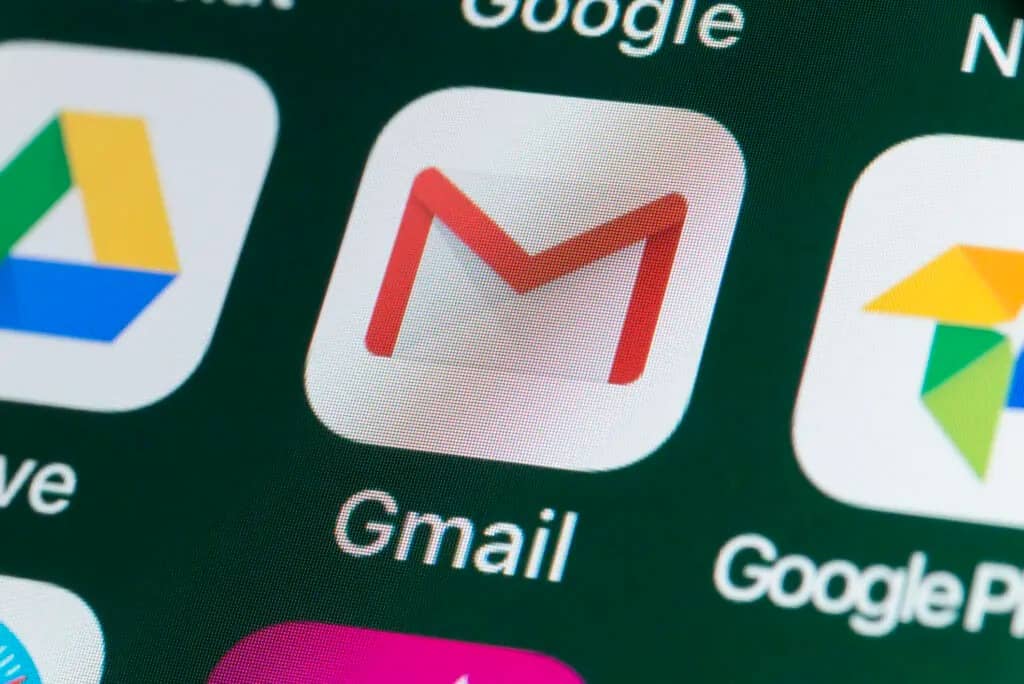
If the basic troubleshooting steps don't resolve the issue, consider these advanced solutions:
Solution 1: Contact Email Service Provider
Reach out to your email service provider's support team for assistance. They can analyze your account settings, check server logs, and provide specific guidance based on your email configuration.
Solution 2: Analyze Email Server Logs
If you have access to email server logs, review them to identify any error messages or anomalies. Analyzing server logs can provide valuable insights into the delivery process and help pinpoint the cause of the issue.
Solution 3: Review DNS Settings
Review your domain's DNS settings, including MX records and SPF, DKIM, and DMARC configurations. Incorrect DNS settings can affect email delivery. Ensure that they are set up correctly according to your email service provider's instructions.
Best Practices for Email Delivery
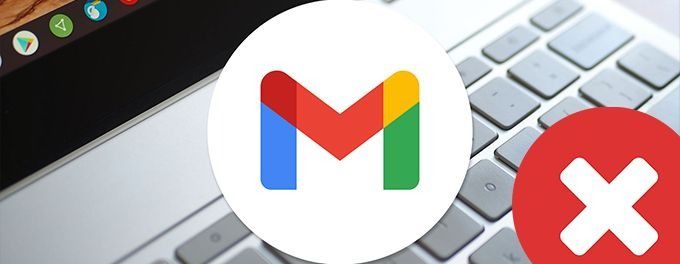
Practice 1: Use a Reliable Email Service Provider
A reliable email service provider will have robust infrastructure, spam filtering mechanisms, and support systems in place to help ensure your emails reach their intended recipients.
Practice 2: Maintain a Clean Email List
Regularly clean and update your email list to remove inactive or invalid email addresses. Sending emails to non-existent or inactive accounts can negatively impact your deliverability and increase the chances of being flagged as spam. Use Baxter’s bulk Unsubscribe option to remove yourself from unwanted mailing lists or automatically trash/move to spam incoming email from select senders or whole domains.
Practice 3: Authenticate Your Email
Implement email authentication protocols such as SPF, DKIM, and DMARC to verify your email's authenticity and prevent unauthorized use of your domain. Email authentication enhances deliverability and helps establish trust with receiving servers.
Practice 4: Regularly Monitor Email Delivery
Monitor your email delivery rates and bounce rates. Keep an eye on any delivery issues or sudden changes in performance. Monitoring helps you proactively identify and address any problems that may arise.
What’s Baxter?
Upgrade for more organization.
One-click Unsubscribe
Smart Removal
Auto-Organization
Advanced Dashboard
Baxter
Organize your digital life
