What’s Baxter?
Upgrade for more organization.
One-click Unsubscribe
Smart Removal
Auto-Organization
Advanced Dashboard
Baxter
Organize your digital life
What’s Baxter?
Upgrade for more organization.
One-click Unsubscribe
Smart Removal
Auto-Organization
Advanced Dashboard
Baxter
Organize your digital life
Baxter
Nov 3, 2023
Discover How to Delete Emails in Gmail in Bulk ⚡ Learn How to Delete Emails on Gmail in Bulk ⚡ Guide How to Delete Mails in Bulk in Gmail by Baxter.

In today's fast-paced digital age, managing your email inbox efficiently is crucial for staying organized and productive. If you're a Gmail user inundated with a high volume of emails, you may find yourself in need of a quick and effective solution to clear out the clutter. This article will guide you through the process of bulk deleting emails in Gmail, whether you're using a computer, an Android device, or an iPhone. Baxter: Ensure your emails are secure in Gmail with expert tips. Safeguard sensitive information effortlessly!
Bulk Delete Gmail is a breeze! Just open your inbox, select multiple emails using checkboxes, and hit the delete button. Streamline your inbox management effortlessly with this time-saving feature! Say goodbye to clutter in no time. Baxter: The essential Android app for deleting emails with ease. Keep your inbox tidy right from your home screen!

To begin, open your Gmail account on your computer. Follow these steps to efficiently clear out a large number of emails:
To delete Gmail emails in bulk on Android, follow these steps: open the Gmail app, select the folder you want to clean, tap the checkbox icon to select multiple emails, then tap the trash icon. Confirm the action and voila! Your emails are deleted efficiently. Keep your inbox organized with this simple method! Learn how to delete gmail emails in bulk on Android.

Clearing out emails in bulk on your Android device is equally straightforward:
How to delete bulk email in gmail, first, log in to your account. Use search operators or keywords to filter the emails you want to remove. Select the checkbox at the top to choose all emails on the current page. If you have more emails, click "Select all conversations that match this search." Finally, click the trash icon to delete them. Remember to empty the trash to permanently remove them from your account. Baxter: Discover the Gmail spam folder location in seconds. Keep unwanted emails at bay with ease!
For iPhone users, Gmail can be managed efficiently through the iOS Mail app. Follow these steps:
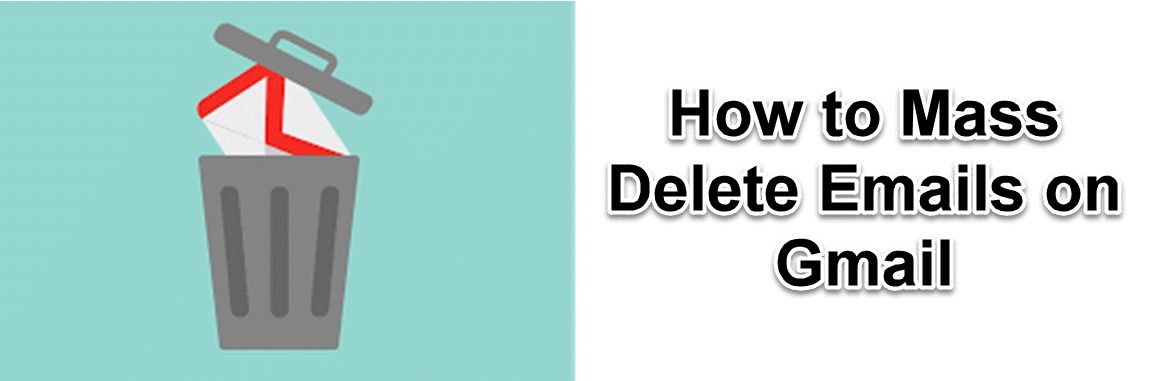
To delete gmail emails in bulk, log in to your account and go to the inbox. Use search operators or keywords to filter the emails you want to remove. Select the checkbox at the top to choose all emails on the current page. If you have more emails, click "Select all conversations that match this search." Finally, click the trash icon to delete them. Remember to empty the trash to permanently remove them from your account.
If you're looking to clear out older emails, you can use Gmail's powerful search and filtering capabilities:
How to bulk delete gmail emails, first log in to your account. Use search filters or keywords to narrow down the emails you want to remove. Select the checkbox at the top to choose all emails on the current page. For more emails, click "Select all conversations that match this search." Finally, click the trash icon to delete. Remember to empty the trash to permanently remove them.
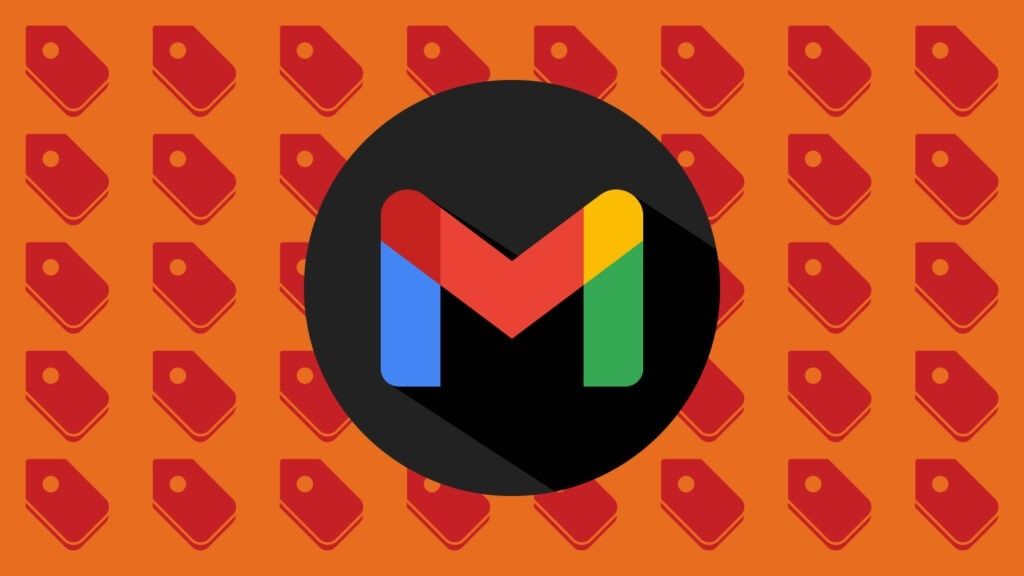
Gmail offers additional tools and features to streamline your inbox:
Efficiently managing your Gmail inbox is crucial for maintaining productivity and staying organized. By utilizing the techniques outlined in this article, you can easily delete bulk emails on any device. Remember to also explore advanced features like labels, filters, and archiving to further streamline your email management process. With these tools at your disposal, you'll be well on your way to a clutter-free inbox. Baxter: Your guide to blocking unwanted emails effortlessly. Take control of your inbox!
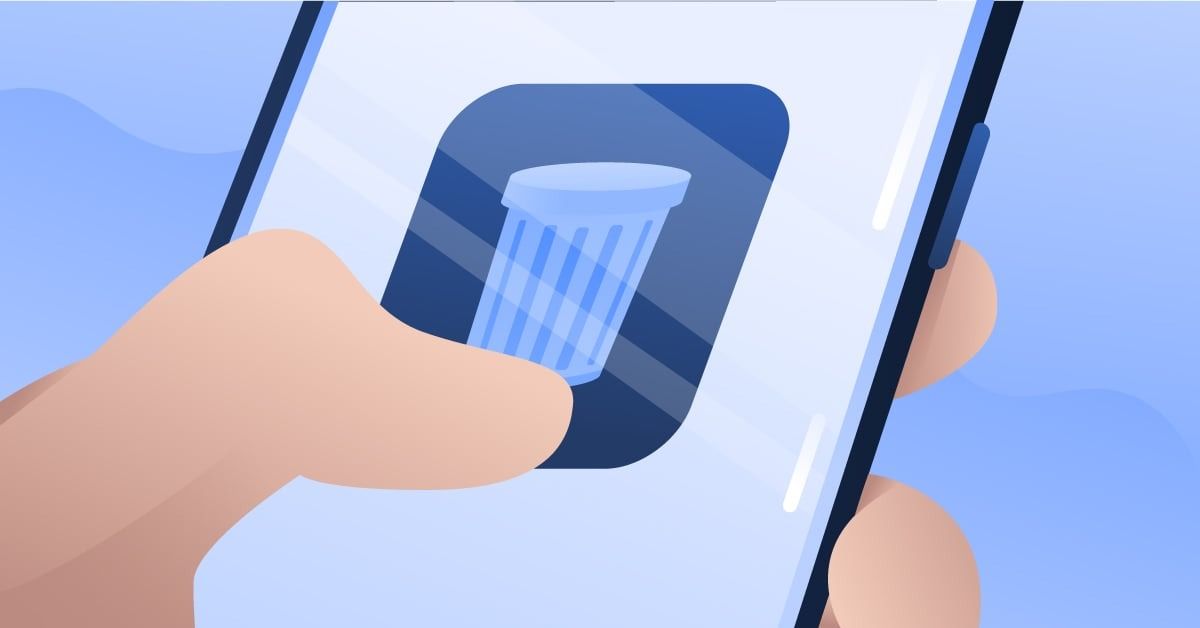
How to delete emails in bulk on gmail, start by logging into your account. Use search operators or keywords to filter the emails you wish to remove. Select the checkbox at the top to choose all emails on the current page. For more emails, click "Select all conversations that match this search." Finally, click the trash icon to delete them. Don't forget to empty the trash to permanently remove them from your account.
To perform a gmail bulk delete, first, log in to your account. Use search filters or keywords to identify the emails you want to remove in bulk. Select the checkbox at the top to choose all emails on the current page. If you have more emails, click "Select all conversations that match this search." Finally, click the trash icon to delete them. Remember to empty the trash to permanently remove them from your account.
To efficiently delete bulk emails from Gmail, log in to your account. Use search operators or keywords to filter the emails you want to remove. Select the checkbox at the top to choose all emails on the current page. For more emails, click "Select all conversations that match this search." Finally, click the trash icon to delete. Remember to empty the trash to permanently remove them from your account. Learn how to delete bulk email from gmail.
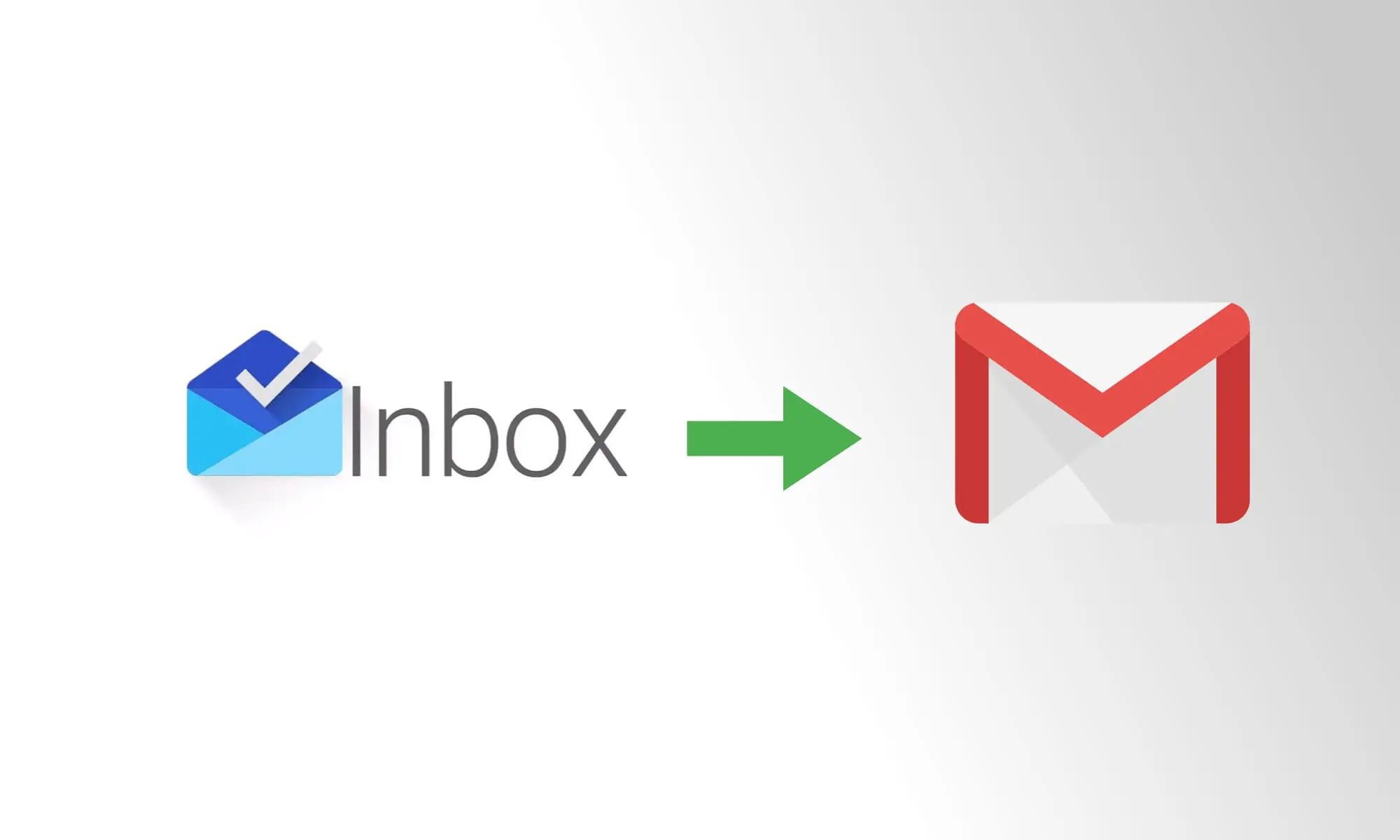
How to delete old emails in gmail in bulk, first, log in to your account. Use search operators or keywords to filter the emails based on their age. Select the checkbox at the top to choose all emails on the current page. For more emails, click "Select all conversations that match this search." Finally, click the trash icon to delete them. Don't forget to empty the trash to permanently remove them from your account.
To efficiently how to delete bulk mails from gmail, log in to your account. Use search operators or keywords to filter the emails you want to remove. Select the checkbox at the top to choose all emails on the current page. For more emails, click "Select all conversations that match this search." Finally, click the trash icon to delete. Remember to empty the trash to permanently remove them from your account.
To delete old Gmail emails in bulk, log in to your account. Use search operators or keywords to filter emails based on their age. Select the checkbox at the top to choose all emails on the current page. For more emails, click "Select all conversations that match this search." Finally, click the trash icon to delete. Empty the trash to permanently remove them from your account.
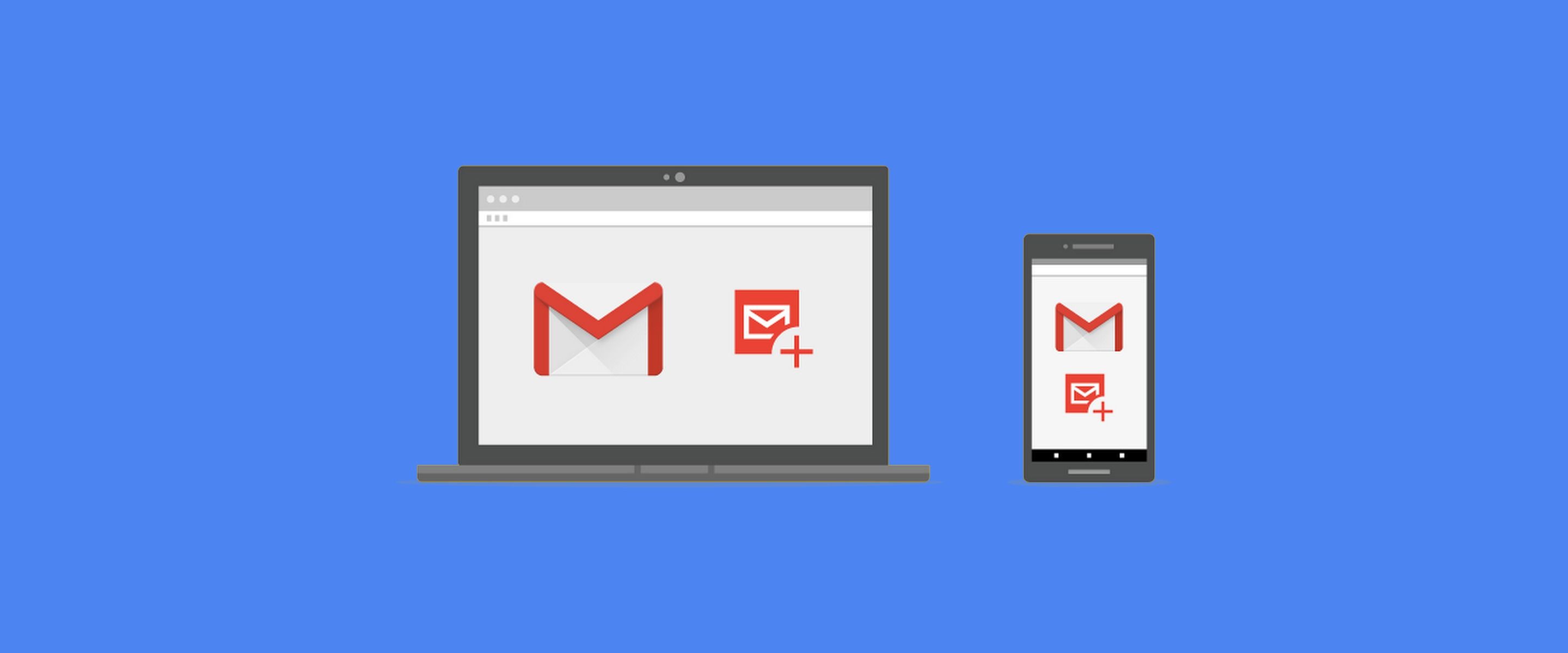
How can I delete gmail emails in bulk, log in to your account? Use search operators or keywords to filter the emails you want to remove. Select the checkbox at the top to choose all emails on the current page. For more emails, click "Select all conversations that match this search." Finally, click the trash icon to delete. Remember to empty the trash to permanently remove them from your account.
How do I delete bulk emails in gmail, log in and go to your inbox. Use search operators or keywords to filter the emails you want to remove. Select the checkbox at the top to choose all emails on the current page. For more emails, click "Select all conversations that match this search." Finally, click the trash icon to delete. Remember to empty the trash to permanently remove them.

To delete emails in bulk on Gmail, log in to your account. Utilize search filters or keywords to identify the emails you want to remove. Select the checkbox at the top to choose all emails on the current page. For more emails, click "Select all conversations that match this search." Finally, click the trash icon to delete. Don't forget to empty the trash to permanently remove them from your account. Discover how to delete email in gmail in bulk by Baxter.
To perform bulk deleting gmail, log in to your account. Utilize search operators or keywords to filter the emails you wish to remove. Select the checkbox at the top to choose all emails on the current page. If you have more emails, click "Select all conversations that match this search." Finally, click the trash icon to delete them. Remember to empty the trash to permanently remove them from your account.
You might also want to explore the offerings we provide:
Good Luck to You 🌊