Baxter
Nov 9, 2023
How to Send an Email on Gmail by Baxter
Discover How to Send an Email to Someone on Gmail ⚡ Learn How to Send an Urgent Email on Gmail ⚡ Find How to Send an Email on Gmail App.

In today's fast-paced digital world, effective communication is key to success in both personal and professional spheres. Emailing remains one of the most prevalent and efficient means of communication, and Google's Gmail platform is a popular choice for millions around the globe. In this article, we'll walk you through various aspects of using Gmail, from sending a simple message to executing email blasts and managing your inbox effectively. Baxter: Master the art of blocking senders in Gmail with expert tips and step-by-step guides! Keep your inbox clean and clutter-free.
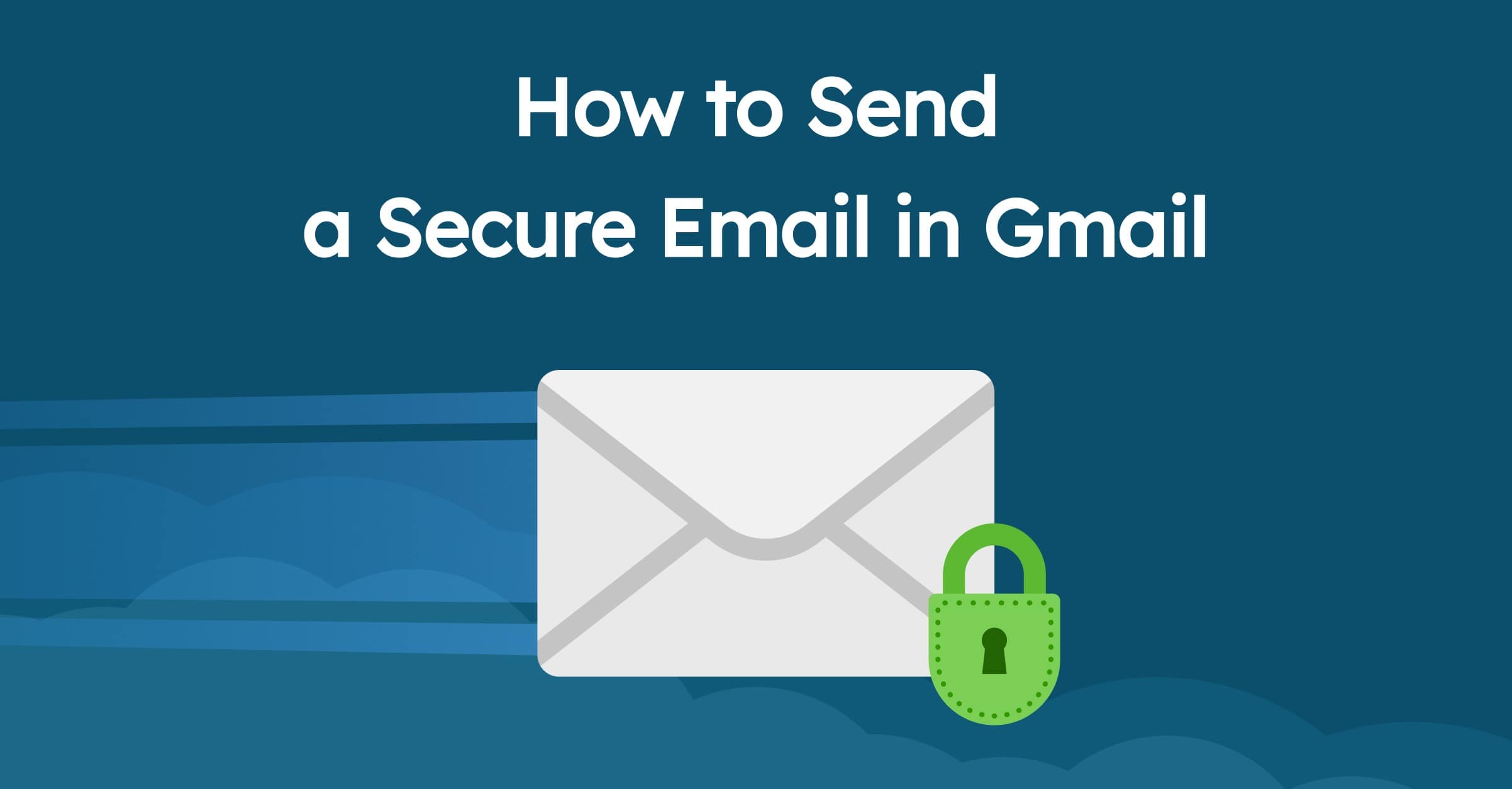
How to Send an Email on Gmail
Sending an email to Gmail is a straightforward process. Follow these steps:
- Log in to your Gmail account.
- Click on the "Compose" button located in the top left corner of the screen.
- A new window will pop up, allowing you to enter the recipient's email address in the "To" field.
- Add a subject and compose your message in the body of the email.
- When you're ready, click the "Send" button (a paper plane icon).
Baxter is a user-friendly virtual assistant designed to simplify the process of sending emails on Gmail using your iPhone. With Baxter, effortlessly navigate the Gmail mobile app and compose messages with ease. Say goodbye to email hassles and let Baxter streamline your communication on-the-go! Discover how to send an email on gmail mobile iPhone. Baxter: Safeguard your inbox with expert guidance on managing safe sender lists in Gmail. Ensure important emails never get lost!
How to Send an Email on Gmail App
If you're on the go and need to send an email using the Gmail app on your mobile device, follow these steps:
- Open the Gmail app on your device.
- Tap the "Compose" button, often represented by a pencil icon.
- Similar to the web version, enter the recipient's email address in the "To" field.
- Add a subject and compose your message.
- Finally, tap the "Send" button, typically represented by a paper plane icon. Baxter streamlines Gmail label management, making it a breeze to remove inbox labels in bulk, saving you time and organizing your emails effortlessly.
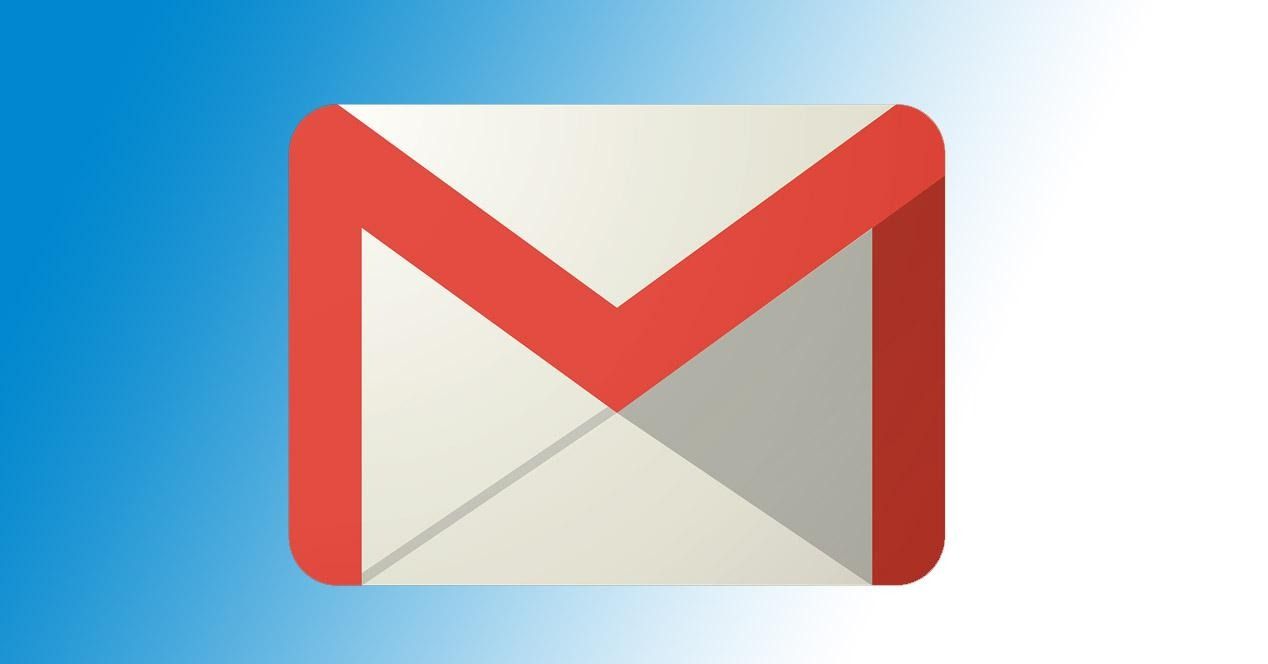
Baxter simplifies sending emails on Gmail with ease on your phone. This virtual assistant guides you through the process step-by-step, ensuring a seamless experience. Say goodbye to email frustrations and let Baxter optimize your mobile communication effortlessly! Find how to send an email on gmail on phone.
How to Send an Email on Gmail on iPhone
Sending an email on Gmail via iPhone is seamless. Here's how you do it:
- Launch the Gmail app on your iPhone.
- Tap the "+" button in the bottom right corner to compose a new email.
- Add the recipient's email address, subject, and compose your message.
- To send, tap the paper plane icon located at the top right corner.
Baxter is your go-to guide for how to send out an email blast on gmail! With step-by-step instructions and expert tips, Baxter demystifies the process, ensuring your messages reach the right audience. Learn to craft compelling content and navigate Gmail's features effortlessly. Say goodbye to email anxiety and let Baxter streamline your communication strategy today! Baxter: Learn the ins and outs of sending secure emails in Gmail. Keep your sensitive information safe with expert tips and tricks!
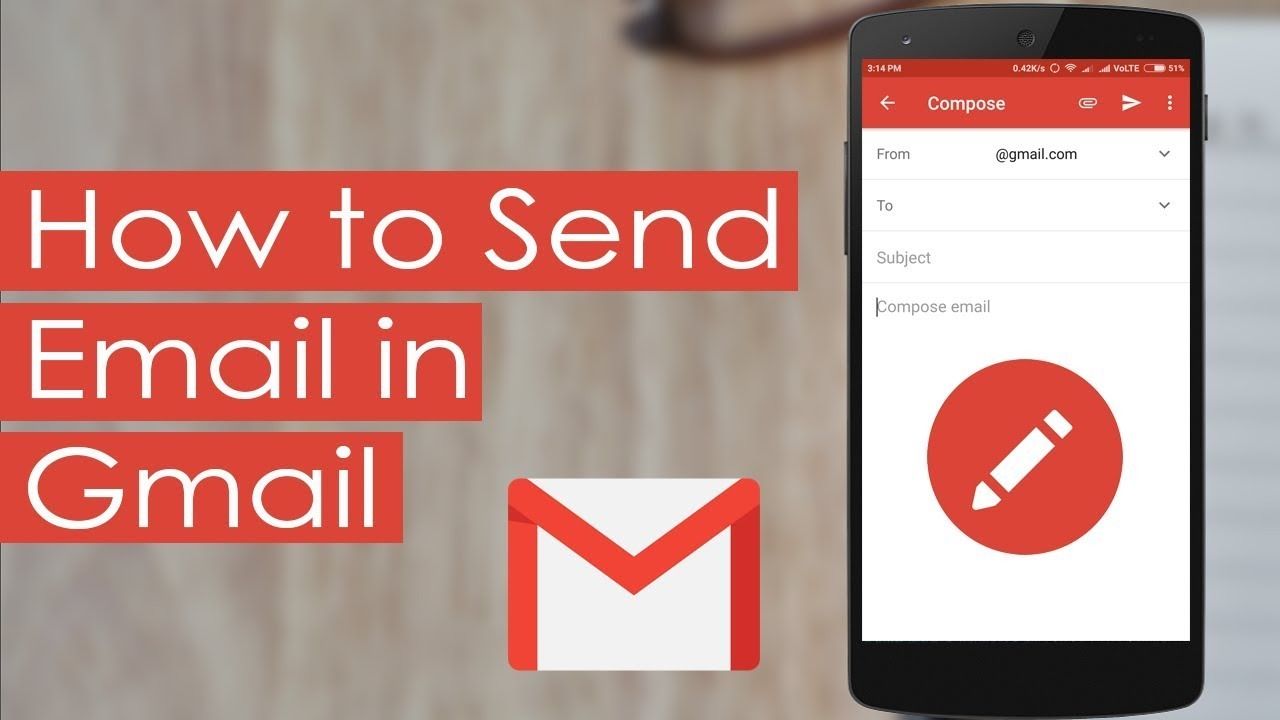
How to Send an Email on Gmail Android
If you're an Android user, sending an email on Gmail is just as easy. Follow these steps:
- Open the Gmail app on your Android device.
- Tap the red "Compose" button represented by a pencil icon.
- Add the recipient's email address, subject, and write your message.
- To send, tap the paper plane icon located at the top right corner.
Baxter is your expert guide to how to send an email on gmail on iPad! With easy-to-follow instructions tailored for iOS, Baxter demystifies the process. Learn to compose, address, and send messages effortlessly. Say goodbye to tech hiccups and let Baxter elevate your email game on the go!
How to Send an Email to Someone on Gmail
To send an email to a specific individual on Gmail, simply follow the steps mentioned earlier for sending an email. Enter the recipient's email address in the "To" field, add a subject, compose your message.
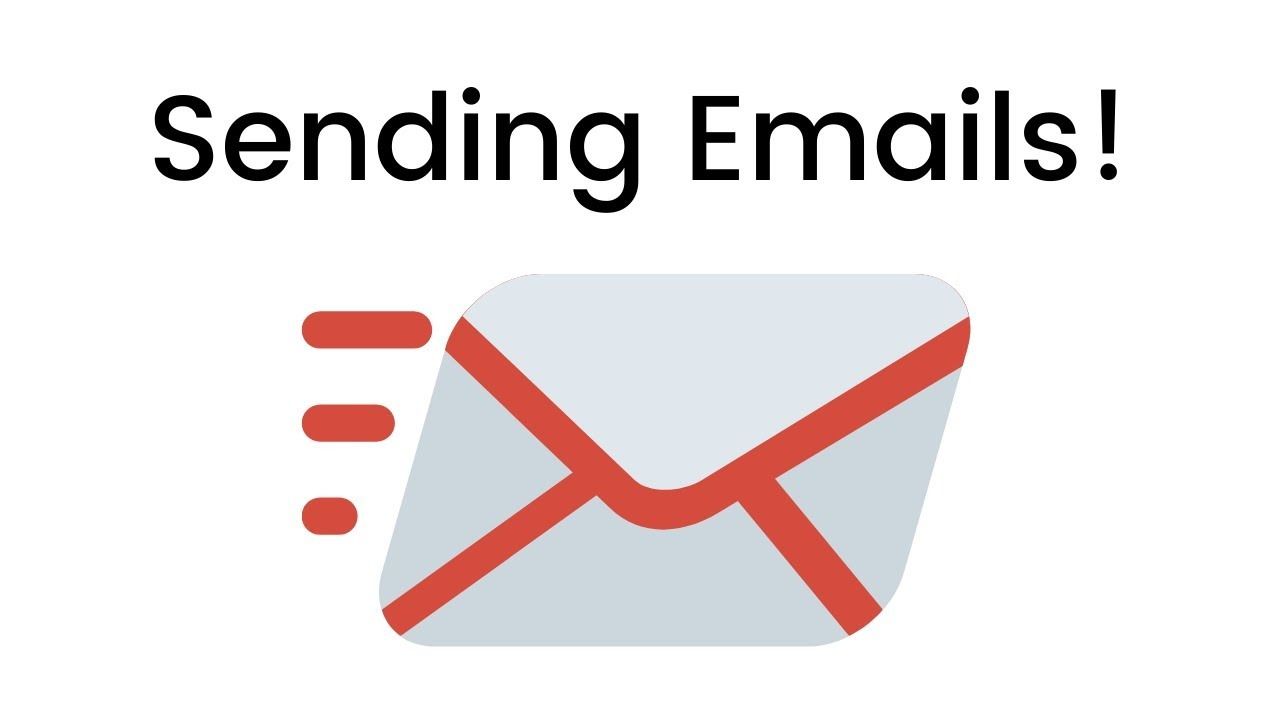
Baxter is your trusted companion for seamless emailing on Gmail! Learn how to send someone an email on Gmail, addressing, and sending messages with ease. Baxter provides clear, user-friendly instructions to help you craft and deliver emails effortlessly. Say goodbye to email jitters and let Baxter be your go-to resource for effective communication through Gmail!
How to Send an Urgent Email on Gmail
In situations that require immediate attention, it's important to mark your email as urgent. While Gmail does not have a dedicated "urgent" feature, you can draw attention to your message by:
- Using a clear and concise subject line that indicates urgency.
- Mentioning the urgency in the body of the email.
- Utilizing the high-priority marker (exclamation mark) sparingly.
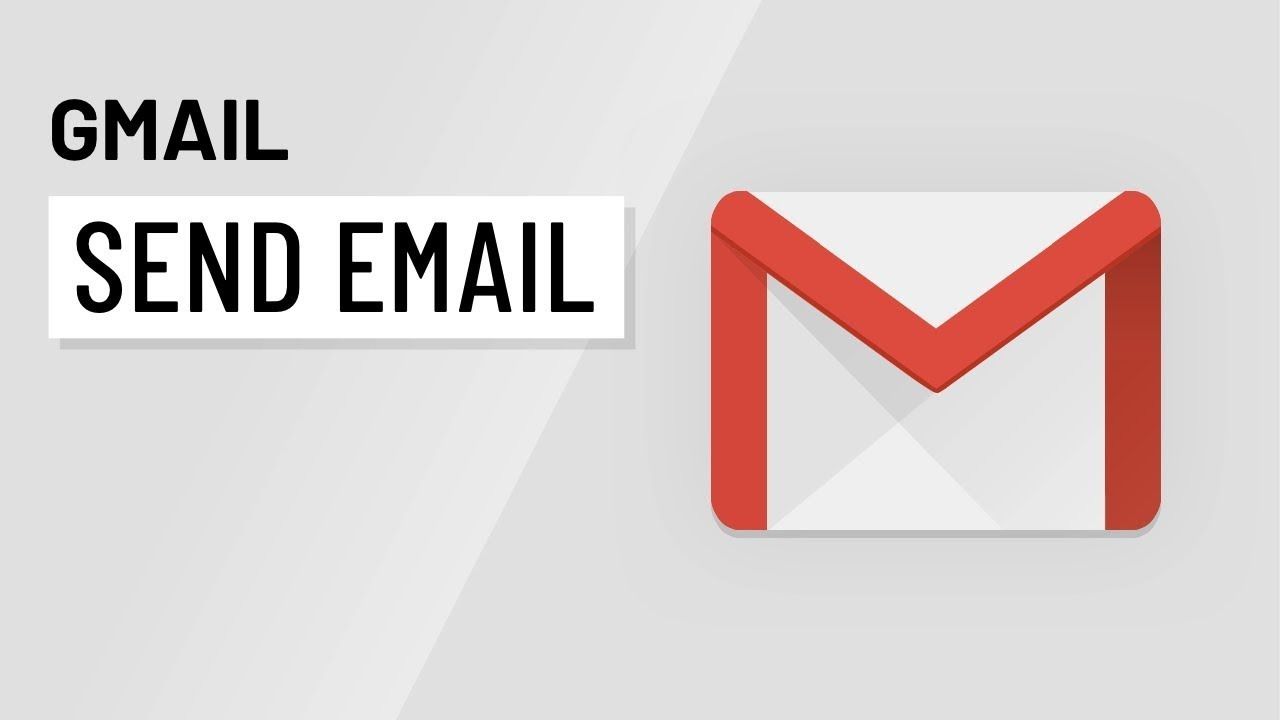
How to Send an Email to a Group on Gmail
Sending an email to a group of recipients in Gmail is a powerful feature. Here's how to do it:
- Click on the "Compose" button.
- In the "To" field, type the first few letters of the group name or email address.
- Gmail will auto-suggest group names. Select the appropriate one.
- Compose your message and click "Send."
Baxter simplifies sending emails to how to send an email to multiple people on Gmail! Get expert guidance on composing, addressing, and distributing messages efficiently. Learn to use Gmail's features for seamless communication with groups. Say goodbye to confusion and let Baxter be your go-to resource for effective mass emailing! Baxter secures your inbox: Block addresses in Gmail effortlessly. Enhance your email experience with control and peace of mind.
How to Send an Email Blast on Gmail
Sending an email blast on Gmail involves sending a single message to multiple recipients simultaneously. Here's how:
- Compose a new email.
- In the "To" field, enter the email addresses of the recipients, separated by commas.
- Optionally, use the BCC (Blind Carbon Copy) field to protect recipients' privacy.
- Compose your message and click "Send."
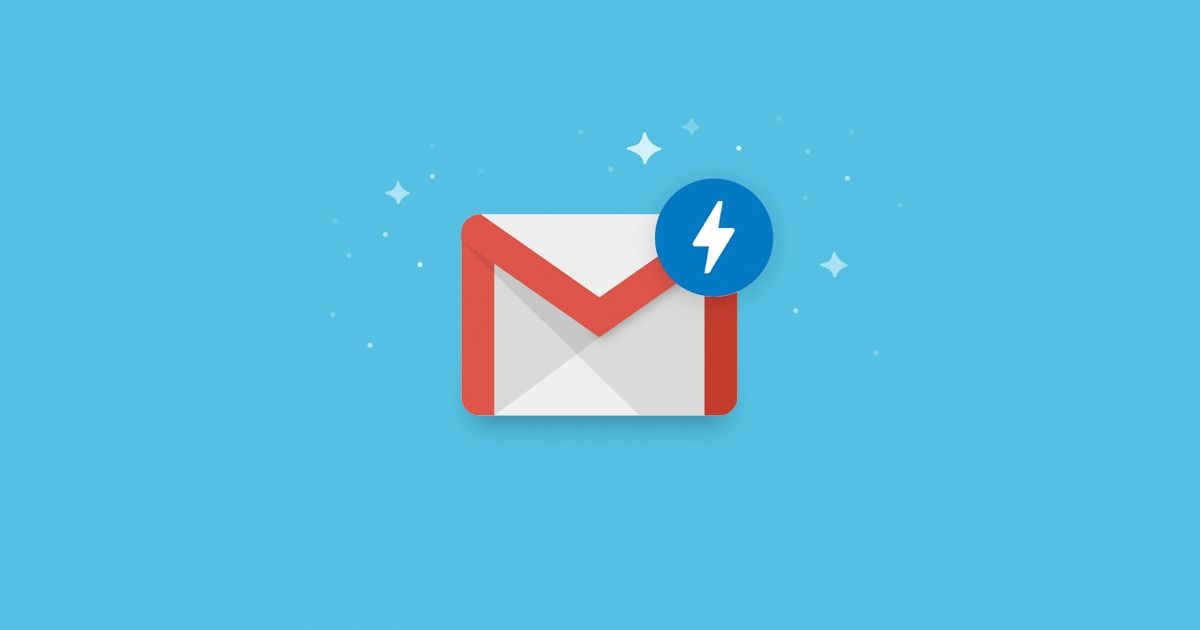
Baxter is your trusted companion for how to send an email on gmail iphone! With tailored instructions for iOS, Baxter makes the process a breeze. Learn to compose, address, and send messages effortlessly. Say goodbye to email worries and let Baxter be your go-to resource for seamless communication on the go!
How to Block an Email Sender on Gmail
Blocking an unwanted sender on Gmail is essential for maintaining a clutter-free inbox. Follow these steps:
- Open an email from the sender you want to block.
- Click the three vertical dots (more options) in the top right corner of the email.
- Select "Block [Sender's Name]" from the dropdown menu.
- Confirm your decision.
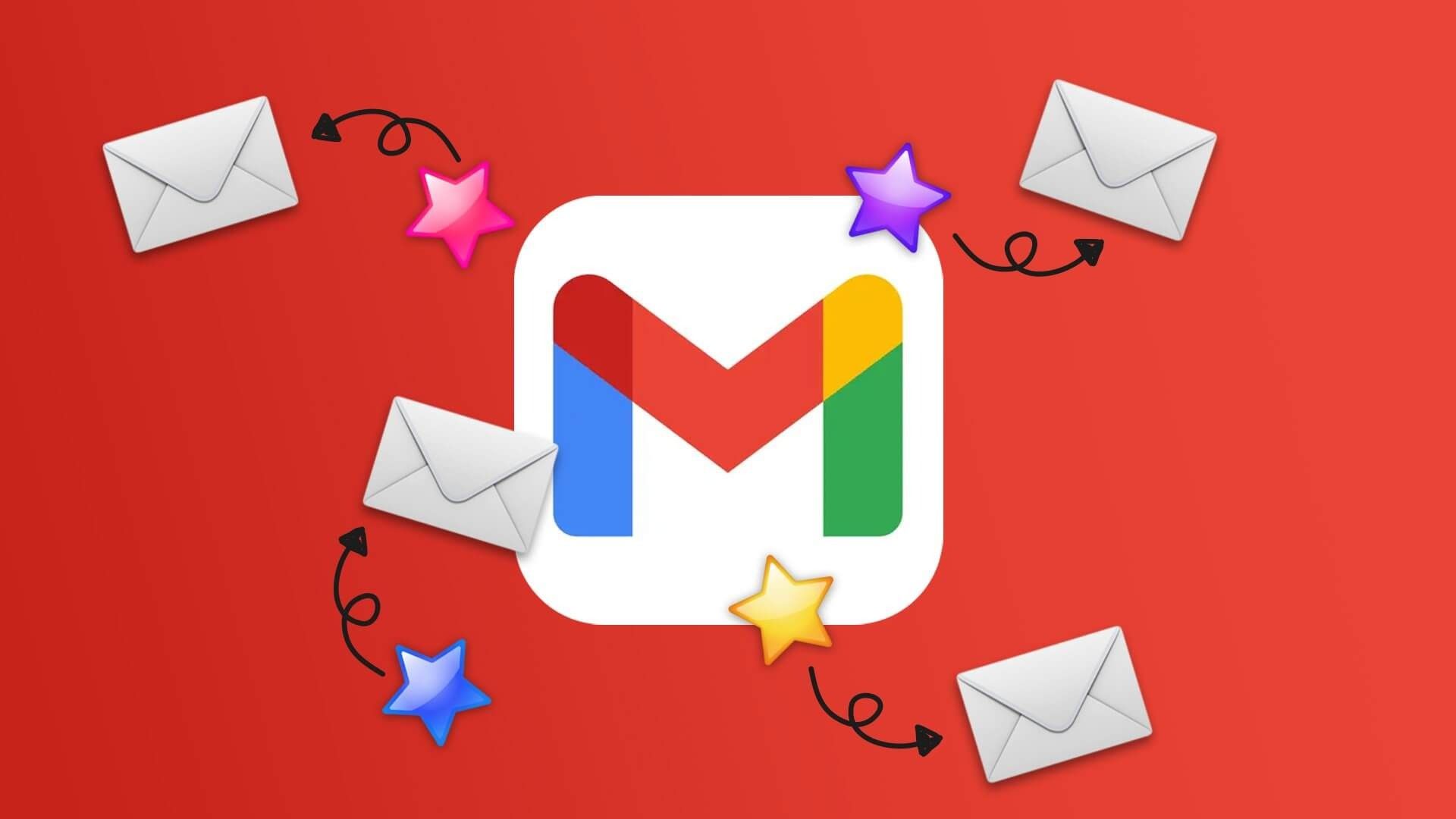
Mastering Gmail is a valuable skill that can greatly enhance your communication efficiency. Whether you're using the web version or the app on various devices, understanding how to send emails, manage your inbox, and utilize advanced features like email blasts and sender blocking can significantly streamline your digital communications. With these skills in your arsenal, you'll be well-equipped to navigate the world of email with confidence and ease.
You might also want to explore the offerings we provide:
- How to Delete Old Mail from Gmail by Baxter
- Gmail Spam Settings by Baxter
- How to Delete all Emails at Once Gmail with Baxter
Good Luck to You 🌊
What’s Baxter?
Upgrade for more organization.
One-click Unsubscribe
Smart Removal
Auto-Organization
Advanced Dashboard
Baxter
Organize your digital life
