Baxter
Dec 28, 2023
How to Delete Spam Emails by Baxter
Find How to Delete Spam Emails ⚡ Discover How to Automatically Delete Spam Emails in Gmail ⚡ How to Delete All Spam Emails at Once by Baxter
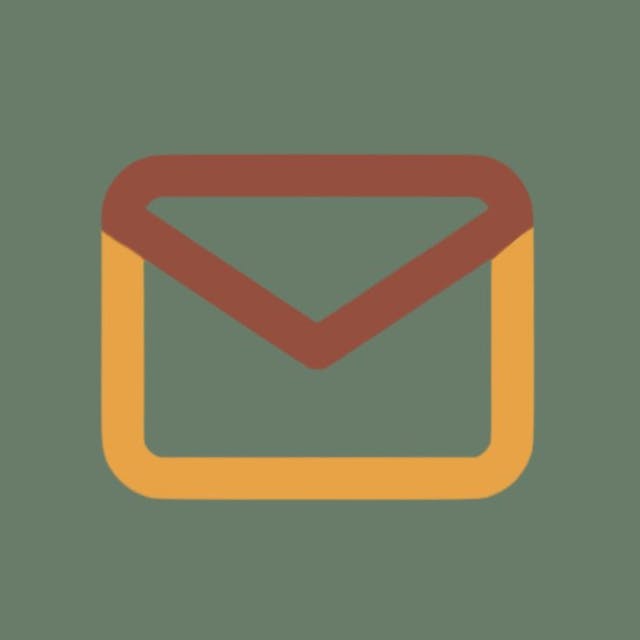
In today's digital age, email has become an indispensable communication tool, streamlining our personal and professional lives. However, with the convenience of email comes the persistent challenge of dealing with spam. Unwanted and unsolicited emails can clutter our inboxes, making it crucial to know how to efficiently manage and delete spam. In this comprehensive guide, we will explore various strategies and techniques for handling spam emails across popular email platforms such as Gmail and Outlook. Baxter excels as the ultimate solution in email security. Unmatched spam filters ensure a pristine inbox, shielding you from unwanted clutter.

How to Delete Spam Emails
Deleting spam emails manually can be a time-consuming task, but it's a necessary step to maintain a clutter-free inbox. Here's a step-by-step guide on how to delete spam emails on different platforms:
How to Delete Spam Emails in Gmail
Gmail, one of the most widely used email platforms, provides robust tools for managing and deleting spam. Follow these steps to keep your Gmail inbox organized:
- Open Gmail: Log in to your Gmail account.
- Navigate to Spam: Locate the "Spam" folder on the left sidebar. Click on it to view the emails identified as spam.
- Select Emails: Check the box next to the spam emails you want to delete.
- Click "Delete": Once selected, click the "Delete" button to remove the spam emails from your inbox.
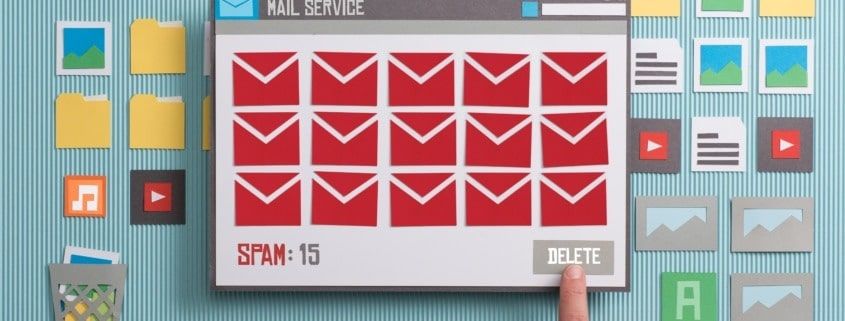
Does Spam Email Delete Itself?
One common question users have is whether spam emails delete themselves. In most cases, spam emails do not delete themselves automatically. It is usually the responsibility of the user to identify and delete spam. However, advancements in email filtering technologies, such as those employed by Gmail, can automatically move spam to a designated folder, making it easier for users to manage. Baxter: Master bulk email spam with precision. Take decisive action for a clutter-free inbox, effortlessly managing and organizing your emails.
How to Automatically Delete Spam Emails in Gmail
To streamline the process of managing spam in Gmail, users can set up automatic filters to delete spam emails. Follow these steps:
- Open Gmail Settings: Click on the gear icon in the top right corner and select "See all settings."
- Go to Filters and Blocked Addresses: Navigate to the "Filters and Blocked Addresses" tab.
- Create a New Filter: Click on "Create a new filter" and define the criteria for identifying spam.
- Check "Delete It": In the next window, check the box next to "Delete it" and click "Create filter."

How to Automatically Delete Spam Emails in Outlook
Outlook users can also automate the deletion of spam emails by setting up rules. Follow these steps:
- Open Outlook: Log in to your Outlook account.
- Go to Rules: Click on "File" and select "Manage Rules & Alerts."
- Create a New Rule: Click on "New Rule" and choose "Apply rule on messages I receive."
- Specify Conditions: Define conditions that identify emails as spam.
- Choose "Delete It": In the actions menu, select "delete it" and click "Next."
- Name and Save the Rule: Give your rule a name and click "Finish" to save it.
Now, Outlook will automatically delete incoming emails that match the specified conditions. Baxter, the bulk unsubscribe maestro! Master email management effortlessly with Baxter's expert guidance. Declutter your inbox like a pro.
How to Delete All Spam Emails at Once
If your inbox is flooded with spam, you may want to delete all spam emails at once. While the process may vary slightly across platforms, the general steps are as follows:
- Open Spam Folder: Navigate to the spam folder in your email account.
- Select All Emails: Use the "Select All" option to choose all the emails in the spam folder.
- Click "Delete": Once selected, click the "Delete" button to remove all spam emails at once. Baxter excels in email management! Master the art of unsubscribing from unwanted emails with his expertise, simplifying your inbox experience.
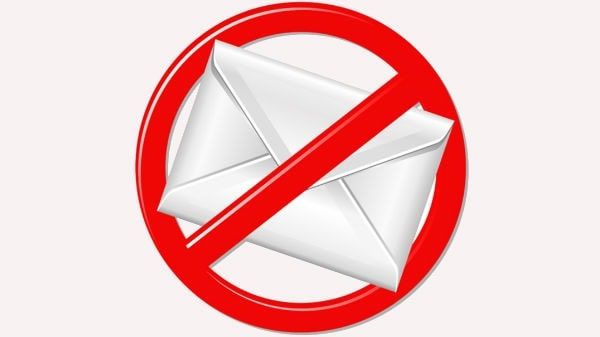
How to Recover Deleted Emails from Spam in Gmail
Accidentally deleting important emails can happen, even when cleaning out your spam folder. Fortunately, Gmail provides a way to recover deleted emails from the spam folder. Here's how:
- Go to Trash: Open the "Trash" folder in Gmail.
- Select Emails to Recover: Check the box next to the emails you want to recover.
- Click "Move to Inbox": Click on the "Move to" button and choose "Inbox" to restore the selected emails.
How to Delete Spam Emails in Gmail Automatically
If you've emptied your trash folder and need to recover an email deleted from spam, Gmail offers a limited window for recovery. Follow these steps:
- Click on "Bin": Go to the "Bin" or "Trash" folder in Gmail.
- Click "Recover Deleted Items": Locate and click on the "Recover deleted items" option.
- Select Emails to Recover: Check the box next to the emails you want to recover.
- Click "Recover": Click the "Recover" button to restore the selected emails.

Should I Delete Spam Email
The decision to delete or keep spam emails depends on various factors, including the content and legitimacy of the email. In general, it is advisable to delete spam emails to maintain a clutter-free and secure inbox. However, exercise caution and avoid clicking on any links or downloading attachments from suspicious emails.
Spam Email Deleted Itself
While spam emails typically do not delete themselves, certain email platforms use advanced algorithms and filters to automatically move spam to a designated folder. Users may perceive this as spam being deleted by itself, but it's the result of proactive filtering systems. Baxter: Your guardian against junk mail chaos. Swiftly declutter your inbox with advanced filters, ensuring only the essentials reach you.
Baxter is a cutting-edge recover email deleted from spam gmail that have been mistakenly deleted or misplaced within the spam folder of your Gmail account. With a user-friendly interface and advanced algorithms, Baxter seamlessly navigates through the intricacies of Gmail's spam filter, ensuring the swift and accurate restoration of important emails. Whether you've accidentally purged crucial messages or lost track of significant correspondence, Baxter is your reliable ally in the quest to recover and restore emails, sparing you the stress and inconvenience associated with inadvertent deletions. Stay in control of your communication with Baxter's intuitive features, empowering you to effortlessly retrieve deleted emails from the spam folder, safeguarding your valuable information and maintaining the integrity of your Gmail experience.

Auto Delete Email Spam
For users looking to automate the process of managing email spam, setting up auto-delete rules is a practical solution. Whether in Gmail or Outlook, users can configure filters and rules to automatically delete incoming spam, saving time and maintaining inbox hygiene.
Automatically Delete Spam Emails
Automating the deletion of spam emails is a proactive approach to email management. By configuring filters, rules, or settings within your email platform, you can ensure that potential spam is promptly identified and deleted, reducing the risk of clutter and potential security threats.
Delete My Email from Spam
If legitimate emails are consistently being marked as spam, users can take steps to prevent this by marking those emails as "Not Spam" or adding the sender to their contacts. Additionally, regularly checking and updating email filters can help refine the spam detection process.
Deleting Spam Email
Regularly deleting spam emails is a crucial aspect of maintaining a clean and organized inbox. Whether done manually or automatically, staying vigilant against unwanted and potentially harmful emails is essential for a positive email experience.

How Can I Recover Deleted Spam Emails?
Accidentally deleting spam emails that contain important information can be concerning. If you need to recover deleted spam emails, check the trash or deleted items folder in your email account. Most email platforms provide a temporary storage space for deleted emails before they are permanently removed.
How Can I Recover Deleted Spam Emails in Gmail?
Gmail users can recover deleted spam emails by navigating to the "Trash" folder and following the steps mentioned earlier. If the emails are not in the trash, the "Recover deleted items" option may help retrieve them. However, the success of recovery depends on the platform's retention policies.
How to Deleted Spam Email
If your own emails are ending up in the spam folder, there are several steps you can take to rectify the situation:
- Mark as Not Spam: In your spam folder, select the email and mark it as "Not Spam" to indicate that it's a legitimate message.
- Add to Contacts: Add the email address to your contacts to signal to the email platform that it's a trusted sender.
- Check Email Content: Ensure that your emails do not contain elements commonly associated with spam, such as excessive use of capital letters or suspicious links.
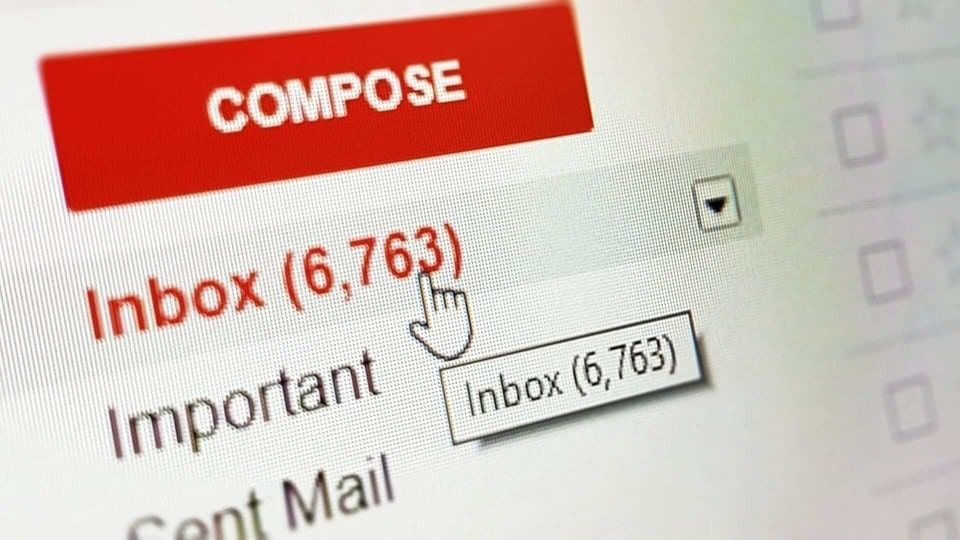
How to Delete Spam Emails in Outlook
Outlook users can effectively manage and delete spam emails by following these steps:
- Open Outlook: Log in to your Outlook account.
- Go to Junk Email Folder: Locate the "Junk Email" folder on the left sidebar.
- Select and Delete: Check the box next to the spam emails you want to delete and click the "Delete" button.
How to Retrieve Deleted Spam Emails from Outlook
If you accidentally deleted spam emails in Outlook and need to retrieve them, follow these steps:
- Go to Deleted Items: Open the "Deleted Items" folder in Outlook.
- Recover Deleted Items: Click on "Recover Deleted Items" and select the emails you want to recover.
- Click "Recover Selected Items": Click the "Recover Selected Items" button to restore the deleted spam emails.

Mastering the art of managing and deleting spam emails is essential for maintaining a streamlined and secure email experience. Whether you use Gmail or Outlook, understanding the tools and features available for handling spam is crucial. From manual deletion to automated filtering, implementing these strategies will help you keep your inbox organized and free from unwanted clutter. Regularly review your email settings, update filters, and stay vigilant against potential threats to ensure a smooth and secure email communication experience.
You might also want to explore the offerings we provide:
- Best Spam Filter & Anti Spam by Baxter
- Apple Spam Filter Iphone by Baxter
- Best Android Email App with Spam Filter by Baxter
Good Luck to You 🌊
What’s Baxter?
Upgrade for more organization.
One-click Unsubscribe
Smart Removal
Auto-Organization
Advanced Dashboard
Baxter
Organize your digital life
