Baxter
Feb 14, 2024
Email Spam Checker: Master Your Inbox by Baxter
Discover How to Delete Unsubscribe Emails ⚡ Find How to Stop Spam Emails Without Unsubscribe Link ⚡ Spam Email Unsubscribe Link by Baxter

In today's digital age, our inboxes often overflow with a deluge of emails ranging from important updates to pesky junk mail. As we navigate through this sea of information, it's crucial to have the tools and knowledge to effectively manage our email subscriptions. Whether you're using Apple Mail, the Mail app, or Gmail, understanding how to unsubscribe from unwanted emails and efficiently clear your inbox can save you time and streamline your digital communication experience. Learn to declutter your inbox with Baxter's guide, "How to Unsubscribe Email: Mastering the Art of Email Management." Your inbox will thank you!
How to Unsubscribe from Emails on Apple Mail and Mail App
Apple Mail and the Mail app provide convenient ways to manage your email subscriptions directly from your device. If you find yourself inundated with unwanted emails, follow these simple steps to unsubscribe:
- Identify the Unwanted Email: Scroll through your inbox and locate the email you wish to unsubscribe from.
- Open the Email: Tap on the email to open it and view its contents.
- Locate the Unsubscribe Link: Many legitimate emails include an unsubscribe link at the bottom of the message. Look for phrases like "Unsubscribe" or "Manage Preferences."
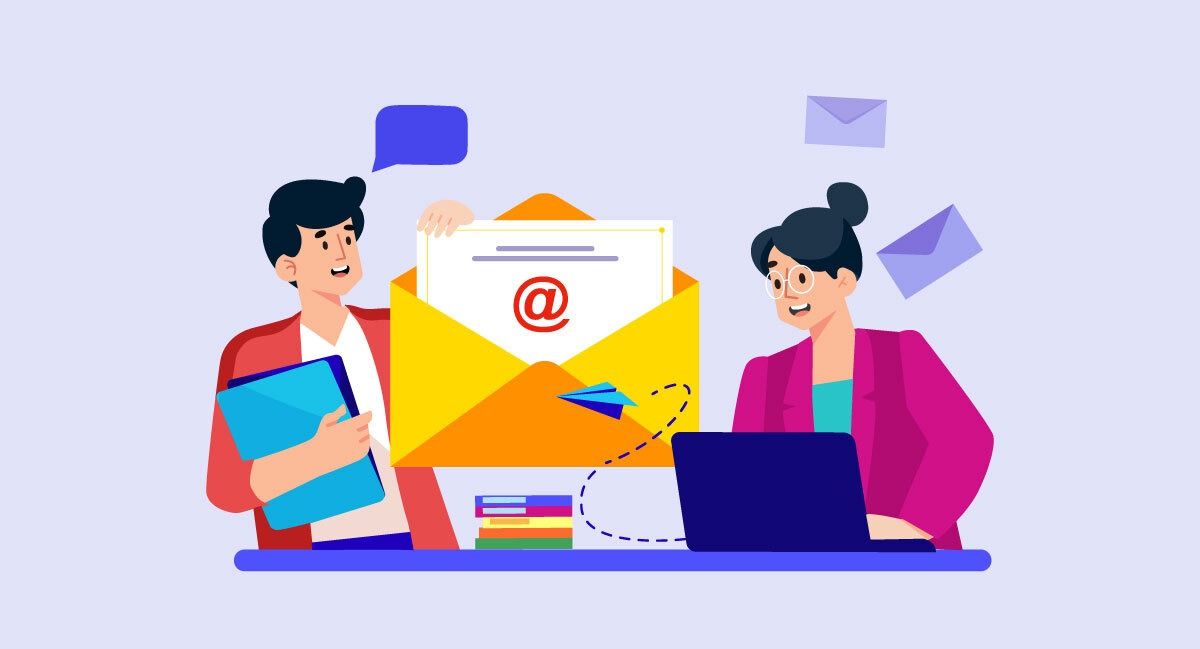
- Click Unsubscribe: Once you've found the unsubscribe link, click on it to unsubscribe from future emails from that sender.
- Confirm Your Decision: Some emails may prompt you to confirm your decision to unsubscribe. Follow the on-screen instructions to complete the process.
- Check for Confirmation: After unsubscribing, keep an eye out for a confirmation email to ensure your request was successful.
How to Delete Unsubscribe Emails
After unsubscribing from unwanted emails, it's essential to clear them from your inbox to maintain organization and efficiency. Follow these steps to delete unsubscribe emails:
- Select the Emails: In your inbox, select the emails you've unsubscribed from by tapping or clicking on them.
- Delete the Emails: Once the emails are selected, find the delete option and click on it to remove them from your inbox.

- Empty the Trash: To free up space and ensure the emails are permanently deleted, empty the trash or deleted items folder in your email application.
How to Stop Spam Emails Without Unsubscribe Link
Gmail offers robust features for managing email subscriptions and efficiently cleaning up your inbox. Follow these steps to unsubscribe and delete emails:
- Open Gmail: Launch the Gmail app or access Gmail through your web browser.
- Find the Unwanted Email: Locate the email you wish to unsubscribe from in your inbox or another folder.
- Click Unsubscribe: If the email includes an unsubscribe link, click on it to unsubscribe from future emails from that sender.
- Select and Delete: After unsubscribing, select the email or emails you want to delete by checking the boxes next to them.
- Click Delete: Once the emails are selected, find the delete button (usually represented by a trash can icon) and click on it to delete the emails.
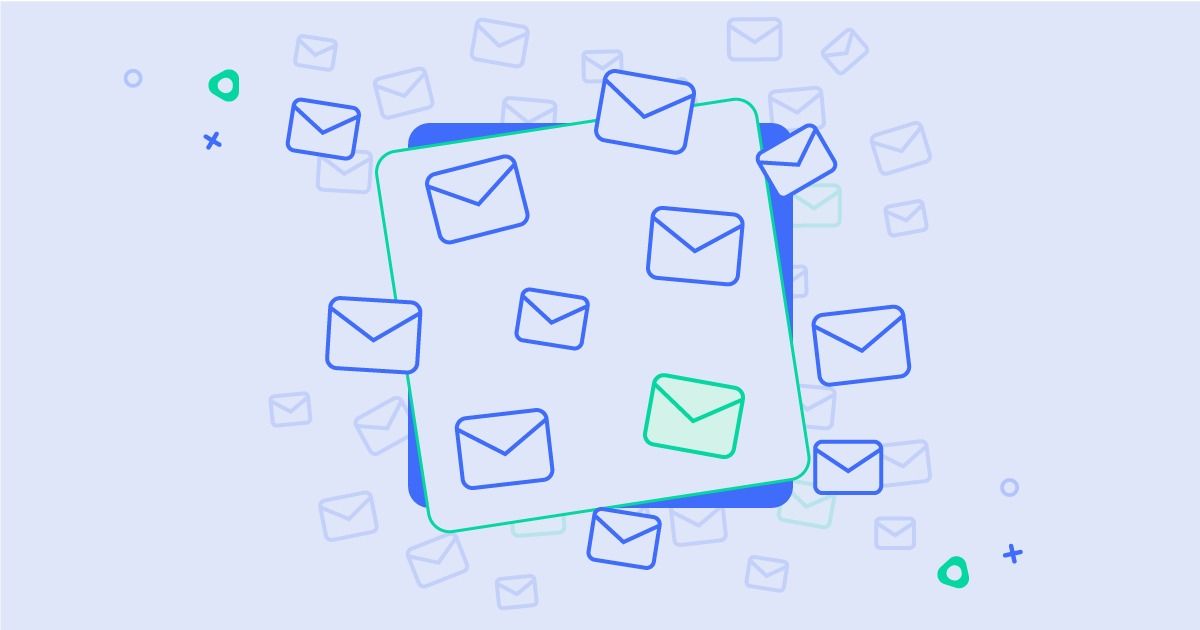
- Empty the Trash: To permanently remove the deleted emails from your account, navigate to the trash folder and empty it.
How to Unsubscribe Your Email Address
In some cases, you may need to take additional steps to unsubscribe your email address from mailing lists. Here's what you can do:
- Contact the Sender: If you're unable to unsubscribe using the provided link or if the emails persist, consider contacting the sender directly.
- Use Unsubscribe Services: Explore third-party unsubscribe services that can help manage your subscriptions and remove your email from unwanted lists.
- Mark as Spam: For persistent spam emails without an unsubscribe option, mark them as spam in your email application. This helps train the spam filter to recognize and block similar emails in the future. Master the art of email liberation with Baxter's comprehensive guide. Unsubscribe hassle-free with expert tips and tricks.
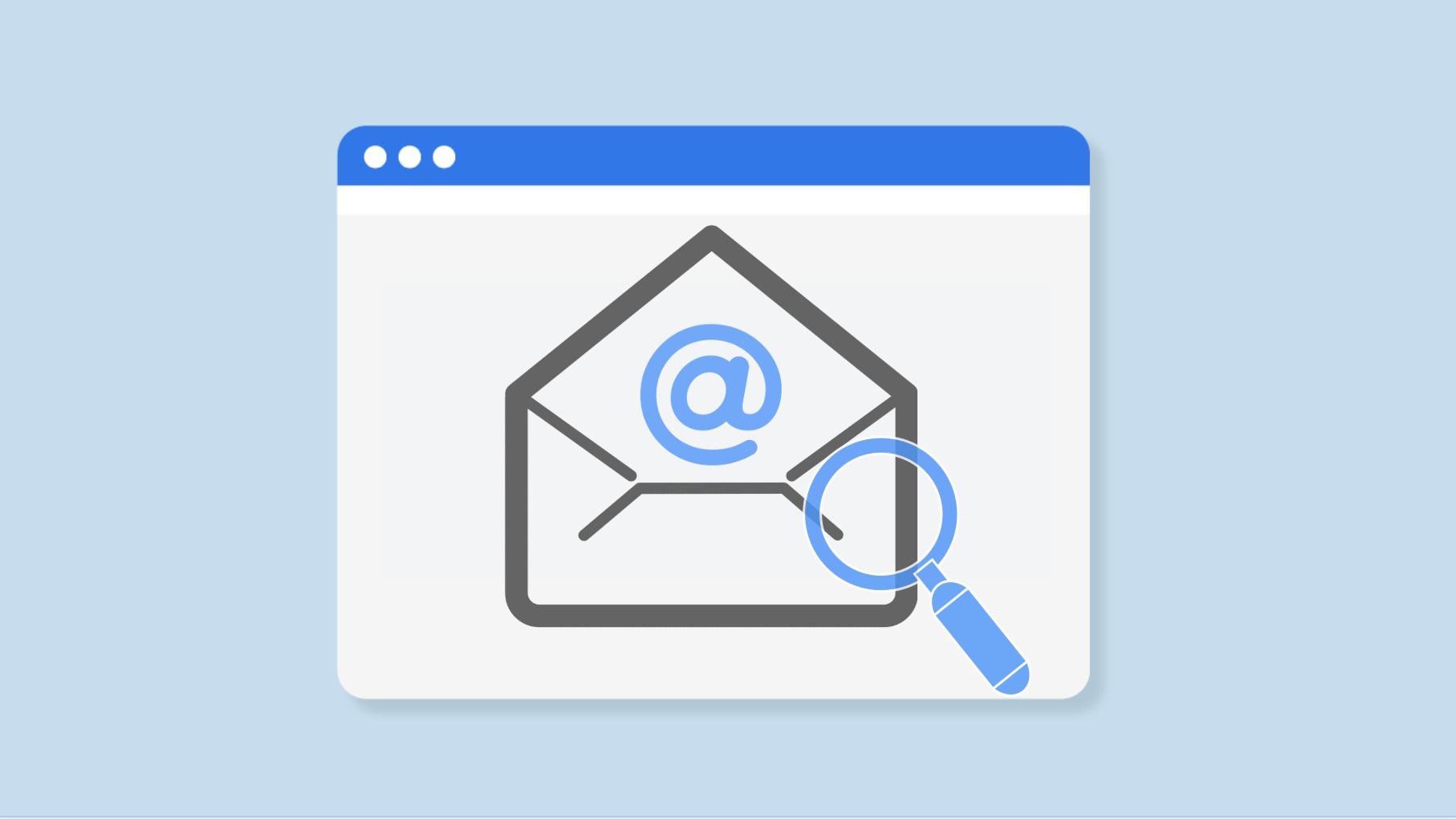
How to Unsubscribe from Emails on Mail App
Spam emails can be a nuisance, but there are strategies to minimize their impact on your inbox:
- Avoid Clicking Unsubscribe on Suspect Emails: Exercise caution when clicking unsubscribe links in suspicious emails, as they may be phishing attempts. Instead, mark them as spam or use your email provider's spam filter.
- Use Email Spam Checker: Take advantage of email spam tools or services that can analyze and filter out spam emails automatically.
- Report Spam: Most email applications allow you to report spam emails, which helps improve the effectiveness of spam filters and protect other users from similar emails.
By following these tips and utilizing the features available in Apple Mail, the Mail app, and Gmail, you can take control of your inbox and streamline your email experience. Remember to stay vigilant against spam emails and regularly review your subscriptions to ensure they align with your preferences and interests. With a proactive approach to managing your email, you can maintain a clutter-free inbox and focus on what matters most. Baxter's expert guidance helps you navigate the spam email maze, safeguarding your inbox. Unsubscribe stress-free and reclaim control!
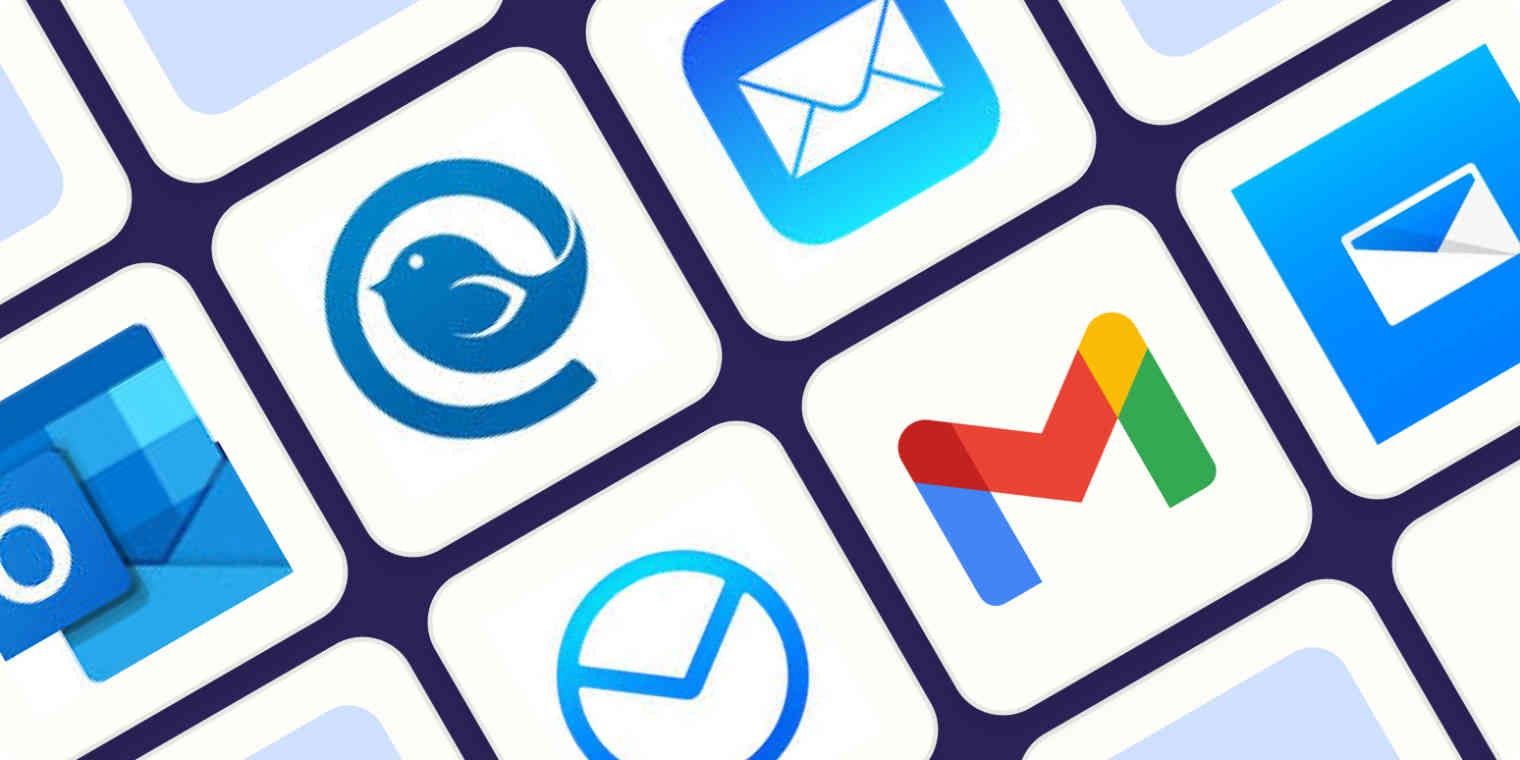
How to Delete Unsubscribed Emails in Gmail
Baxter, your savvy email guru, offers a concise guide on dodging junk mail woes. Navigate cluttered inboxes effortlessly by learning how to unsubscribe to junk emails. With Baxter's expert tips, you'll reclaim your inbox tranquility in no time. Bid farewell to unwanted clutter and hello to streamlined communication.
Baxter simplifies Gmail clutter with a quick fix: how to delete unsubscribe emails in gmail. Streamline your inbox by swiftly removing unwanted subscriptions. Baxter's step-by-step guide ensures hassle-free cleanup, reclaiming your digital space with ease. Enjoy a clutter-free Gmail experience, courtesy of Baxter's expertise.
Baxter, the inbox maestro, tackles the menace of spam email without unsubscribe link. Fear not the clutter; Baxter's strategy empowers you to combat these rogue messages effectively. With his guidance, reclaim your inbox tranquility and bid farewell to relentless spam without the elusive unsubscribe option.
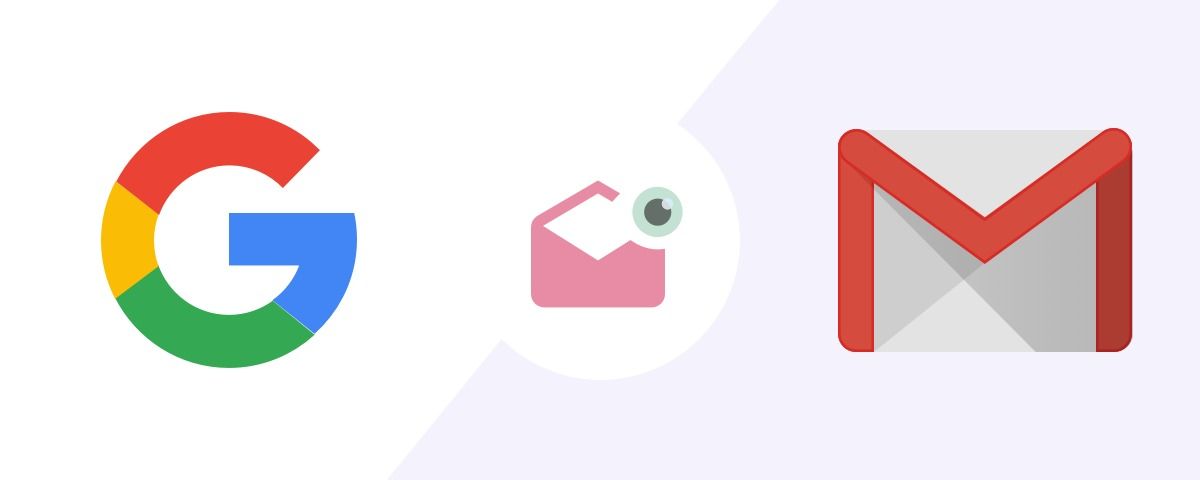
Clicking Unsubscribe on Spam Email: What You Need to Know to Protect Your Inbox and Privacy
Baxter, your email assistant, streamlines your inbox by effortlessly managing how to delete unsubscribed emails. With Baxter, effortlessly delete unwanted subscriptions in just a few clicks. Its intuitive interface makes navigating your inbox a breeze, ensuring a clutter-free experience. Simplify your email management with Baxter and reclaim control over your digital space.
Baxter, your trusted email ally, ensures a hassle-free experience when dealing with spam. Clicked unsubscribe on spam email? Baxter swiftly removes it from your inbox, sparing you from further unwanted clutter. With Baxter, enjoy a cleaner, more organized email experience, free from the annoyance of spam.
With Baxter, handling spam email unsubscribe link. Simply locate the unsubscribe link in your spam email, and Baxter swiftly removes it from your inbox with just a click. Say goodbye to clutter and hello to a streamlined email experience. Baxter: your ally in maintaining an organized and hassle-free inbox.
You may also be interested in our services:
- Baxter: How to Stop Receiving Spam Emails
- Baxter: How to Block Spam Emails
- Baxter: How to Stop Getting Spam Email
Good Luck to You, Thanks 🌊
What’s Baxter?
Upgrade for more organization.
One-click Unsubscribe
Smart Removal
Auto-Organization
Advanced Dashboard
Baxter
Organize your digital life
