Alec from Baxter
Aug 11, 2023
Clean Up! How to Free Storage on Gmail: Tips and Tricks
Read up to learn various methods and techniques to clean out your Gmail and free up some valuable storage space.
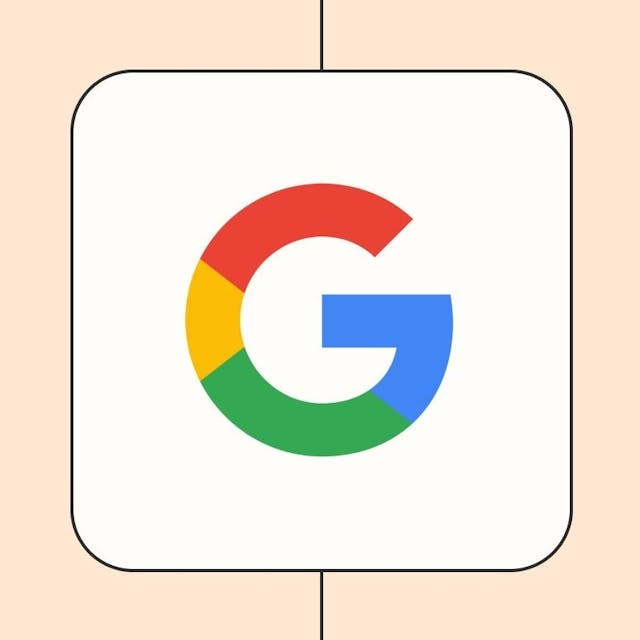
Is your Gmail inbox overflowing with email? Well, we’ve all been there. Read up to learn various methods and techniques to clean out your Gmail and free up some valuable storage space.
Table of Contents
- Why Is Gmail Storage Important?
- Assessing Your Storage Usage
- Organizing Your Inbox
- FAQs
Why Is Gmail Storage Important?
Maintaining adequate storage on Gmail is crucial for several reasons:
- Efficient Email Management: Sufficient storage allows you to organize and manage your emails effectively, ensuring quick and easy access to important messages.
- Smooth Performance: Adequate storage prevents Gmail from slowing down or experiencing performance issues.
- Avoiding Additional Costs: Gmail offers a limited amount of free storage, and exceeding this limit may result in additional costs if you opt for extra storage.
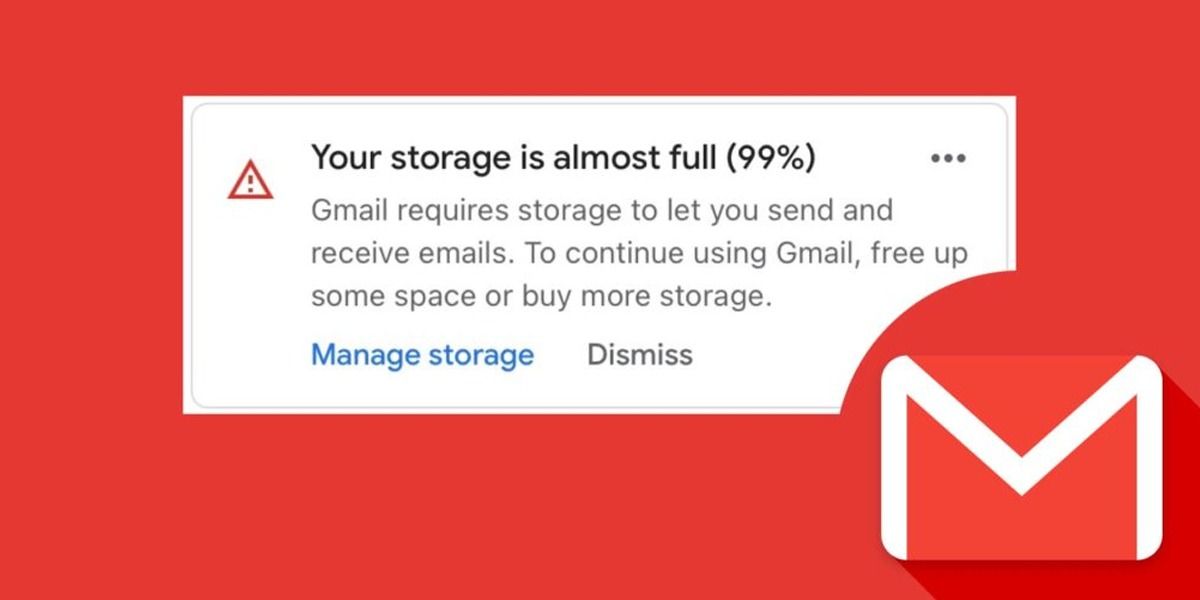
Assessing Your Storage Usage
Before diving into cleaning up your Gmail, it's essential to assess your storage usage. Here's how you can do it:
- Step 1: Open Gmail on your computer and sign in to your account.
- Step 2: Click on the gear icon in the top-right corner and select "Settings" from the dropdown menu.
- Step 3: In the Settings menu, navigate to the "Storage" tab.
- Step 4: Here, you'll find a breakdown of your storage usage, including the amount of space occupied by emails, attachments, and other items.
Organizing Your Gmail Inbox
A cluttered inbox not only hampers your productivity but also consumes valuable storage space. Here are some tips to organize your inbox efficiently:
- Create Folders or Labels - use Baxter’s labeling option and categorize your incoming messages into predefined folders or folders created by you, based on your needs/
- Archive Old Emails
- Deleting Unnecessary Emails - use Baxter’s Bulk Unsubscribe option to remove yourself from unwanted mailing lists or automatically trash/move to spam incoming email from select senders or whole domains.
- In your Gmail inbox click on an email list/newsletter you no longer wish to receive and click ‘Unsubscribe’
- If you want to delete all emails from a given sender that have already landed in your inbox, select one of such emails and click Bulk Remove. You can then choose between archiving or completely trashing those emails
- Managing Large Attachments - Attachments can quickly consume a significant amount of storage. Consider the following strategies to manage large attachments effectively:
- Download and Delete
- Use Google Drive
- "Search" Operators - Use search operators like "larger:5m" to find emails larger than 5MB; Review and delete or download and delete those emails.
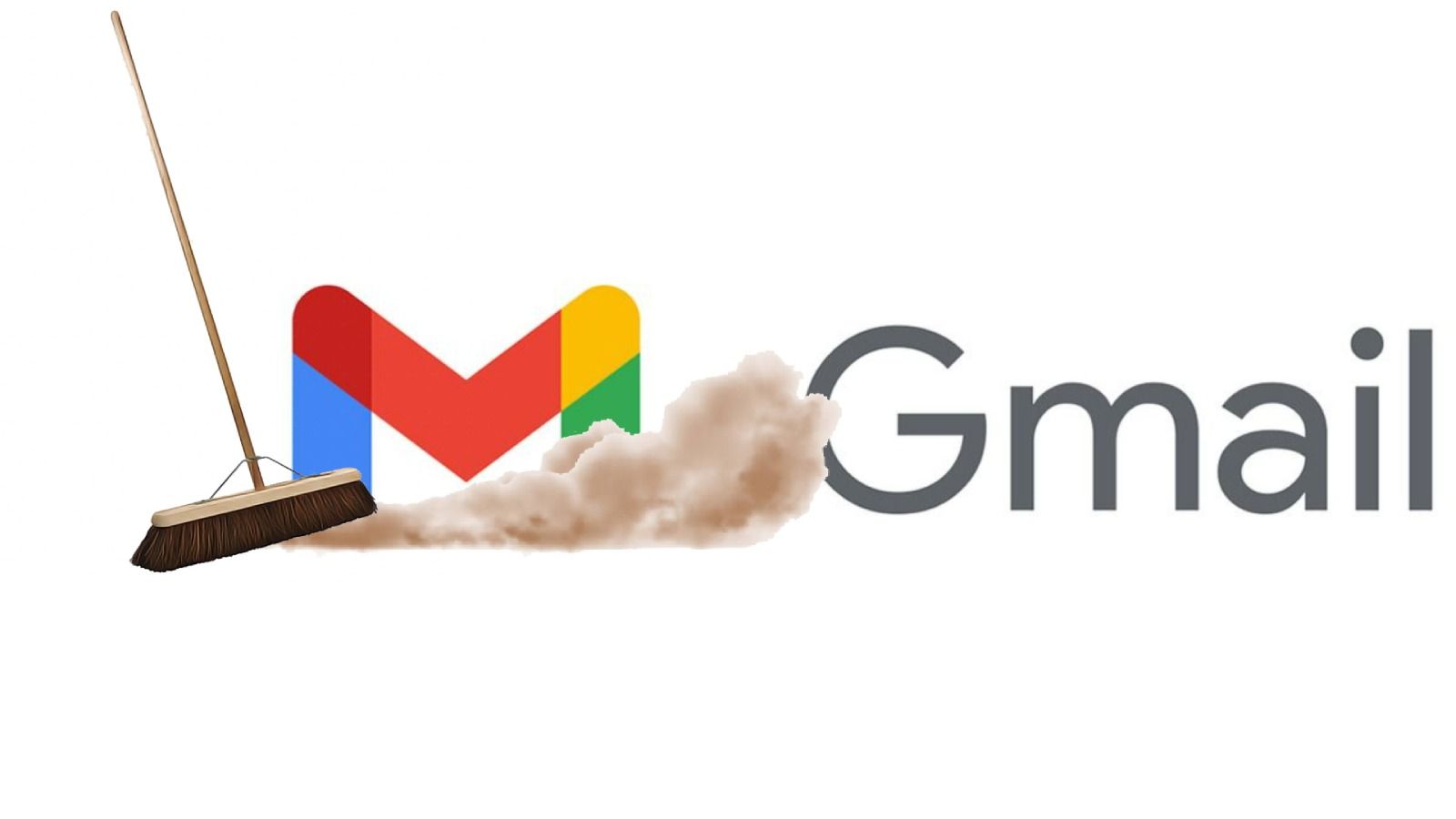
FAQs
- Q: How often should I clean up my Gmail to free up storage?
A: It's a good practice to regularly clean up your Gmail to prevent it from reaching its storage limit. Consider scheduling a cleanup session every few months or as needed. - Q: What happens when Gmail storage is full?
A: When your Gmail storage reaches its limit, you won't be able to receive new emails, and incoming messages may bounce back to the sender. It's crucial to free up storage space to avoid disruptions. - Q: Can I increase my Gmail storage limit?
A: Gmail provides users with a limited amount of free storage. If you need more space, you can upgrade to a paid Google One plan for additional storage. - Q: Can I recover deleted emails to reclaim storage space?
A: Yes, Gmail provides a "Trash" folder where deleted emails are stored for a limited time. If needed, you can recover deleted emails from the Trash folder to reclaim storage space. - Q: How can I track my Gmail storage usage over time?
A: You can monitor your Gmail storage usage over time by accessing the "Storage" tab in the Settings menu. It provides a graphical representation of your storage usage history.
What’s Baxter?
Upgrade for more organization.
One-click Unsubscribe
Smart Removal
Auto-Organization
Advanced Dashboard
Baxter
Organize your digital life
