Alec from Baxter
Aug 16, 2023
How to Merge Two Email Accounts: A Step-by-Step Guide
Learn how to efficiently merge two email accounts and consolidate your emails in one inbox. Follow our step-by-step guide for a seamless merging process.
Excerpt Summary: Learn how to efficiently merge two email accounts and consolidate your emails in one inbox. Follow our step-by-step guide for a seamless merging process.
According to stats, on average, each of us has 1.75 email accounts. In fact, it’s common to have a personal email address, a work email, and perhaps even another for specific projects or subscriptions. Managing multiple email accounts can be overwhelming and time-consuming. However, there is a solution - merging your email accounts. By consolidating multiple accounts into one, you can streamline your email management, improve productivity, and access all your emails from a single inbox. See our tips for the process of merging two email accounts.
Table of Contents
- Choose Your Primary Email Account
- Notify Contacts and Update Email Address
- Enable Email Forwarding
- Import Emails from Secondary Account
- Set Up Filters and Labels
- Manage Contacts and Address Book
- Check and Update Email Signatures
- Close the Secondary Account (Optional)
- Monitor and Troubleshoot
- Stay Organized and Updated
- FAQs
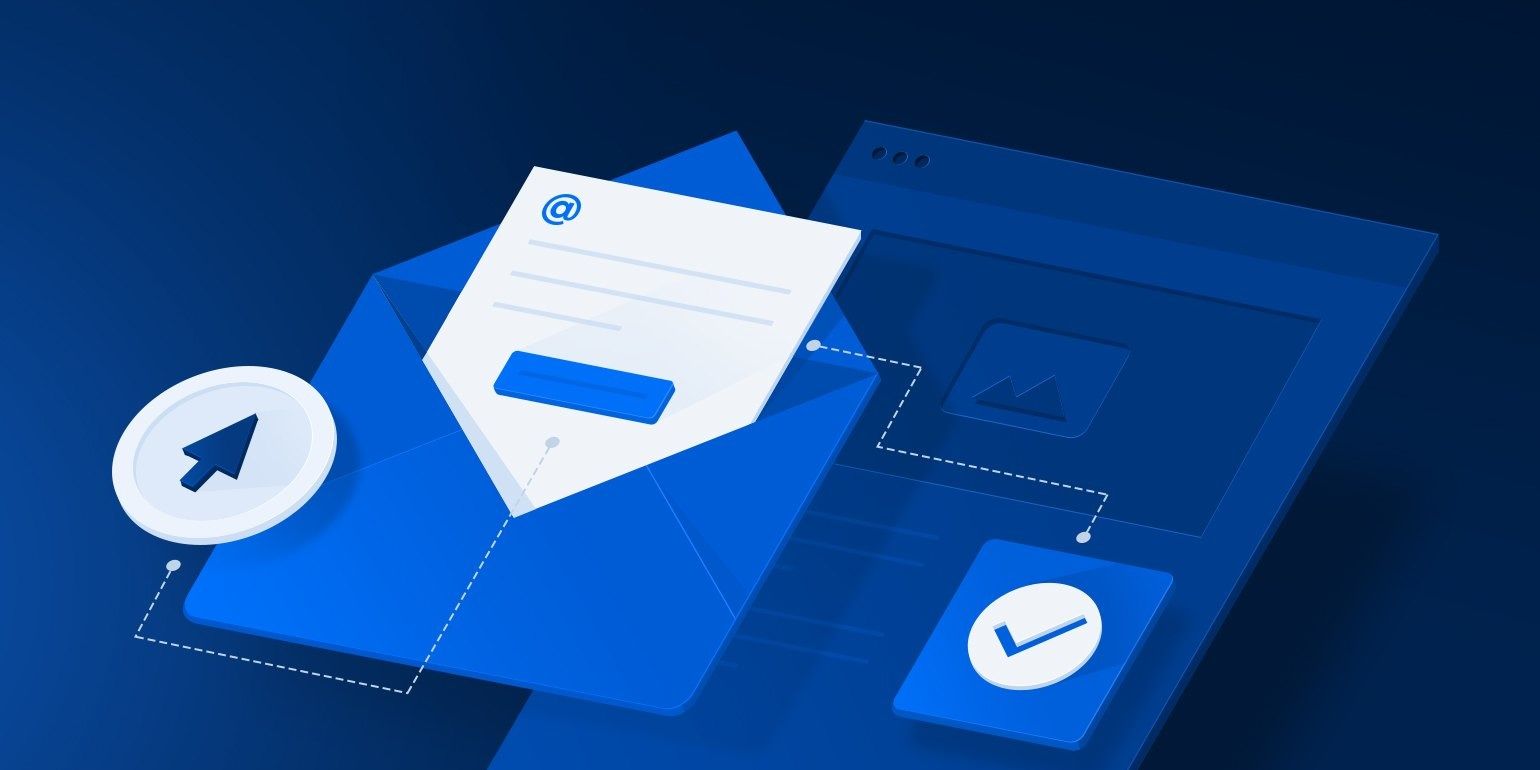
Step 1: Choose Your Primary Email Account
Before you begin the merging process, decide which email account will serve as your primary account. This will be the account where all your emails from the other account will be transferred and consolidated. Consider factors like email storage capacity, features, and accessibility when making your decision.
Step 2: Notify Contacts and Update Email Address
Once you've selected your primary email account, it's essential to notify your contacts about the upcoming change. Inform them that you will be using a different email address moving forward. Additionally, update your email address in online accounts, subscriptions, and services where your old email was registered.
Step 3: Enable Email Forwarding
To ensure that you don't miss any emails during the merging process, enable email forwarding from your secondary account to your primary account. This will automatically send incoming emails from the secondary account to your primary inbox.
Step 4: Import Emails from Secondary Account
Now it's time to import all your old emails from the secondary account to your primary account. Most email providers offer a built-in import tool that allows you to transfer emails, contacts, and even folders. Follow the instructions provided by your email service to import your data seamlessly.
Step 5: Set Up Filters and Labels
As you merge two email accounts, you may want to organize your emails efficiently. Set up filters and labels in your primary account to categorize incoming emails from the secondary account. For instance, you can create a label named "Secondary Account" to differentiate these emails from others. Use Baxter’s native labels or create your own labels, for example for a specific company or task. To make a custom label:
- Go to your Baxter’s dashboard and click on Labels
- Next to Custom Labels choose Add New Label
- Specify the labels’ name and addresses to be nested under it
Step 6: Manage Contacts and Address Book
As you consolidate your email accounts, you'll also want to merge your contact lists. Export contacts from the secondary account and import them into your primary account. Check for any duplicate contacts and clean up your address book for better organization.
Step 7: Check and Update Email Signatures
Review your email signatures in both accounts and ensure they are consistent. Update your signature in the primary account to include all relevant information and branding.
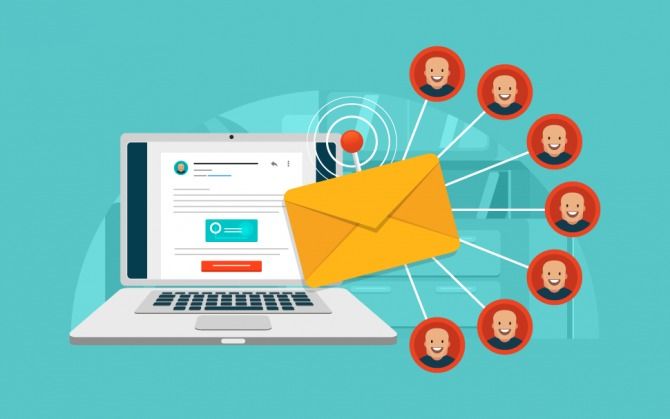
Step 8: Close the Secondary Account (Optional)
After successfully merging your email accounts, you may consider closing the secondary account to avoid confusion. However, before doing so, ensure that all your data, contacts, and emails have been transferred to the primary account.
Step 9: Monitor and Troubleshoot
Once you've completed the merging process, closely monitor your email activity for any potential issues. Check for missing emails, filters not working correctly, or any other anomalies. Troubleshoot and address any problems promptly.
Step 10: Stay Organized and Updated
As you continue to use your merged email account, practice good email organization habits. Keep your inbox clean - create folders and labels with Baxter to categorize your emails and use Baxter’s Bulk Unsubscribe option to remove yourself from unwanted mailing lists or automatically trash spam. Following the tips from this guide will help you seamlessly merge your accounts and enjoy the benefits of a clutter-free and organized email experience.
FAQs
- Q: Can I merge two Gmail accounts into one?
A: Yes, you can merge two Gmail accounts by enabling email forwarding and using the import tool to transfer emails, contacts, and folders. - Q: Is merging email accounts reversible?
A: Merging email accounts is typically a one-way process. Once you've imported emails into your primary account, reversing the merge may result in data loss. - Q: Will merging email accounts combine email storage?
A: Merging email accounts does not combine storage; it only consolidates emails into one inbox. Be mindful of storage limits in your primary account. - Q: Can I merge accounts from different email providers?
A: Yes, you can merge accounts from different providers by forwarding emails from the secondary account to your primary account. - Q: What if I have duplicate contacts after merging accounts?
A: After merging accounts, check for duplicate contacts and use the "merge contacts" feature in your email service to clean up your address book.
What’s Baxter?
Upgrade for more organization.
One-click Unsubscribe
Smart Removal
Auto-Organization
Advanced Dashboard
Baxter
Organize your digital life
