Alec from Baxter
Aug 1, 2023
How To Use Gmail Effectively in 2023
Unlock the full potential of Gmail in 2023 with these expert tips and tricks to optimize your email management and boost productivity.
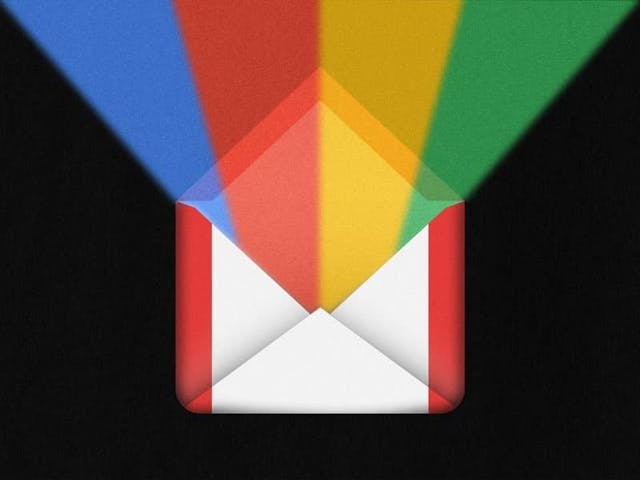
Over the years, Gmail has continued to evolve with new features and improvements. Whether you are a seasoned Gmail user or new to the platform, there are numerous tips and tricks to make your email management seamless and productive. Today we share our tips and tricks to help you get the most out of Gmail in 2023, ensuring a smoother and more efficient email experience.
Table of Contents
- Customizing Gmail for Your Needs
- Maximizing Email Organization
- Boosting Productivity with Gmail Features
- Staying on Top of Your Inbox
- Keeping Your Account Secure
- Making Gmail Your Ultimate Productivity Hub
- Personalizing Gmail for a Pleasant Experience
FAQs
Customizing Gmail for Your Needs
One of Gmail's strengths lies in its flexibility, allowing users to customize their inbox according to their preferences. To make Gmail truly your own, consider the following customization options:
- Personalize your inbox layout and theme: Click on the gear icon in the top right corner and select "Display density" to choose how many emails you want to see on a single page. Experiment with the "Themes" section to pick a color scheme that appeals to you.
- Enable keyboard shortcuts for efficient navigation: Speed up your Gmail experience by turning on keyboard shortcuts in the "Settings" menu. Once enabled, press "Shift + ?" to view a list of available shortcuts.
- Utilize the sidebar to access useful integrations: The Gmail sidebar provides quick access to Google Calendar, Tasks, and Keep, helping you stay organized and focused without leaving your inbox.
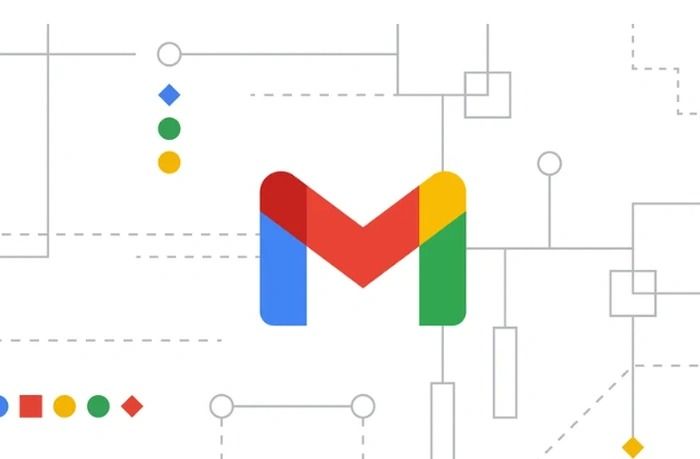
Maximizing Email Organization
Gmail offers robust tools for organizing your emails effectively. By mastering the following techniques, you can ensure that your inbox remains tidy and easy to manage:
- Master Gmail labels and filters for effective categorization: Labels act as tags that you can apply to emails, making it simpler to sort and locate messages related to specific projects, clients, or topics. On the other hand, filters allow you to automatically categorize incoming emails based on predefined criteria. Use Baxter’s native labels or create your own labels, for example for a specific company or task. To make a custom label:
- Go to your Baxter’s dashboard and click on Labels
- Next to Custom Labels choose Add New Label
- Specify the labels’ name and addresses to be nested under it
In your Baxter dashboard you can see all labels at a glance to easily keep track of all emails related to specific projects or clients. This organizational structure enhances email retrieval, makes it easier to find important messages, and keeps your inbox tidy.
- Leverage stars and important markers to prioritize emails: Stars and important markers are great tools for drawing attention to essential emails and flagging messages that require follow-up or action.
- Archive emails strategically for a clutter-free inbox: Instead of deleting emails that you might need later, archive them. Archiving allows you to remove messages from your primary inbox without losing access to them. They can be found in the "All Mail" section or quickly retrieved using search operators. Use Baxter’s Bulk Remove and Auto Clean features to automatically trash or archive unwanted emails.
Boosting Productivity with Gmail Features
Gmail's features are designed to streamline your email management and increase productivity. By using the following features, you can make the most of Gmail's capabilities:
- Schedule emails to be sent at the right time: With Gmail's scheduling feature, you can compose emails in advance and choose the date and time you want them to be sent. This is especially useful for communicating with recipients in different time zones or ensuring that your messages reach your audience at the most opportune moment.
- Use snooze to handle emails at your convenience: If an email requires attention but not immediately, you can snooze it to reappear in your inbox at a later time. This feature allows you to keep your inbox focused on current priorities.
- Take advantage of Smart Compose for faster email composition: Smart Compose uses AI to suggest phrases as you compose emails, saving you time and effort in typing repetitive or commonly used content.
- Integrate Google Chat and Meet for real-time collaboration: Stay connected with colleagues and clients using Google Chat for instant messaging and Google Meet for video conferencing directly from your Gmail interface. These integrations enable efficient communication and collaboration, especially for remote teams.
Staying on Top of Your Inbox
Maintaining a well-organized and clutter-free inbox is vital for productivity. Consider adopting the following practices:
- Embrace the Inbox Zero approach for better email management: The Inbox Zero method involves processing emails as they arrive and aiming to have zero emails left in your inbox at the end of each day. It promotes a sense of control and prevents emails from piling up.
- Optimize Gmail on mobile devices for productivity on the go: Install the Gmail app on your smartphone or tablet to manage your emails while away from your computer. The app's intuitive interface makes it easy to read, compose, and organize emails on the go.
- Master Gmail's search operators to find emails quickly: Gmail search operators allow you to refine your search queries and find specific emails more efficiently. For example, you can use "from:" to search for emails from a specific sender or "is:unread" to find unread messages.
- Unsubscribe from unnecessary email lists to reduce clutter: Regularly review your subscriptions and unsubscribe from newsletters or mailing lists that no longer interest you. This action not only reduces inbox clutter but also minimizes distractions from irrelevant emails. option to remove yourself from unwanted mailing lists or automatically trash/move to spam incoming email from select senders or whole domains.To do so:
- Select an email from a newsletter you no longer want to be subscribed to
- Click Unsubscribe on the top menu
Keeping Your Account Secure
Securing your Gmail account is paramount to safeguarding your sensitive information. Take the following steps to enhance your account security:
- Enable two-factor authentication for enhanced security: Two-factor authentication (2FA) adds an extra layer of protection by requiring an additional verification step, such as a code sent to your phone, when signing in to your account.
- Regularly review app permissions for better control: Periodically check the apps and services that have access to your Gmail account. Remove any apps you no longer use or those that seem suspicious.
- Spot and avoid common email phishing scams: Be cautious of suspicious emails asking for personal information or containing unexpected attachments or links. Gmail's built-in phishing detection helps identify potential scams, but being vigilant is still essential.
Backup important emails and data for added protection: Consider using Gmail's backup options or third-party services to create backups of crucial emails and attachments. This precaution ensures that your data remains accessible even if unexpected issues occur.
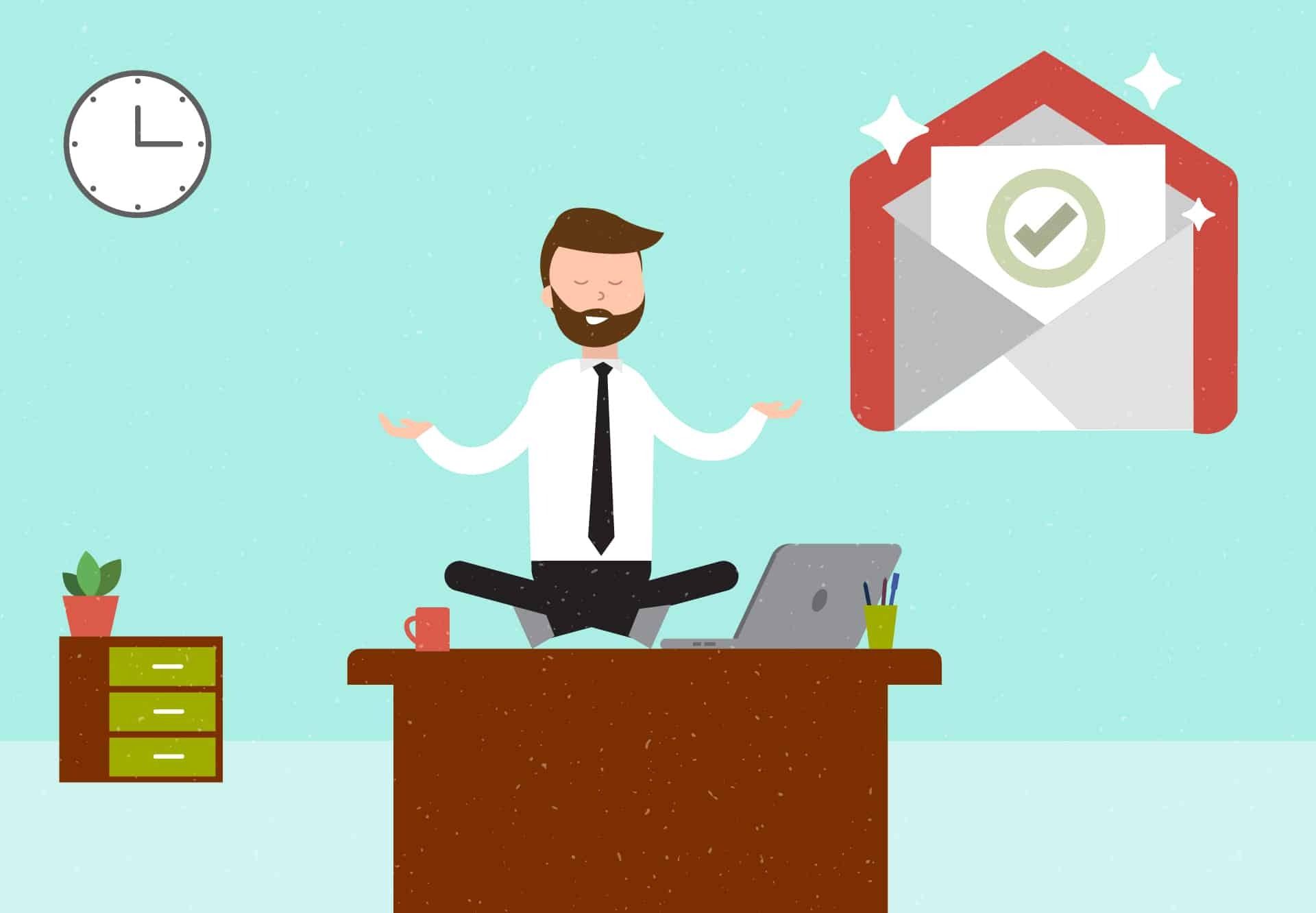
Making Gmail Your Ultimate Productivity Hub
As Gmail integrates with other Google Workspace tools, it becomes a hub for productivity and collaboration. Consider adopting the following practices:
- Manage shared inboxes for collaborative teamwork: If you work in a team that shares a common inbox, utilize Gmail's collaborative features to assign emails, add internal notes, and ensure prompt responses.
- Utilize Google Workspace integrations for seamless workflow: Google Workspace tools like Google Docs, Sheets, and Slides can be accessed directly from Gmail. Collaborate on files and share documents with team members without leaving your inbox.
- Collaborate on Google Docs and Drive attachments: Instead of sending bulky email attachments, share Google Drive links to documents and files for real-time collaboration with colleagues.
- Schedule and coordinate meetings with Google Calendar: Integrate your Google Calendar with Gmail to schedule meetings and events easily. This integration also displays your schedule alongside your inbox, making it convenient to plan your day.
Personalizing Gmail for a Pleasant Experience
Gmail offers various customization options to make your email experience enjoyable. Consider the following:
- Create custom email signatures for a professional touch: Craft a personalized email signature with your name, job title, contact information, and any other relevant details to leave a lasting impression on recipients.
- Choose the right Gmail theme for visual appeal: Personalize your Gmail theme to match your preferences or make it visually appealing. Select from a variety of themes available in the "Settings" menu.
- Manage email notifications to minimize distractions: Control when and how you receive email notifications to stay focused on essential tasks without constant interruptions.
- Enhance productivity with Gmail add-ons: Explore the wide range of Gmail add-ons available from the G Suite Marketplace to add specific functionalities and streamline your workflow.
Personalize Gmail to suit your preferences, and explore add-ons and integrations to optimize your workflow. With our tips, you can unlock Gmail's full potential and make your email management in 2023 a breeze.
FAQs
- Q: How can I personalize my Gmail account?
A: To personalize your Gmail account, you can customize the layout and theme in the "Settings" menu. Enable keyboard shortcuts for faster navigation and utilize the sidebar for easy access to essential integrations like Google Calendar and Keep. - Q: What are the best email organization strategies in Gmail?
A: Gmail labels and filters are powerful tools for email organization. Use labels to categorize emails based on projects or clients, and set up filters to automatically sort incoming emails. Additionally, leverage stars and important markers to prioritize essential messages. - Q: How can I make the most of Gmail's productivity features?
A: Gmail's productivity features can help streamline your email management. Schedule emails to be sent at the most appropriate time, snooze messages to handle them later, and use Smart Compose for faster email composition. Integrate Google Chat and Meet for real-time collaboration with your contacts. - Q: What is the Inbox Zero approach, and how can I implement it?
A: Inbox Zero is an email management method where you aim to have zero emails left in your inbox at the end of each day. Process emails promptly by responding, archiving, or deleting them. Utilize folders, labels, and filters to keep your inbox organized and clutter-free.
What’s Baxter?
Upgrade for more organization.
One-click Unsubscribe
Smart Removal
Auto-Organization
Advanced Dashboard
Baxter
Organize your digital life
