Baxter
Oct 13, 2023
Discover How to Organize Emails in Gmail: A Comprehensive Guide by Baxter
Discover How to Organize Emails in Gmail ⚡ Master the Art of Organizing Emails in Gmail ⚡ Find out How to Organize Your Rmails in Gmail by Baxter.

In the fast-paced world of modern communication, managing emails efficiently has become an indispensable skill. Whether you're a professional striving to maintain a clutter-free inbox or a business owner seeking to streamline your communication channels, knowing how to organize emails in Gmail is crucial. In this article, we'll explore the best practices and tools to help you become a Gmail email organization pro. Meet Baxter, your cutting-edge AI email organizer! Revolutionize your inbox with smart, efficient sorting and decluttering.
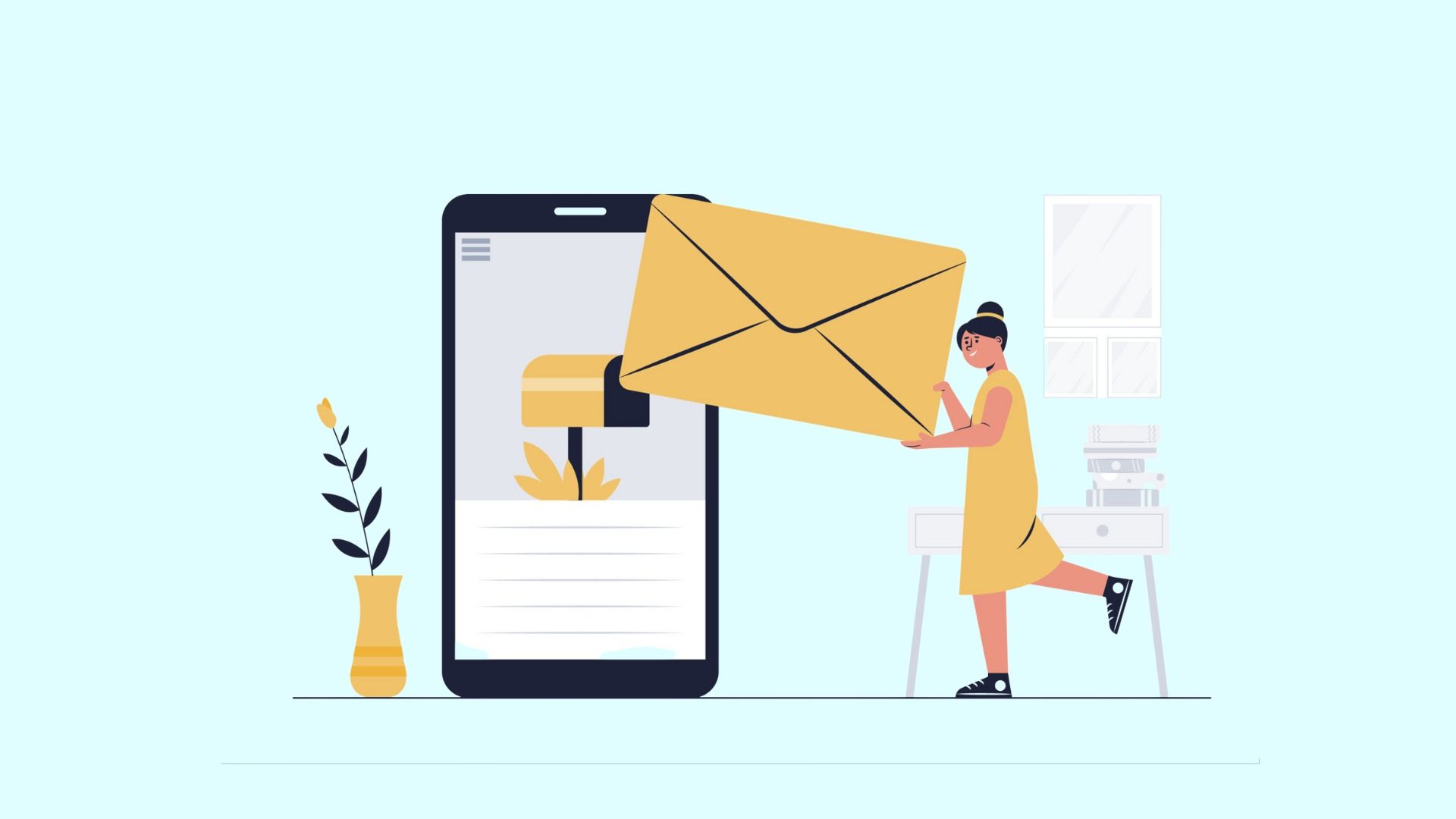
How to Organize Email Gmail
Labels are Gmail's way of categorizing emails, akin to folders in other email clients. They offer a powerful method to keep your inbox tidy and ensure important messages don't get lost in the shuffle. To create a label, navigate to your inbox, click on "More" in the left sidebar, and select "Create new label." Give your label a name and start applying it to relevant emails.
Baxter is the ultimate tool for streamlining your Gmail inbox. Learn efficient techniques for labeling, filtering, and prioritizing emails with Baxter's expert guidance. Take control of your inbox and boost productivity with Baxter's invaluable tips on organizing emails in Gmail!
How to Organize Email in Gmail
Gmail's filters are like your personal assistants, automatically applying actions to incoming emails that meet certain criteria. You can set up filters to categorize, star, archive, or even forward specific emails. Click on the gear icon in the top right corner, go to "See all settings," and select the "Filters and Blocked Addresses" tab. Unlock the secrets of email unsubscribe management with Baxter's comprehensive guide. Master your inbox like a pro!
How to Organize Gmail Emails
The Priority Inbox feature in Gmail helps you stay focused on what matters most. It automatically separates your inbox into three sections: "Important and Unread," "Starred," and "Everything Else." You can customize this feature in your inbox settings.
Baxter: Your personal Gmail email organizer. Effortlessly declutter your inbox, create labels, set up filters, and prioritize important emails. Maximize productivity with Baxter's expert tips on Gmail organization.
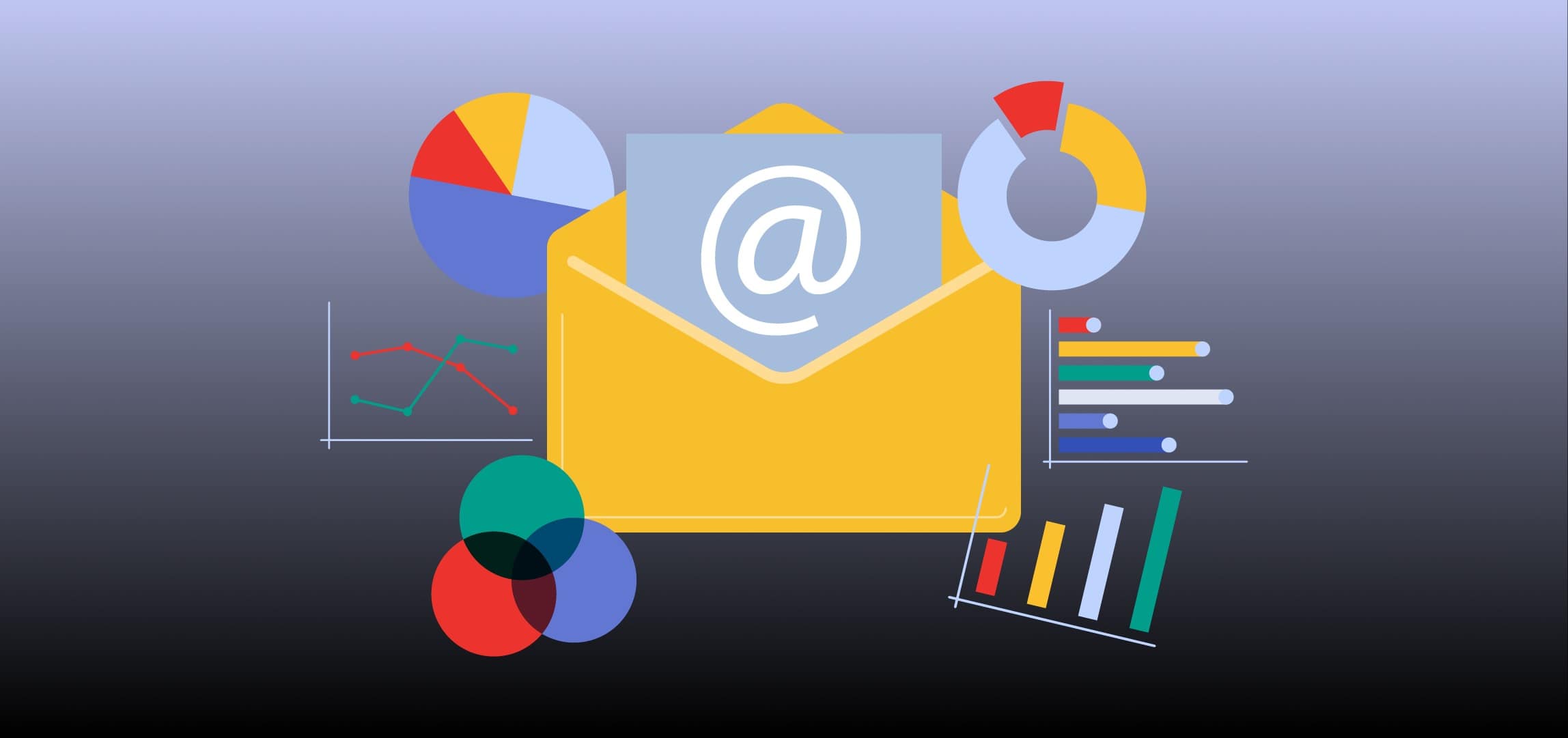
Best Practices for Gmail Email Organization
One of the golden rules of email management is to regularly clear out your inbox. Archive emails you might need in the future, and delete those that are no longer relevant. This keeps your inbox streamlined.
How to Organize Emails on Gmail
When creating labels, be as specific as possible. Instead of a generic "Work" label, consider labels like "Project A," "Client B," or "Team Meetings." Specific labels make it easier to locate emails when you need.
Baxter is your ultimate companion for Gmail organization. Learn how to efficiently manage your emails with step-by-step guides on labeling, filtering, and prioritizing. Elevate your productivity and declutter your inbox with Baxter's expert tips on how to gmail organize emails! Streamline your inbox with Baxter's comprehensive guide on Gmail email unsubscribing. Take control of your inbox today!
Best Way to Organize Emails in Gmail
Take label organization a step further by creating nested labels. For instance, if you have a "Work" label, you could have nested labels like "Clients," "Projects," and "Meetings" within it. This hierarchical structure adds an extra layer of organization.
Best Way to Organize Email in Gmail
Mastering Gmail's keyboard shortcuts can significantly boost your efficiency. Enable them in your Gmail settings and start using time-saving commands like "e" to archive, "l" to label, and "f" to forward.
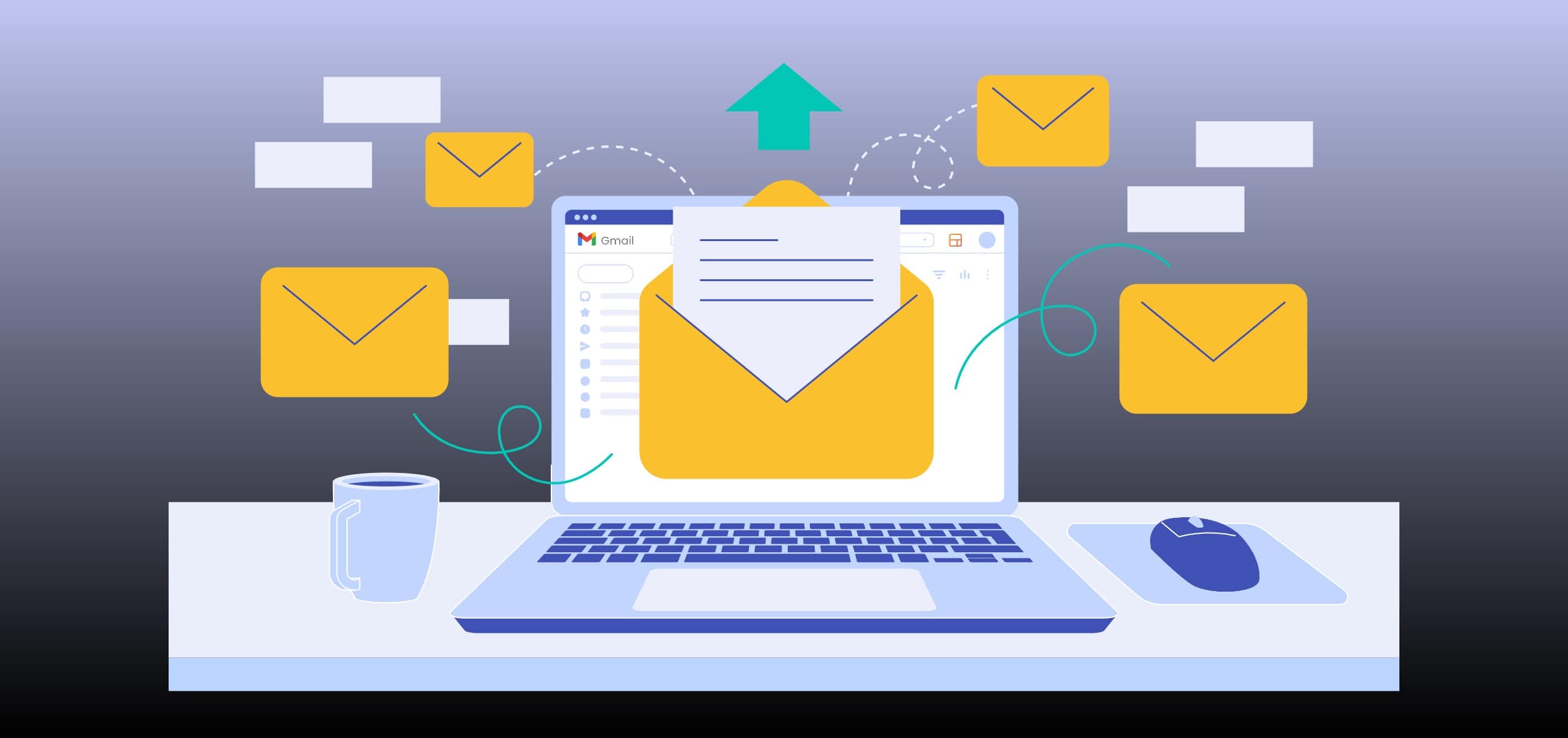
How to Organize your Email in Gmail
Stars and flags are visual indicators that help you prioritize emails. A starred email might signify urgency or importance, while a flagged email could represent a task or follow-up. Customize these features to align with.
Baxter stands out as the best email organizer for gmail. Master the art of inbox management with Baxter's intuitive labeling, filtering, and prioritizing features. Take control of your emails and boost productivity with Baxter, your ultimate Gmail companion!
Advanced Tools for Gmail Email Organization
Baxter is your go-to guide for mastering Gmail organization. With Baxter, discover step-by-step instructions on how to organize my email in gmail, from creating labels to setting up filters. Streamline your inbox and boost productivity with expert tips and tricks at your fingertips!
Email Organizer for Gmail: Boomerang
Boomerang is a powerful tool that enhances Gmail's functionality. It allows you to schedule emails to be sent at a later time, set reminders, and even snooze emails to have them reappear in your inbox when you're ready to deal with them.
How to Organize your Emails in Gmail
Unroll.me is a fantastic tool for decluttering your inbox. It scans your emails and compiles a list of your subscriptions. You can choose to unsubscribe from unwanted emails or roll them up into a single digest, reducing inbox noise. Baxter: Your subscription savior! Learn how to effortlessly clean your inbox from subscriptions. Take control today!
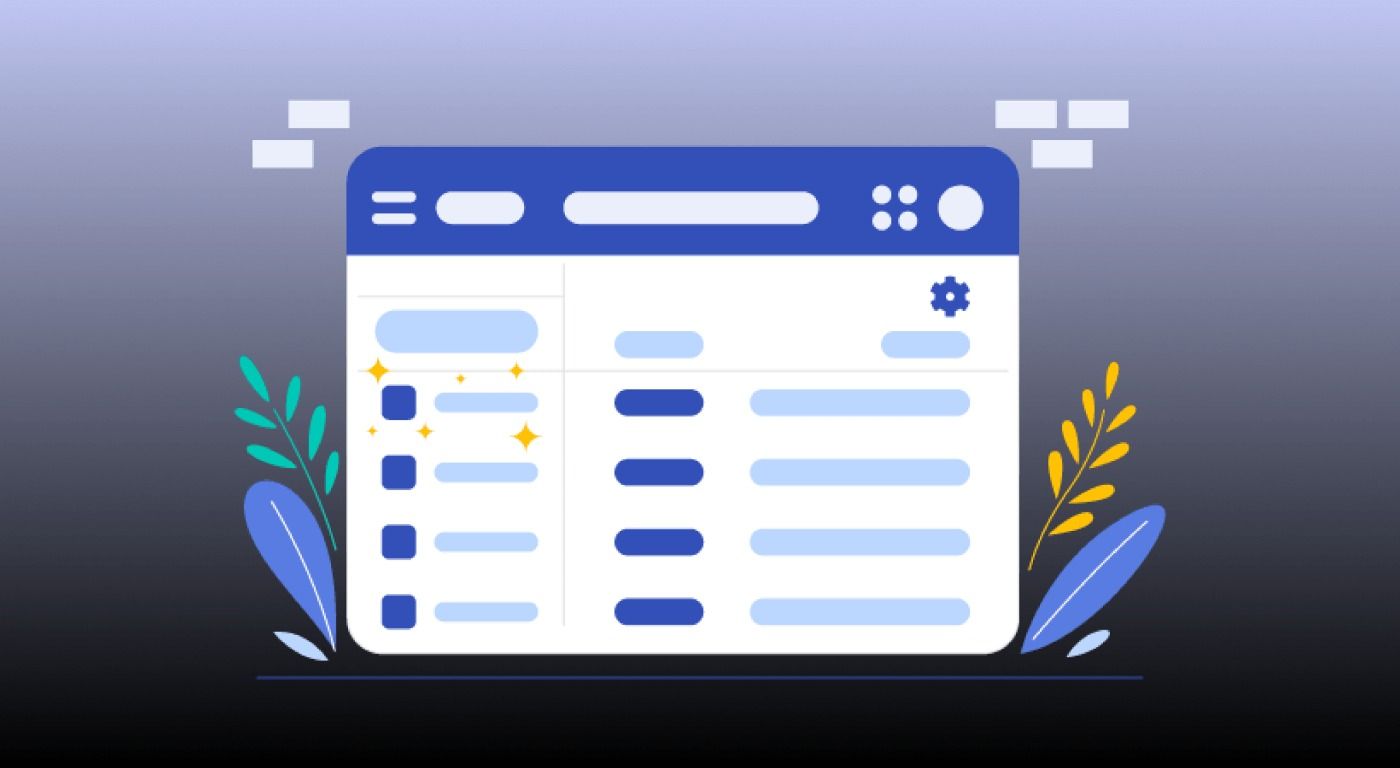
How to Organize my Emails in Gmail
Sortd transforms your Gmail into a Trello-like task management system. It lets you drag and drop emails into customizable lists, helping you turn your inbox into an organized to-do list.
Efficient email organization is a game-changer in the digital age. By implementing these best practices and utilizing the advanced tools mentioned, you can master how to organize emails in Gmail. Remember, consistency is key, so make it a habit to apply these strategies daily. With a well-organized inbox, you'll be poised to tackle your professional and personal communications with ease. Say goodbye to email overwhelm and hello to a streamlined, productive inbox!
You may also be interested in our services:
- Effortless Email Organizing - Streamline Your Inbox by Baxter
- Email Management: Strategies, Tips, and Best Practices
- The Best Way to Organize Outlook emails by Boxter
Thanks, and Good Luck to You 🌊
What’s Baxter?
Upgrade for more organization.
One-click Unsubscribe
Smart Removal
Auto-Organization
Advanced Dashboard
Baxter
Organize your digital life
