Alec from Baxter
Aug 7, 2023
How to Change Your Email Address: A Step-by-Step Guide
If you have outgrown your old email address or want a more professional one for job applications or your current email has experienced security issues or excessive spam, you may want to change your email address. Read along to see how to do it.
If you have outgrown your old email address or want a more professional one for job applications or your current email has experienced security issues or excessive spam, you may want to change your email address. Read along to see how to do it.
Table of Contents
- Choosing a New Email Address
- Preparing for the Email Address Change
- How to Change Your Email Address
- Closing Your Old Email Account
Choosing a New Email Address
When selecting a new email address, consider these factors:
- Email Provider: Decide on a reputable email provider that meets your needs.
- Username: Choose a username that's professional and easy to remember.
- Domain: Pick an email domain that reflects your identity or profession.
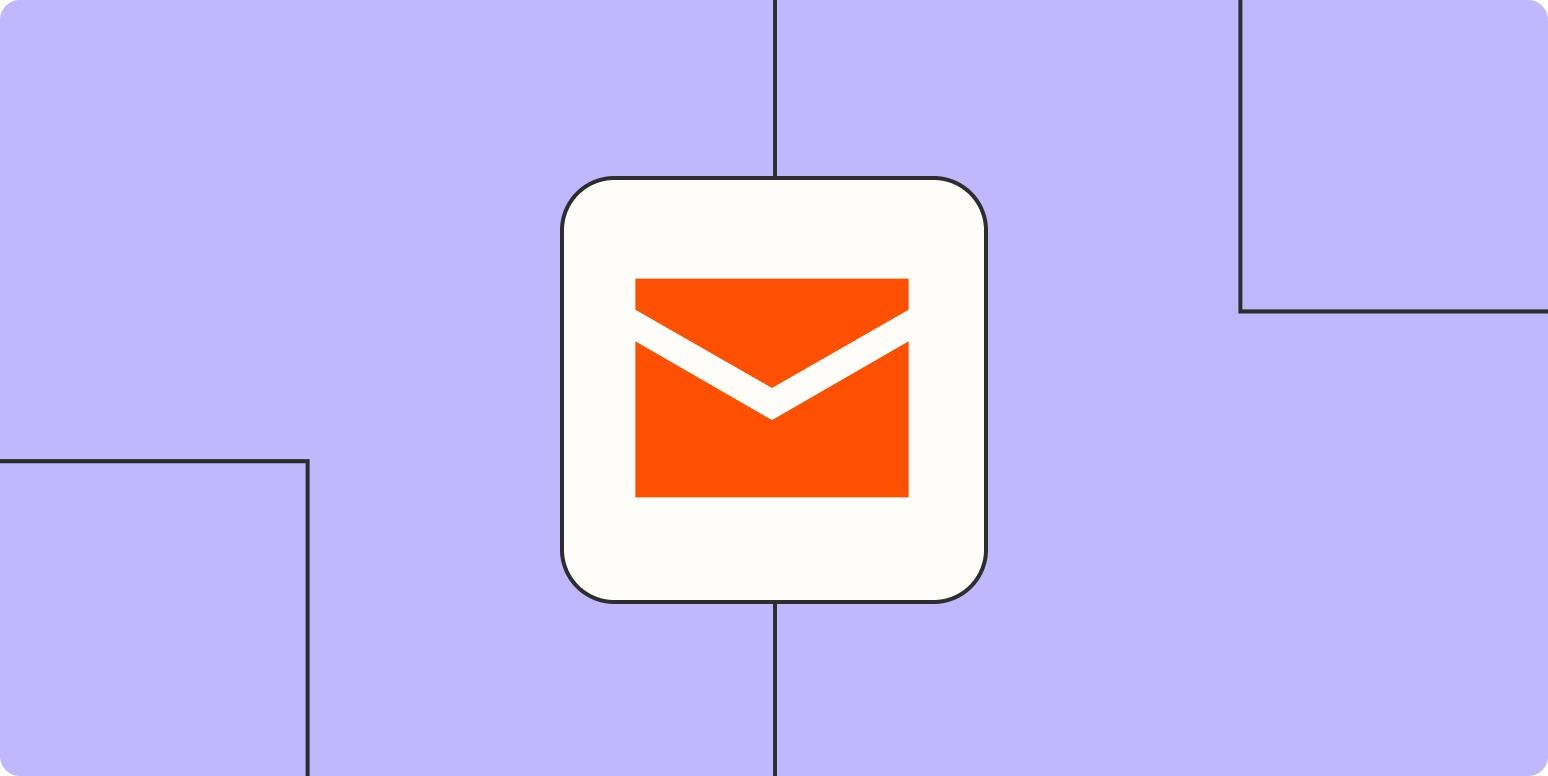
Preparing for the Email Address Change
- Save crucial emails, contacts, and files to a secure location before proceeding.
- Make a list of websites associated with your old email to update later. Use Baxter’s labels - for example native labels like Entertainment or Delivery - to make sure you don’t miss any services you’re using regularly or are subscribed to. Select a specific label In your inbox on the left hand side menu, or in your Baxter dashboard.
How to Change Your Email Address
- Create a New Email Account: Sign up for a new email account with the desired username on the email service provider of your choice (e.g., Gmail, Outlook, Yahoo, etc.). Ensure that the new email address is available and meets the requirements of the email service
- Notify Contacts: Inform your contacts about the change of your email address. You can send a mass email from your old account to let them know about your new email address. This way, they can update their records and use the new email address for communication.
- Set Up Mail Forwarding (Optional): If your old email service allows it, you can set up email forwarding to your new email address. This way, any emails sent to your old address will be automatically forwarded to your new one. This can be helpful during the transition period.
- Import Data: Export your contacts, emails, and any other important data from your old email account. Most email providers offer tools to export data in various formats (such as .csv, .pst, or .mbox). Save the exported data to your computer.
- Import Data into New Account: After exporting data from your old email account, log in to your new email account and import the data you saved in the previous step. Look for the import or data import option within the settings of your new email account.
- Update Accounts: take a minute to review your subscriptions and mailing list (social media, subscriptions, etc.) associated with your old email address and update them to use your new email address. You can make that process easier by relying on Baxter’s labels like Delivery or Entertainment (to get a clear list of all your emails related to delivery services, entertainment services etc), or reviewing your Sender’s list.
- Update Email Signature: Don't forget to update your email signature in your new account to reflect the change in your email address.
- Use Both Accounts During Transition (Optional): If you set up email forwarding in step 3, you might receive emails in both your old and new email accounts during the transition period. Continue to check both accounts to make sure you don't miss any important emails.
- Close Old Account (Optional): Once you are sure that you have transferred all your important data and updated your contacts, you may choose to close your old email account. Be aware that this is an optional step, and you can keep the old account active if you prefer.
Closing Your Old Email Account
If you decide to close your old email account, follow these steps:
- Backup Data: Save any remaining data and emails from your old account.
- Check for Important Information: Ensure you have updated your new email address with all necessary contacts and services.
- Close Account: Follow the account closure process provided by your email provider.
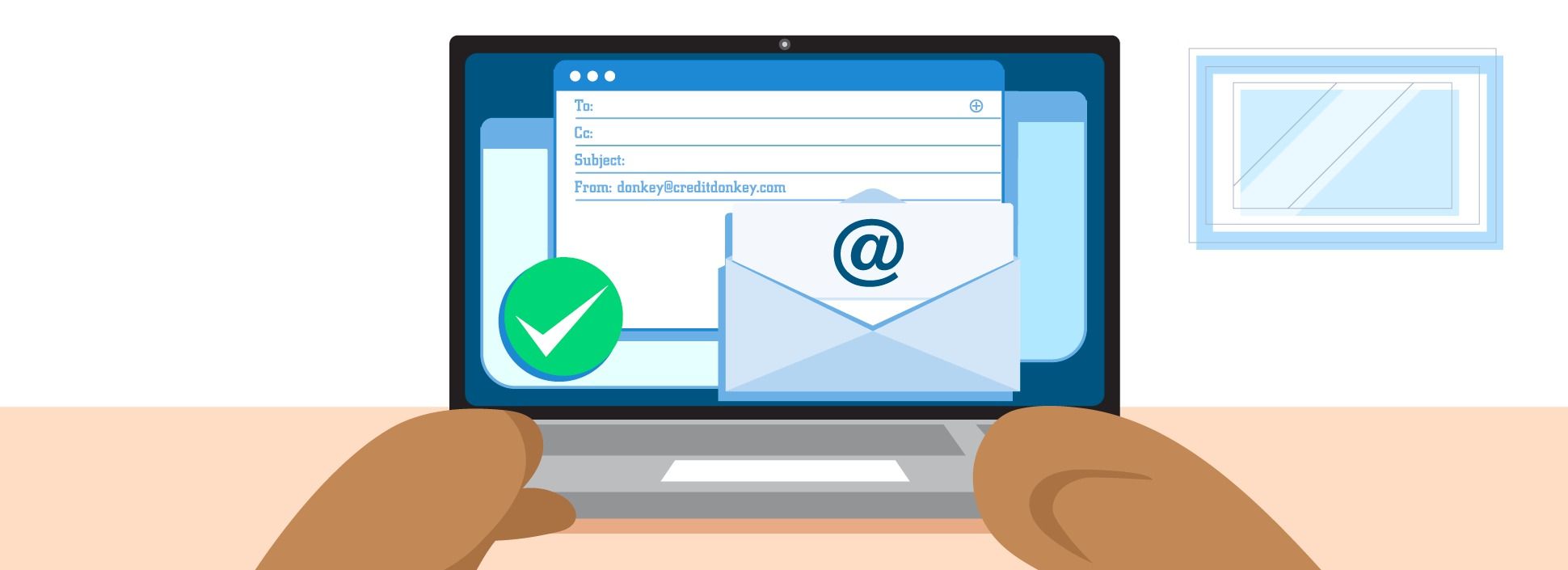
FAQ
- Q: Can you change a Gmail address without creating a new account?
A: If you have a G Suite account you can change your mail address in the “Personal info” tab. However if your email address ends in gmail.com, it’s not possible to change it. - Q: Should I back up my data before changing my email address?
A: Yes, it is highly recommended to save crucial emails, contacts, and files to a secure location before proceeding with the email address change. - Q: How can I notify my contacts about the change of my email address?
A: You can inform your contacts by sending a mass email from your old account to let them know about your new email address. This way, they can update their records and use the new email address for communication. - Q: Is it necessary to close my old email account after changing to a new one?
A: Closing your old email account is optional. If you have transferred all your important data and updated your contacts, you may choose to close your old email account. However, you can keep the old account active if you prefer.
What’s Baxter?
Upgrade for more organization.
One-click Unsubscribe
Smart Removal
Auto-Organization
Advanced Dashboard
Baxter
Organize your digital life
