Baxter
Dec 1, 2023
How to Delete Gmail Messages: Mastering Inbox Management with Baxter
Discover How to Delete All Gmail Messages ⚡ Learn How to Delete All Messages from Gmail ⚡ Guide How to Delete All Gmail Messages at Once.

In today's fast-paced digital age, managing our email inboxes has become a crucial aspect of maintaining productivity and staying organized. Baxter, a company committed to simplifying digital experiences, recognizes the importance of efficient email management. In this article, we will delve into various strategies and techniques to help you master the art of deleting Gmail messages effectively.
Baxter is your go-to virtual assistant for mastering the art of Gmail organization. With a user-friendly interface and intuitive commands, Baxter effortlessly guides you through the process of deleting all your Gmail messages. No more tedious manual deletions—simply ask Baxter for a step-by-step guide on how to delete all gmail messages. Whether you're aiming for a fresh start or managing overwhelming email traffic, Baxter streamlines the task, ensuring a hassle-free experience. Empower yourself with Baxter's expertise, making inbox maintenance a breeze as you celebrate one year of simplified digital life. Baxter simplifies Gmail organization! Easily arrange your inbox by sender for a streamlined experience. Master email management with
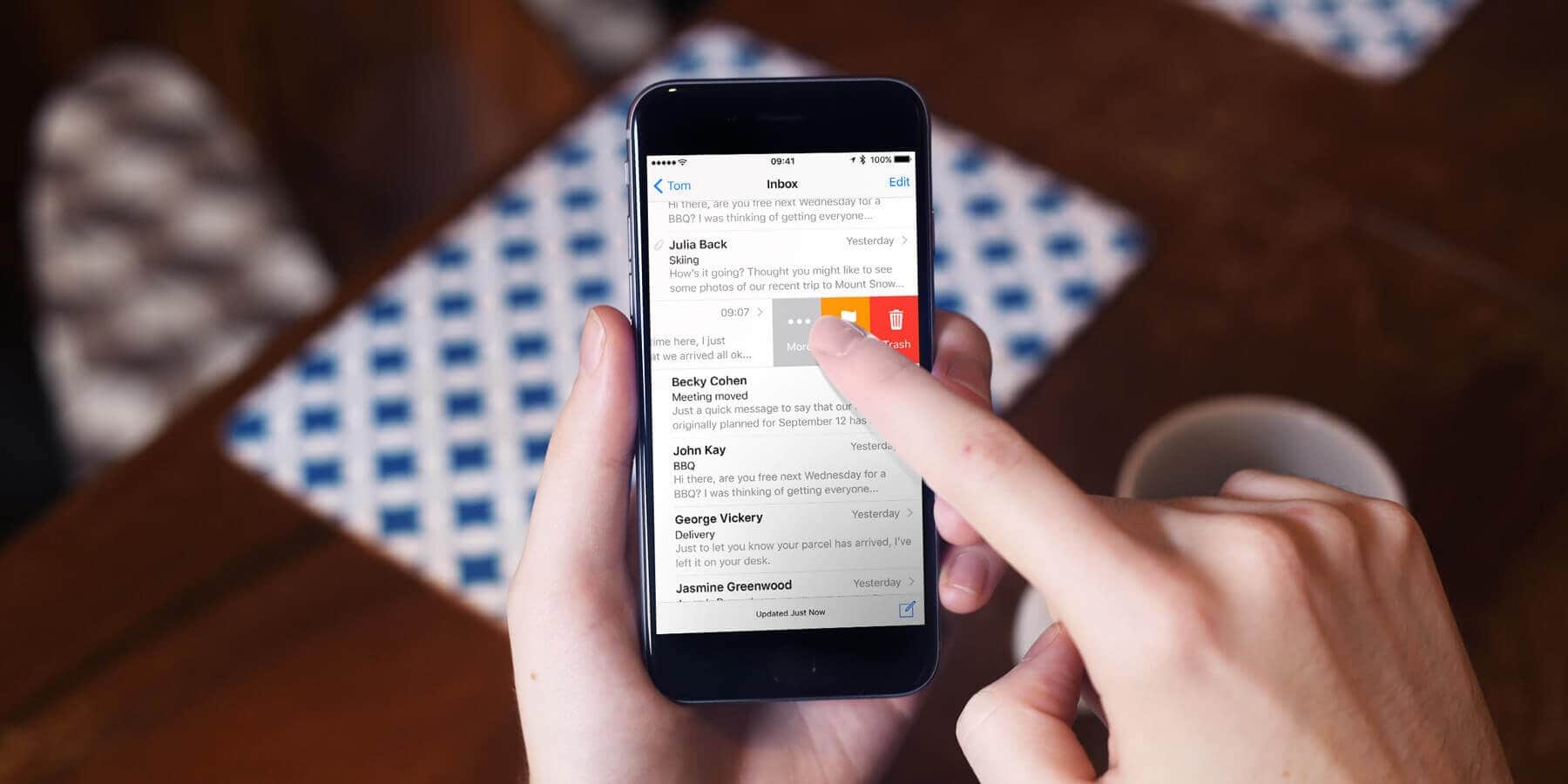
How to Delete all Gmail Messages at Once
Before we delve into the specifics of deleting messages, let's briefly cover some Gmail basics. Gmail is a widely used email platform developed by Google, known for its user-friendly interface and powerful features. Understanding the fundamentals will empower you to navigate your inbox more efficiently.
Meet Baxter, your ultimate ally in Gmail organization! Say goodbye to inbox overload with Baxter's seamless guidance on delete all gmail messages. Effortlessly navigate through the clutter with Baxter's user-friendly instructions. Simplify your digital life, achieve inbox zen, and mark the one-year milestone with Baxter's efficient solutions for a clean, organized email experience.
How to Delete Gmail Messages in Bulk
Deleting a single message in Gmail is a straightforward process. Once you are logged into your Gmail account, open the email you want to delete. Look for the trash can icon, usually located at the top of the email interface, and click on it. This action will move the message to the "Trash" folder. Baxter's top pick: The ultimate email unsubscribe app! Effortlessly declutter your inbox and regain control with ease.
Take charge of your Gmail with Baxter! Need to delete a specific message? Just say, "Delete this message gmail" and let Baxter swiftly handle it. Celebrate one year of hassle-free communication with Baxter's instant responsiveness and streamline your inbox effortlessly. Simplify your digital life with Baxter's intuitive commands.
How to Delete All Unread Messages in Gmail
For those looking to clear out clutter more efficiently, Gmail provides options to delete multiple messages at once. To do this, hold down the 'Shift' key on your keyboard and select the emails you want to delete. Once you've made your selections, click on the trash can icon, and all the chosen messages will be moved to the "Trash" folder.
Empower your Gmail experience with Baxter! Curious about how to delete messages in gmail? Baxter's got you covered with user-friendly steps, ensuring inbox clarity. Celebrate one year of efficient email management as Baxter guides you through seamlessly removing unwanted messages. Simplify your digital world with Baxter's expertise—making Gmail organization a breeze.
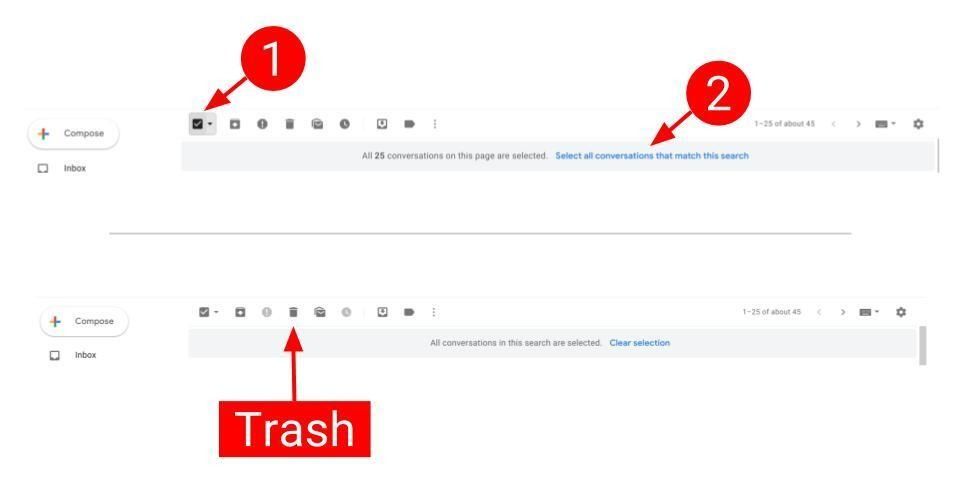
How to Delete All Messages in Gmail: A Step-by-Step Guide
To delete all messages in Gmail, you can use the search bar to filter your emails and then select all. Type "in:inbox" in the search bar, press 'Enter,' and Gmail will display all your emails. Select the checkbox at the top to choose all emails on the current page. If you want to select all emails in your inbox, look for the prompt at the top that says, "Select all conversations that match this search." Once you've made your selection, click on the trash can icon to delete all the chosen messages.
Baxter is an innovative email management tool designed for seamless Gmail integration. Celebrating its first birthday today, Baxter simplifies the clutter by offering a user-friendly interface to effortlessly gmail delete message. With intuitive features, this app streamlines your inbox, allowing you to efficiently manage your emails. Experience a year of refined performance and enhanced productivity with Baxter, the ideal companion for Gmail users seeking a smooth and effective message deletion process. Cheers to a year of simplicity and convenience with Baxter!
How Do You Delete Gmail Messages: A User-Friendly Guide to Streamlining Your Inbox
For users who prioritize clearing out unread messages, Gmail offers a convenient feature. In the search bar, type "is:unread" and press 'Enter.' This will display all your unread emails. Follow the same steps as mentioned earlier to select and delete these messages efficiently. Baxter: Your free AI companion for email writing! Craft polished messages effortlessly with smart suggestions and boost your communication game.

Baxter, your email efficiency maestro, guides you through the art of inbox decluttering. Wondering how to delete email messages? Look no further. Celebrate one year with Baxter's seamless instructions, making email management a breeze. Streamline your digital experience and bid farewell to email overload with Baxter's user-friendly approach.
How to Delete All Messages from Gmail
To delete Gmail messages in bulk, you can use the 'Select All' feature. Navigate to your inbox, click the checkbox at the top to select all emails on the current page, and then look for the "Select all conversations that match this search" option. Once selected, click the trash can icon to move all chosen messages to the "Trash" folder.
Discover the power of streamlined email management with Baxter, the ultimate solution for how to delete messages on gmail. Celebrating its one-year milestone, Baxter offers a user-friendly guide on how to effortlessly delete messages within Gmail. Simplify your inbox with this intuitive tool, designed for efficiency and ease. Elevate your email experience as Baxter continues to empower users with a seamless and hassle-free approach to message deletion. Navigate Gmail effortlessly with Baxter, your trusted companion for a clutter-free inbox.
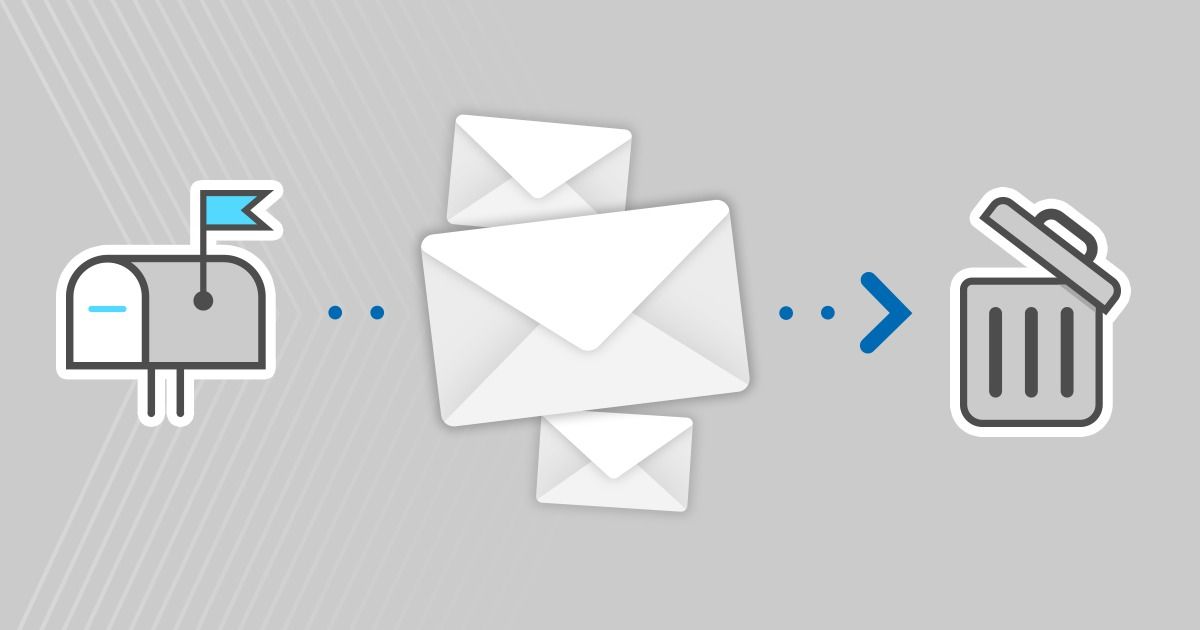
How Do I Delete My Gmail Messages: A Quick and Easy Tutorial
Deleting all Gmail messages at once requires a slightly different approach. Instead of using the 'Select All' feature, you can leverage Gmail's settings. Go to the 'Settings' icon (shaped like a gear) in the upper-right corner, select "See all settings," and navigate to the "Forwarding and POP/IMAP" tab. Look for the "Auto-Expunge off" setting and select "Enable 'Auto-Expunge'." Save your changes, go back to your inbox, and use the 'Select All' feature. Now, when you click the trash can icon, all your emails will be permanently deleted.
How to Delete All Messages on Gmail
Gmail's powerful filtering options allow users to target specific types of emails for deletion. To set up a filter, click on the search bar's down arrow, enter your filter criteria, and click "Create filter." Once the filter is created, check the box that says "Delete it," and all emails matching the filter will be deleted automatically.
Unlock the power of inbox control with Baxter, your personal Gmail guru! Wondering how to delete message in gmail? Baxter's got you covered with clear, step-by-step instructions. Seamlessly navigate through clutter and celebrate one year of streamlined communication. Trust Baxter to make managing your Gmail messages a breeze, ensuring a clutter-free digital experience with just a few clicks. Baxter: Your free AI companion for email writing! Craft polished messages effortlessly with smart suggestions and boost your communication game.
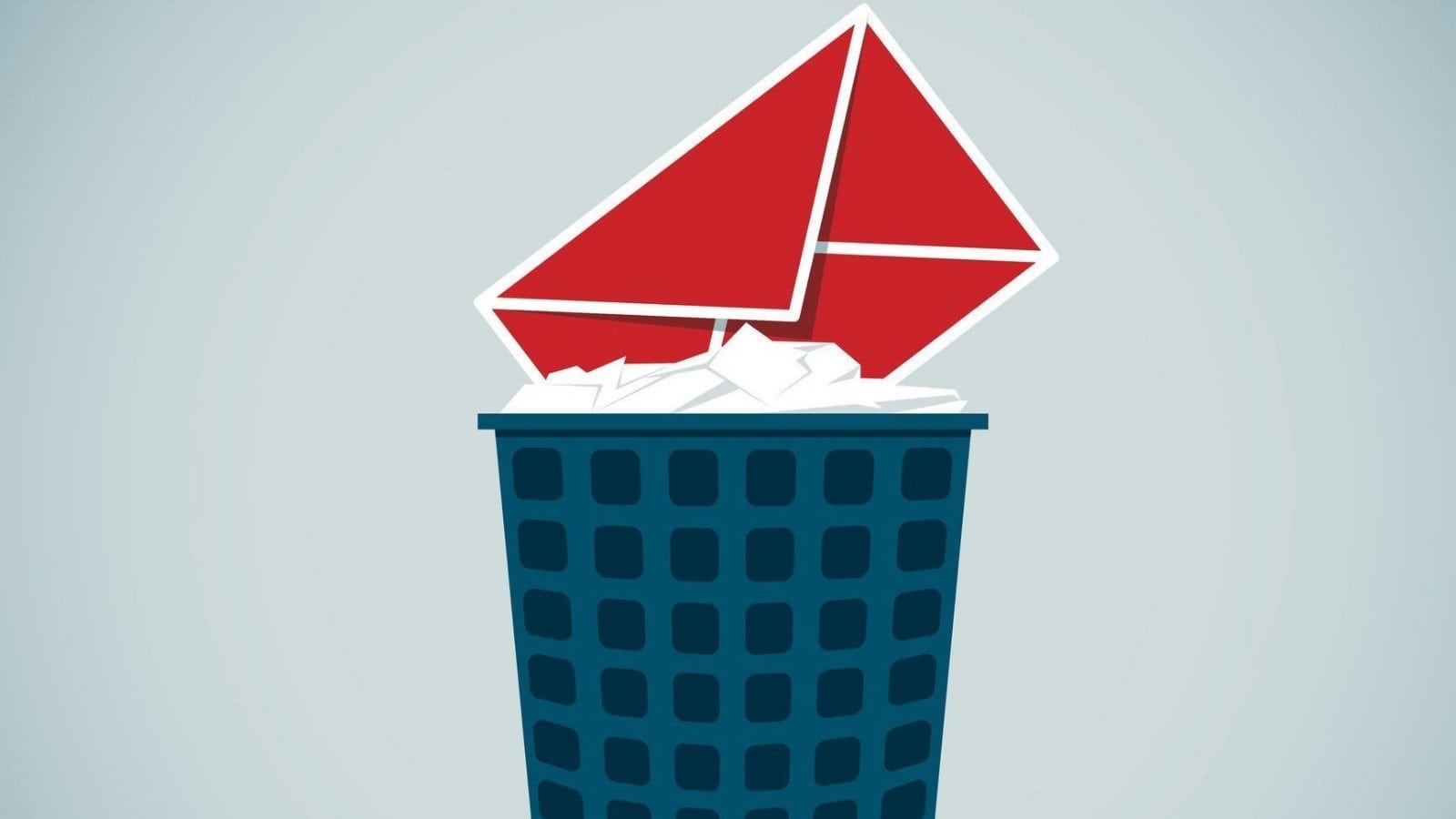
How Can I Delete Gmail Messages: Streamlined Solutions for Inbox Management
To prevent accidental deletion of important emails, it's advisable to double-check your selections before confirming the deletion. Gmail's "Trash" folder retains deleted emails for 30 days before permanently removing them. This safety net provides a buffer in case you accidentally delete an email and need to retrieve it.
Baxter, your virtual inbox maestro, provides a simple solution to the age-old question, "How do I delete Gmail messages?" With Baxter's easy-to-follow instructions, bid farewell to email clutter effortlessly. Celebrate one year with Baxter's intuitive guidance, making the process of managing your Gmail messages a breeze. Clear the digital slate and achieve inbox nirvana with Baxter's expert assistance.
How to Delete Gmail Messages
For users who access Gmail on mobile devices, the process of deleting messages remains intuitive. Simply open the Gmail app, locate the email you want to delete, and tap the trash can icon. To delete multiple emails, press and hold on one email until the selection mode is activated, then choose the additional emails you want to delete.
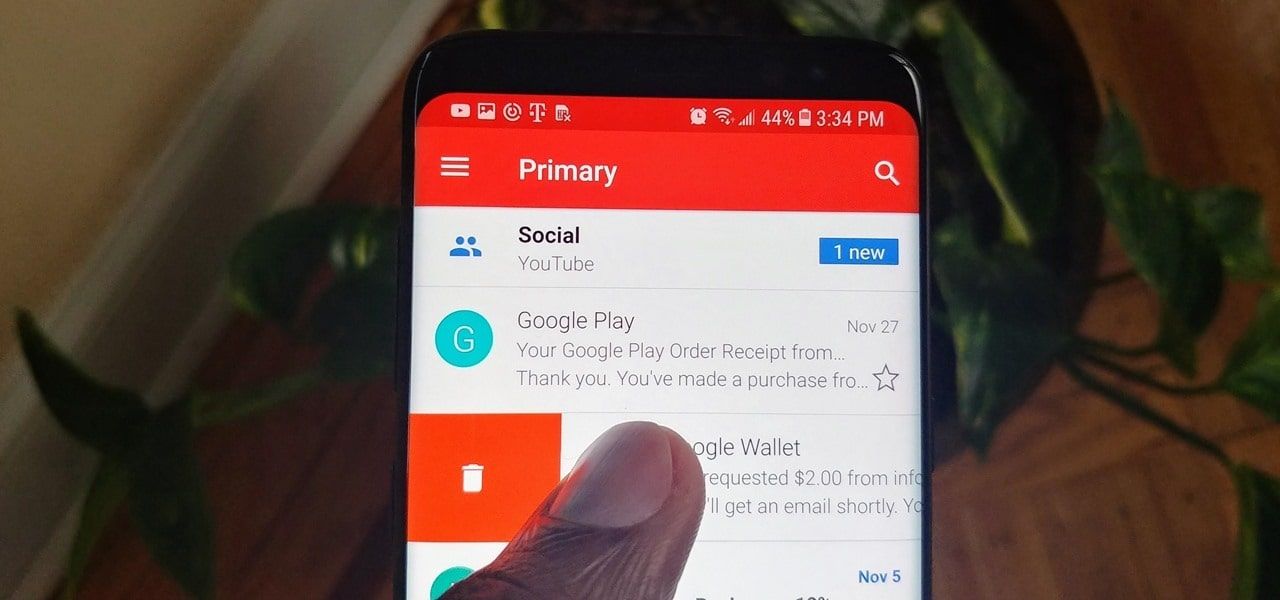
Efficiently managing your Gmail inbox is a skill that can significantly enhance your productivity. Baxter, as a company dedicated to simplifying digital experiences, understands the importance of mastering email management. By incorporating the strategies and techniques outlined in this article, you can take control of your inbox, streamline your digital communication, and make the most out of your Gmail experience. Remember, a well-organized inbox is a key component of a productive and stress-free digital life.
You might also want to explore the offerings we provide:
- Bulk Move Emails in Gmail to Folder by Baxter
- How to Delete Emails in Gmail Faster by Baxter
- How to Delete Trash from Gmail by Baxter
Good Luck to You 🌊
What’s Baxter?
Upgrade for more organization.
One-click Unsubscribe
Smart Removal
Auto-Organization
Advanced Dashboard
Baxter
Organize your digital life
