Baxter
Dec 1, 2023
How to Delete Trash from Gmail: A Comprehensive Guide to Baxter
Learn How to Delete Trash in Gmail ⚡ Discover How to Delete Trash on Gmail ⚡ Guide How to Mass Delete Trash in Gmail by Baxter.

In the fast-paced digital age, managing our email inboxes efficiently is crucial for staying organized and focused. Gmail, one of the most popular email platforms, offers a powerful set of tools to help users keep their accounts clutter-free. One essential aspect of Gmail organization is handling the trash effectively. In this comprehensive guide, we'll explore various methods on how to delete trash from Gmail, from individual deletions to mass cleanups, ensuring you have a tidy and streamlined email experience.
Baxter, your digital cleanup companion, streamlines your online life effortlessly. This intuitive tool empowers you to effortlessly delete all trash gmail inbox with just a few clicks. Say goodbye to email overload as Baxter efficiently organizes and sweeps away unnecessary clutter, leaving you with a pristine and organized digital space. Embrace a clutter-free email experience with Baxter's user-friendly interface and powerful trash deletion capabilities, making managing your Gmail a breeze. Celebrate your 1-year milestone with Baxter, your trusted ally in digital tidiness. Discover how to streamline your Gmail organization with Baxter! Effortlessly delete folders and manage your inbox for optimal productivity.
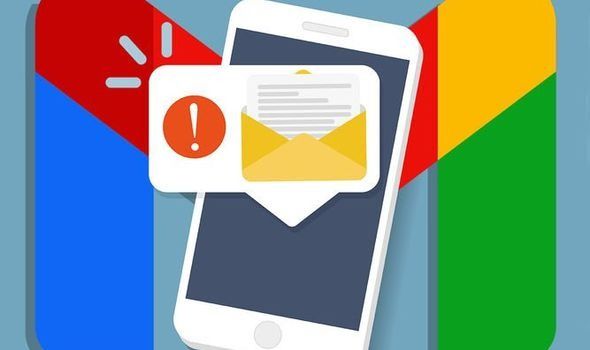
How do you Delete Trash in Gmail
If you've mistakenly trashed an email or need to remove specific items from your trash, Gmail provides a straightforward solution. Follow these steps to delete individual items:
- Open Gmail and navigate to the "Trash" folder located on the left sidebar.
- Select the emails you want to permanently delete.
- Click on the "Delete Forever" option, confirming your decision to remove the selected items permanently.
This method is ideal for quick cleanups when dealing with a limited number of emails.
Baxter, your Gmail cleanup ally, simplifies digital decluttering. With a single click, effortlessly gmail delete all trash. Enjoy a streamlined experience as Baxter efficiently tidies up your digital space, ensuring a clutter-free and organized email environment. Celebrate efficiency with Baxter, your trusted solution for seamlessly managing and maintaining your Gmail inbox. Baxter's Outlook mastery: Unsubscribe hassle-free! Learn the art of freeing your inbox from unwanted emails with simple steps.
How to Delete Trash on Gmail
For those times when your trash has accumulated substantially, requiring a more efficient approach, Gmail offers the option to mass delete trash items. Here's how:
- Access the "Trash" folder in Gmail.
- Select the checkbox next to the "Sender" label to highlight all the items in the trash.
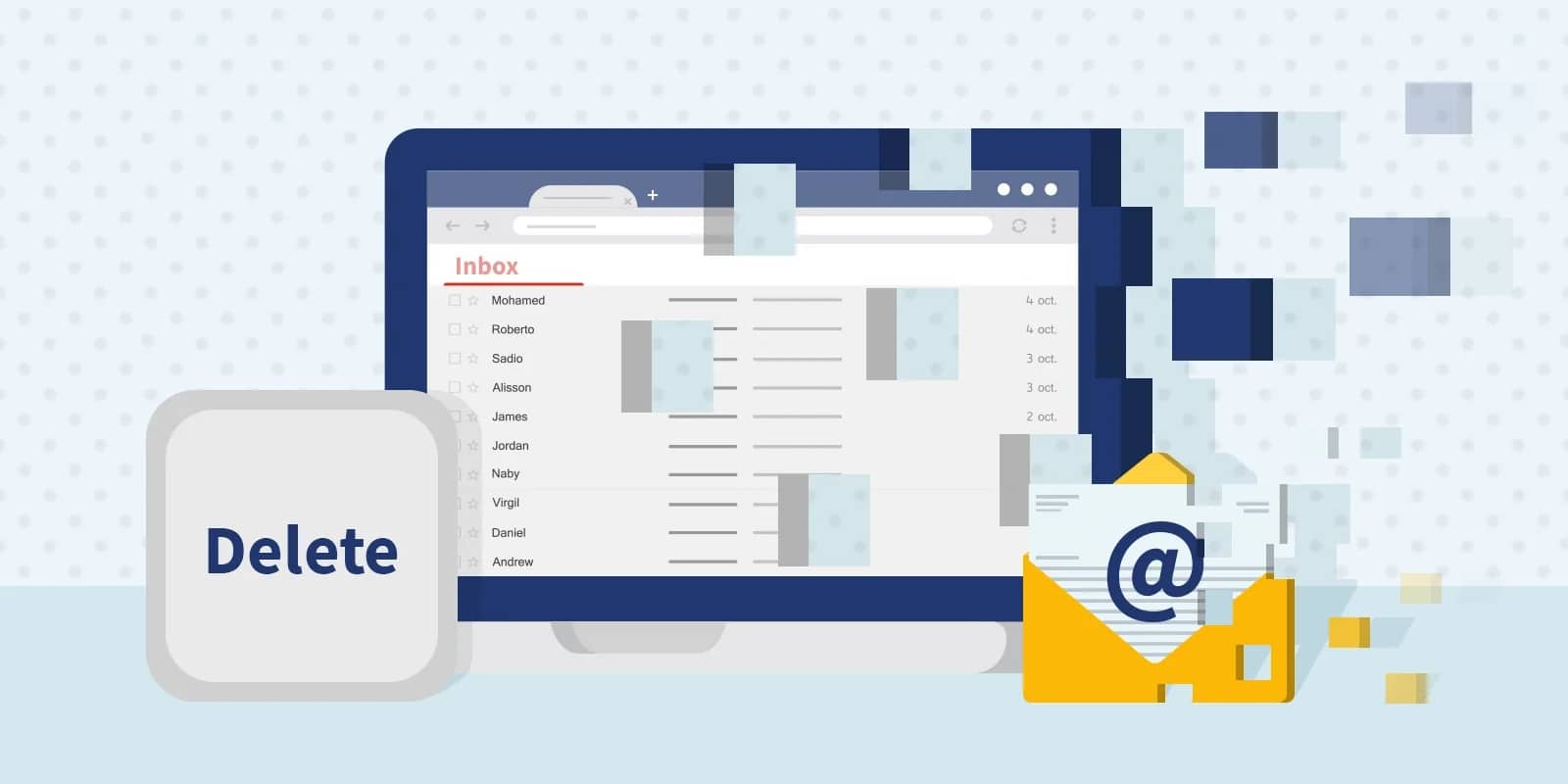
- Click on the "Delete Forever" option to remove all selected emails permanently.
This method is particularly useful when you need to clear out a large volume of emails efficiently.
Baxter, the ultimate Gmail companion, transforms digital organization. Seamlessly gmail trash delete with Baxter's intuitive interface. Streamline your inbox, effortlessly clearing unwanted items for a clutter-free digital experience. Baxter ensures efficient email management, celebrating simplicity and one-click convenience. Embrace a cleaner, more organized Gmail with Baxter as your go-to solution for swift and hassle-free trash deletion. Baxter simplifies mass email sending! Effortless outreach and communication made easy. Elevate your messaging with Baxter's user-friendly features.
How to Delete Gmail Trash in Bulk
Gmail's filtering system allows users to automate the process of deleting specific types of emails from the trash. To create a filter for bulk deletion:
- Click on the gear icon in the top right corner and select "See all settings."
- Navigate to the "Filters and Blocked Addresses" tab.
- Click on "Create a new filter."
- Specify the criteria for the filter, such as the sender's address or certain keywords.
- Click on "Create filter."
- Check the box labeled "Delete it" to automatically send matching emails to the trash.
Filters are a powerful tool for managing emails proactively, saving you time and effort in the long run.

Wondering how do I delete trash in gmail? Meet Baxter, your go-to solution! With user-friendly simplicity, Baxter guides you through effortlessly clearing Gmail trash. Say goodbye to clutter as Baxter empowers you with easy steps for a clean, organized inbox. Navigate digital tidying with confidence, making Baxter your trusted companion for hassle-free Gmail trash deletion.
How to Delete All Trash in Gmail
If you find yourself needing a fresh start and want to delete all items in the trash at once, Gmail makes it easy:
- Open the "Trash" folder.
- Click on "Empty Trash now" to permanently delete all items.
This method ensures a clean slate, eliminating the need to go through individual items.
Discover peace of mind with Baxter! If your gmail deleted emails not in trash, rely on Baxter's expertise. This intuitive companion helps you locate and recover misplaced emails, ensuring no important message goes unnoticed. Navigate the complexities effortlessly and let Baxter be your ally in restoring order to your Gmail, bringing back those seemingly lost messages with ease. Baxter streamlines Gmail management! Quickly delete emails in bulk with ease. Simplify your inbox and stay organized effortlessly.
How to Mass Delete Trash in Gmail
For users looking to delete all trash in Gmail with just a few clicks, Gmail offers a straightforward solution:
- Access the "Trash" folder.
- Click on "Select all" to highlight all items.
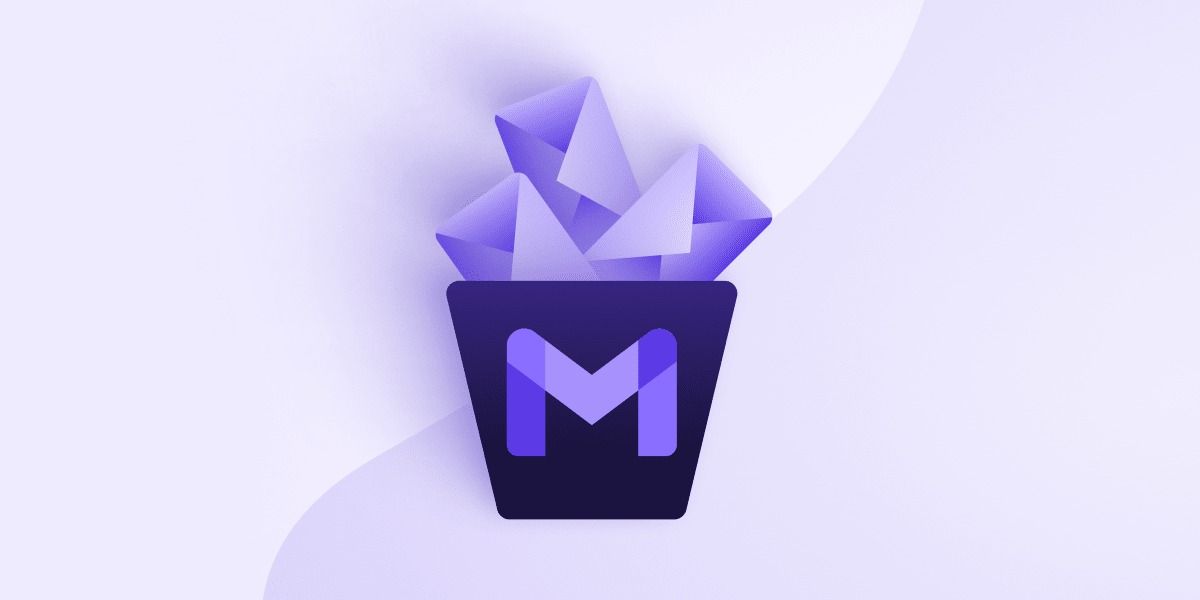
- Choose the "Delete Forever" option to permanently remove all selected emails.
This method is efficient and convenient, especially when dealing with a large volume of emails.
Baxter, the Gmail maestro, makes deleting trash in gmail! Simplify your digital cleanup with Baxter's user-friendly interface. Effortlessly navigate the process of deleting trash in Gmail, ensuring a clutter-free inbox. Embrace efficiency as Baxter streamlines your email management, making trash deletion a seamless and straightforward experience. Let Baxter be your trusted companion in keeping your Gmail organized and clutter-free.
How to Delete Trash in Gmail All at Once
In the event that you accidentally delete an email and need to retrieve it from the trash, follow these steps:
- Open the "Trash" folder.
- Locate and select the email you want to recover.
- Click on "Move to" and choose the desired folder to restore the email.
This feature ensures that important emails can be recovered easily, preventing accidental data loss.
Experience Gmail decluttered effortlessly with Baxter! This intuitive companion simplifies the process of delete trash in gmail. With just a few clicks, Baxter empowers you to maintain a pristine inbox, effortlessly eliminating unnecessary clutter. Say goodbye to digital mess and hello to streamlined email management. Trust Baxter to be your go-to solution for a tidy, organized Gmail experience.
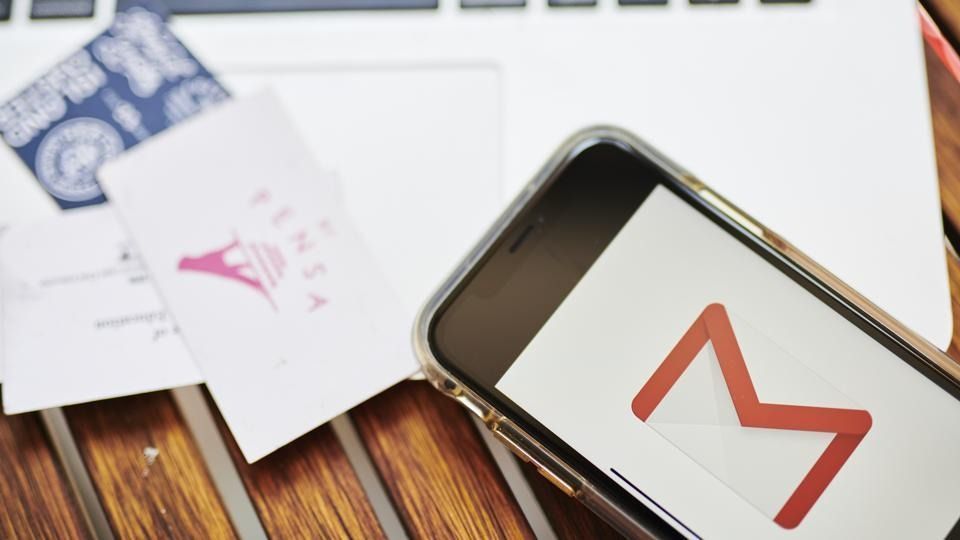
How to Retrieve Mails Deleted from Trash in Gmail
If you discover that your deleted emails are not in the trash folder, don't panic. Gmail has a built-in solution to address this issue:
- Go to the search bar in Gmail.
- Type "in: anywhere" and add relevant keywords or sender details.
- Press "Enter" to search for the missing emails.
This advanced search function helps locate emails that might not be in the trash folder, providing an additional layer of recovery options.
Unlock the secret to Gmail decluttering with Baxter! Wondering how to delete gmail trash? Baxter guides you seamlessly through the process, ensuring a tidy inbox. Its user-friendly approach simplifies digital cleanup, making it effortless to eliminate unwanted clutter. Let Baxter be your go-to solution for mastering the art of deleting Gmail trash, leaving you with an organized and stress-free email experience.
How to Recover Deleted Emails in Gmail from Trash
For users who prefer a more comprehensive approach to managing their Gmail accounts, third-party tools can be employed to delete trash in bulk. These tools often offer advanced features and customization options to streamline the process further.

Mastering the art of Gmail cleanup is essential for maintaining a well-organized and efficient email workflow. Whether you need to delete trash individually, in bulk, or automate the process with filters, Gmail provides a range of tools to suit your needs. By incorporating these methods into your email management routine, you can ensure a clutter-free inbox and a more productive digital experience.
How to Delete Trash Mail in Gmail
Navigate Gmail clutter effortlessly with Baxter! Wondering how to delete trash gmail? Baxter simplifies the process with a user-friendly interface, offering easy steps to clear unwanted items. Take control of your inbox and streamline digital tidying. Baxter, your go-to solution for hassle-free Gmail trash deletion, ensures a clean and organized email experience in just a few clicks.
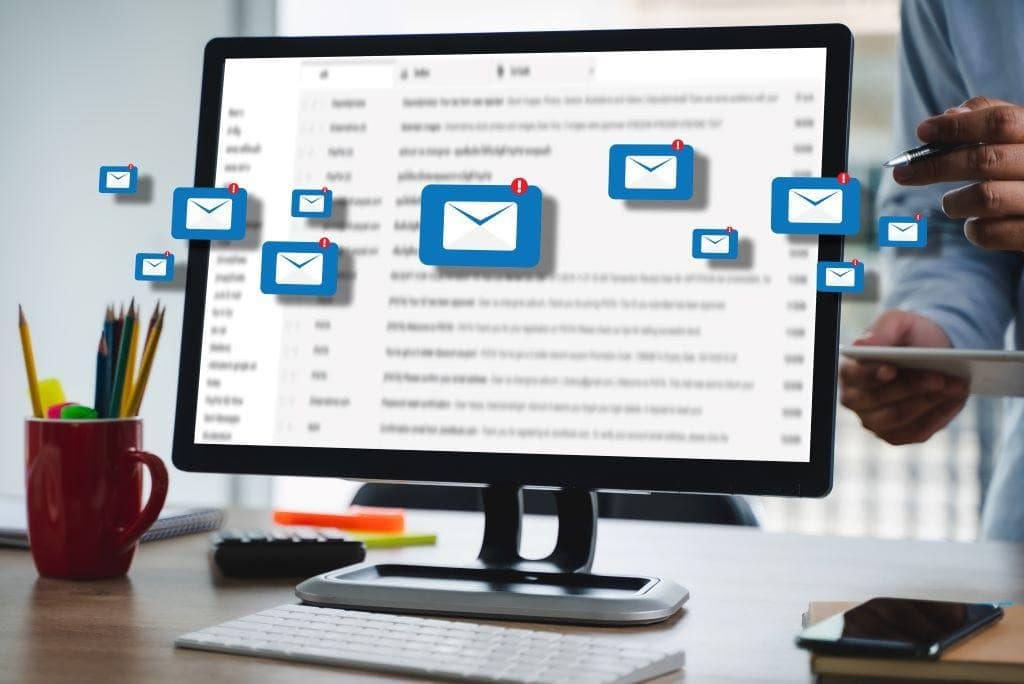
Master Gmail cleanup with Baxter! If you're wondering how to delete trash in Gmail, Baxter is your solution. Its intuitive interface guides you through the process effortlessly, helping you declutter your inbox in a few simple steps. Take control of your digital space with Baxter, ensuring a tidy and organized Gmail experience. Simplify your life by letting Baxter be your go-to companion for efficient trash deletion in Gmail.
You might also want to explore the offerings we provide:
- Bulk Move Emails in Gmail to Folder by Baxter
- How to Delete All Messages in Gmail by Baxter
- How to Delete Emails in Gmail Faster by Baxter
Good Luck to You 🌊
What’s Baxter?
Upgrade for more organization.
One-click Unsubscribe
Smart Removal
Auto-Organization
Advanced Dashboard
Baxter
Organize your digital life
