Baxter
Nov 10, 2023
Gmail How to Sort by Sender: A Comprehensive Guide by Baxter
Effortlessly organize your Sort by Sender Gmail feature ⚡ Easily manage your inbox by Sort Emails in Gmail by Sender feature ⚡ Sort Gmail by Sender.

In the fast-paced digital age, managing our email inboxes efficiently is essential to stay organized and focused. Gmail, one of the most popular email platforms, offers a myriad of features to enhance user experience. One such feature that significantly aids in inbox organization is sorting emails by sender. In this article, we will delve into the various methods to sort emails by sender in Gmail, providing you with a comprehensive guide on mastering this indispensable organizational skill.
Baxter is your ultimate Gmail companion, simplifying your email management with an intuitive "sort by sender in gmail" feature. This innovative tool allows you to effortlessly organize your inbox, arranging emails based on their originators for a streamlined experience. With Baxter, the hassle of manually searching for specific senders is a thing of the past. Enjoy a clutter-free inbox as Baxter intelligently categorizes your messages, enhancing efficiency and saving you valuable time. Take control of your Gmail with Baxter's user-friendly interface, ensuring a seamless and personalized email management experience. Say goodbye to email chaos and hello to organized simplicity with Baxter. Baxter guides seamlessly through creating a new Gmail address with step-by-step simplicity, ensuring a hassle-free process for users.

Sort Emails in Gmail by Sender
Sorting emails by sender in Gmail can be a game-changer, especially when dealing with a high volume of messages. The process allows you to group emails from the same sender together, streamlining your inbox and making it easier to locate and manage specific conversations.
Baxter revolutionizes your Gmail experience by introducing a seamless "sort gmail by sender" feature. Effortlessly manage your inbox as Baxter intelligently organizes emails based on their senders. Enjoy a clutter-free Gmail interface, making it easier than ever to locate and prioritize messages. With Baxter, streamline your communication and enhance productivity with a simple click. Take control of your inbox organization with Baxter – the ultimate solution for sorting Gmail by sender. Baxter simplifies removing email addresses from Gmail effortlessly, providing clear steps for seamless account management and privacy control.
Gmail How to Sort by Sender
Sorting emails by sender in Gmail is a straightforward process that can be accomplished in a few simple steps. Follow these instructions to efficiently organize your inbox:
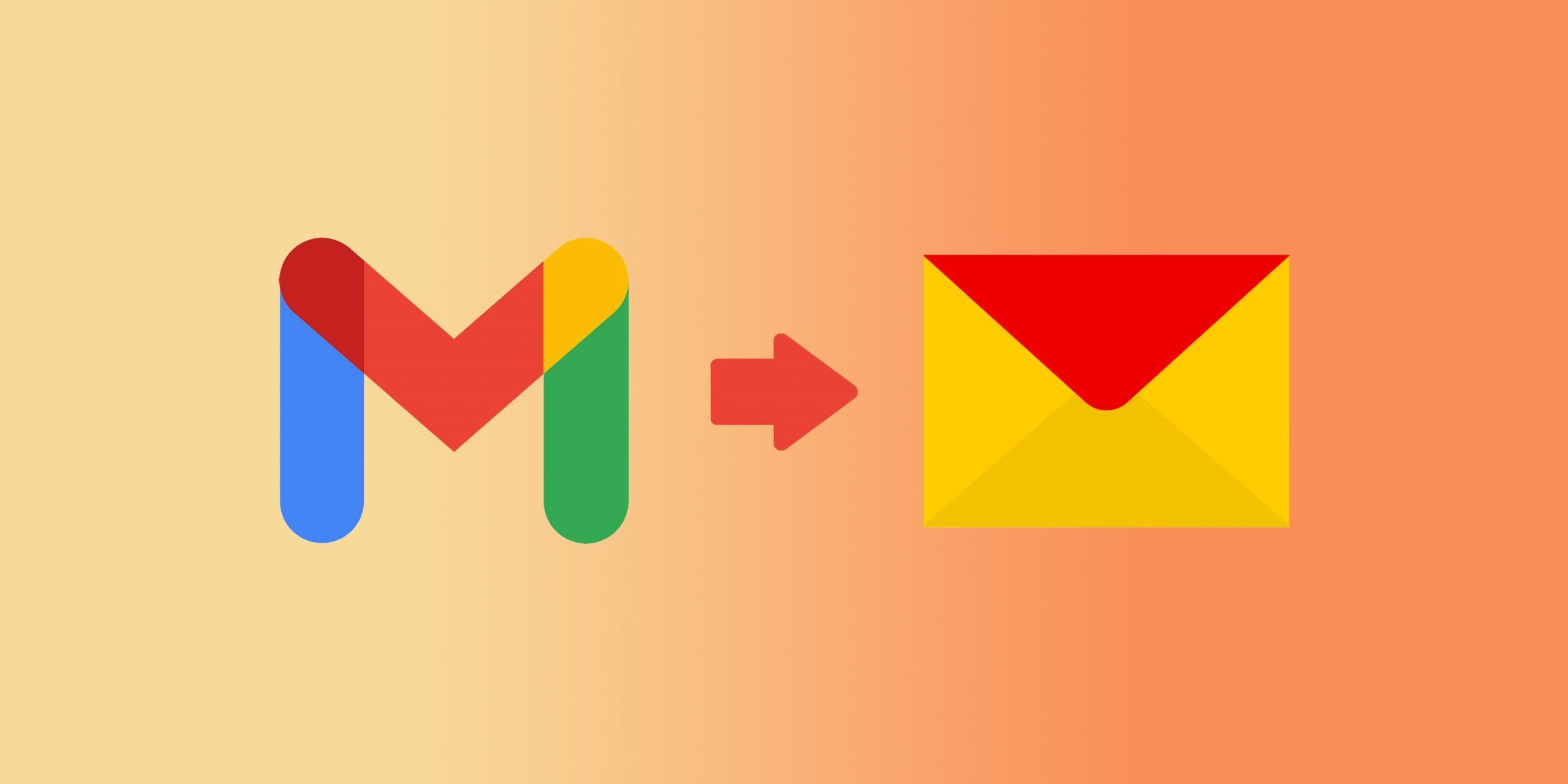
- Open Gmail: Log in to your Gmail account and access your inbox.
- Select an Email from the Sender: Choose an email from the sender you want to sort.
- Click on the Sender's Name: Hover over the sender's name in the email. A pop-up window will appear, displaying additional information about the sender.
- Click on "Emails": Within the pop-up window, click on the "Emails" option. This action will filter your inbox to display only the emails from the selected sender.
- View Sorted Emails: Now, you will see all emails from the chosen sender grouped together, allowing for easy navigation and management.
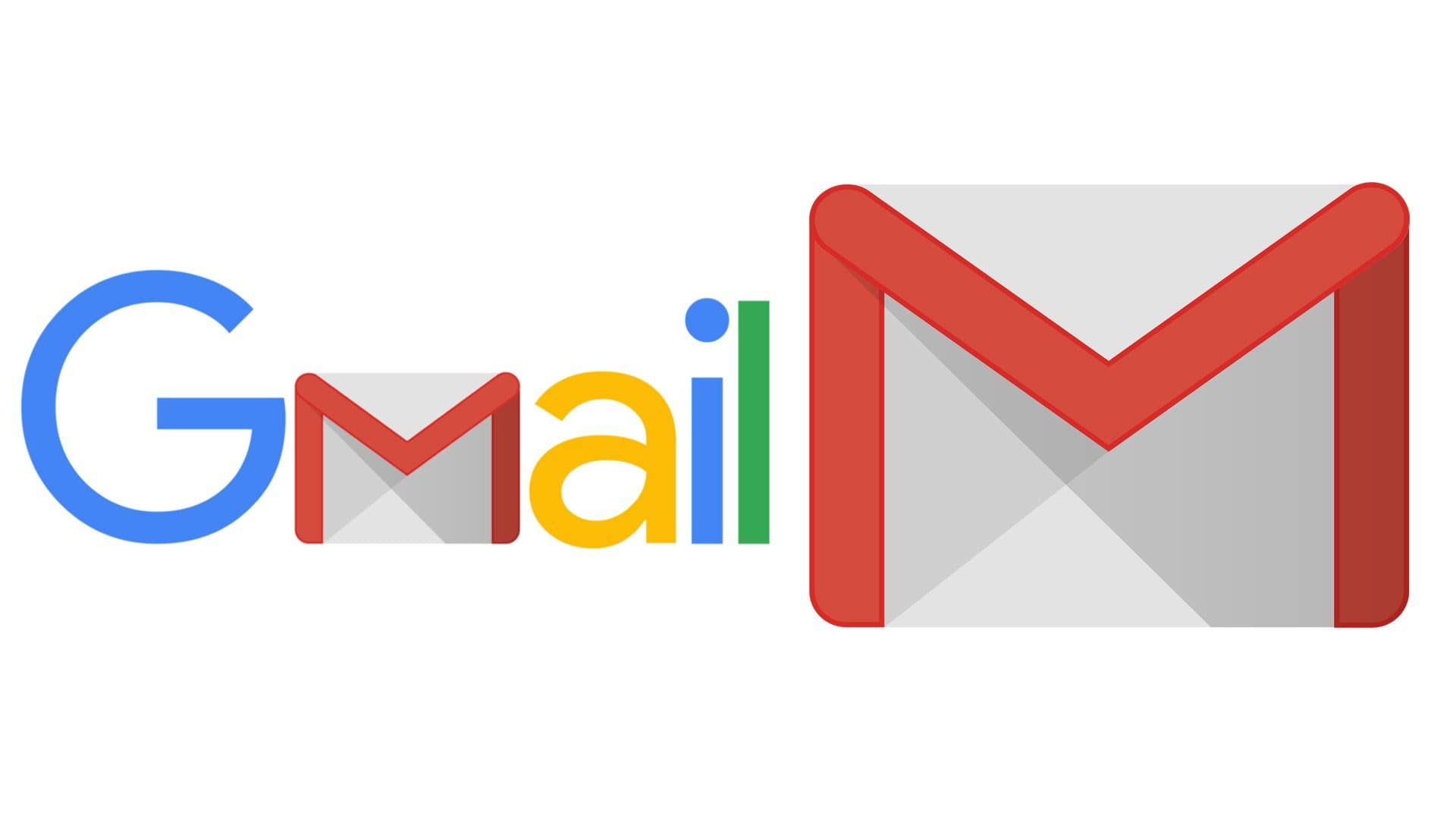
Sort by Sender Gmail
If you prefer a more direct approach to sorting your Gmail inbox by sender, the following steps will guide you through the process:
- Open Gmail: Sign in to your Gmail account and access your inbox.
- Use the Search Bar: Locate the search bar at the top of the Gmail interface.
- Enter Sender's Email Address: Type the email address of the sender you want to sort by in the search bar and press "Enter."
- Select Emails from Sender: Gmail will display all emails from the specified sender. You can now select multiple emails by checking the boxes next to them.
- Click on the Label Icon: Once the emails are selected, click on the label icon (represented by a tag) above your inbox.
- Create a Label: If you haven't created a label for the sender yet, you can do so by clicking on "Create new" and entering a label name. Click "Create" to confirm.
- View Labeled Emails: After creating the label, you can access all emails from the selected sender by clicking on the corresponding label in the left sidebar.
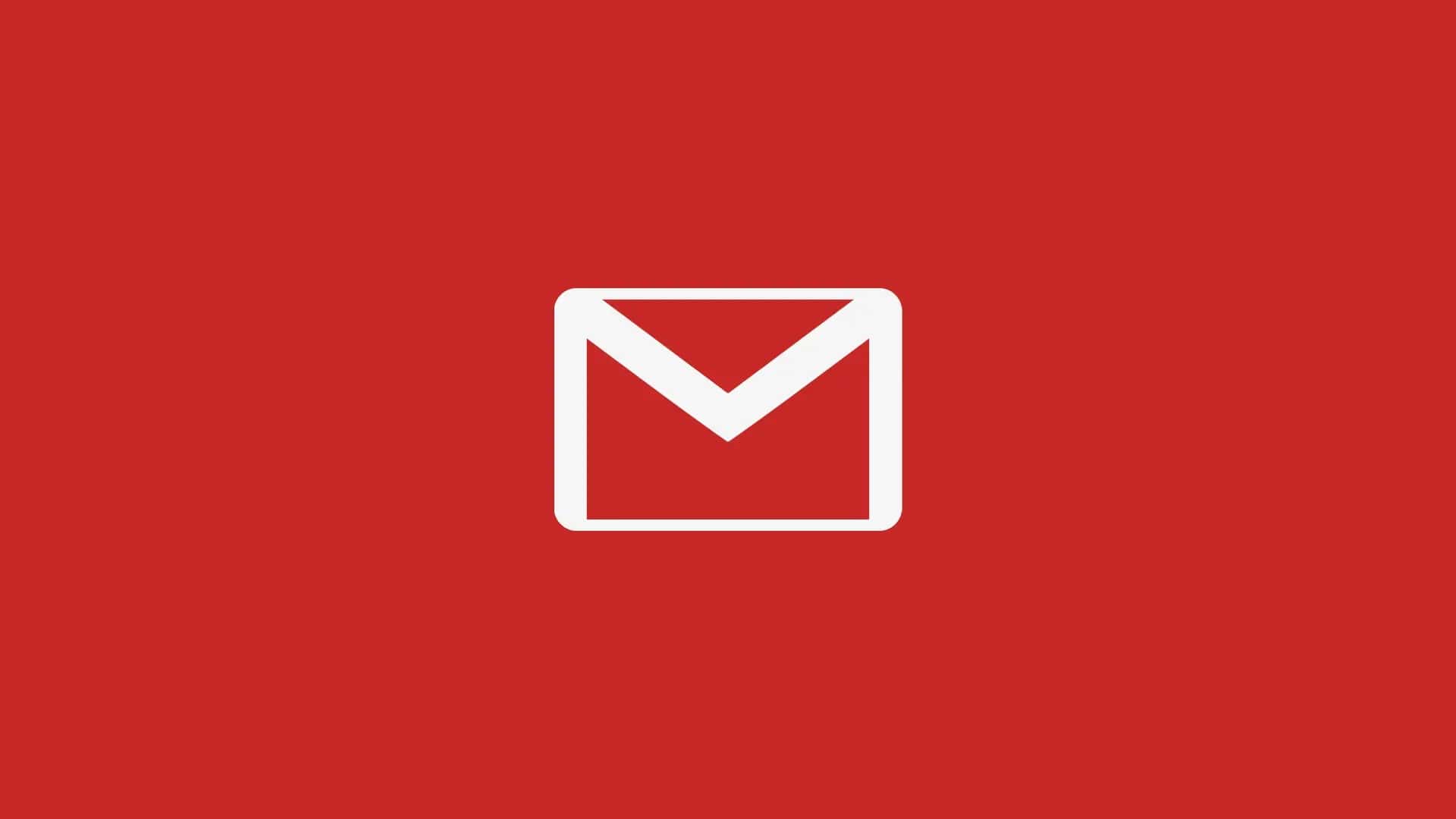
Utilizing Filters for Gmail Sorting by Sender
Gmail filters offer a more automated way to sort emails by sender. Follow these steps to set up a filter:
- Open Gmail Settings: Click on the gear icon in the top right corner of the Gmail interface and select "Settings" from the drop-down menu.
- Go to Filters and Blocked Addresses: Navigate to the "Filters and Blocked Addresses" tab in the Settings menu.
- Create a New Filter: Scroll down to the bottom of the page and click on "Create a new filter."
- Enter Sender's Email Address: In the "From" field, enter the email address of the sender you want to sort.
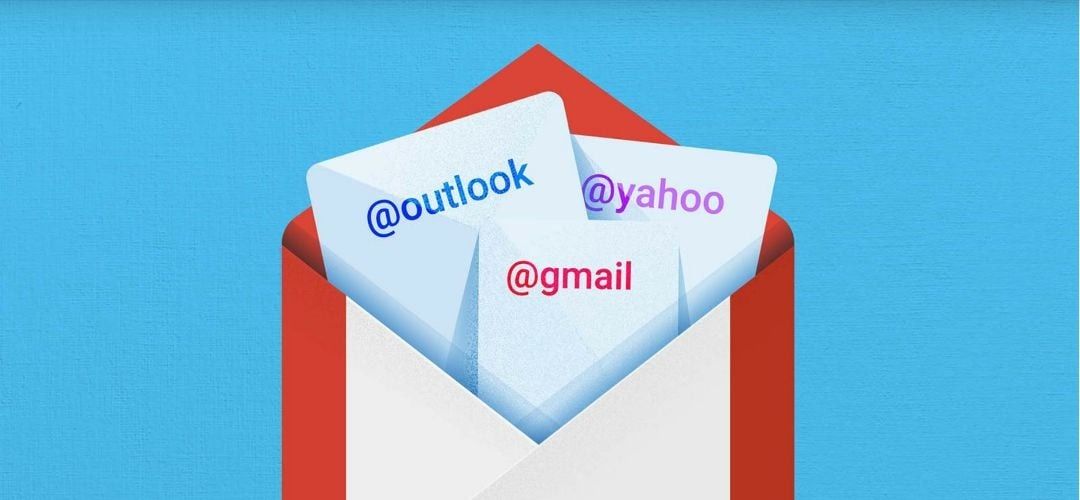
- Click on "Create Filter": Click on the "Create filter" button to proceed to the next step.
- Choose Sorting Actions: Check the options that apply to your organizational needs, such as applying a label or categorizing emails from the sender.
- Click on "Create Filter": Confirm your choices by clicking on the "Create filter" button.
By following these steps, you can automate the process of sorting emails from a specific sender, saving you valuable time and ensuring a well-organized inbox. Baxter streamlines unsubscribing from Gmail subscriptions, offering a user-friendly guide for decluttering inboxes effortlessly.
Sorting Gmail Inbox by Sender Using the Gmail Mobile App
For users who prefer managing their emails on the go, the Gmail mobile app also offers the option to sort emails by sender. Follow these steps for a seamless mobile experience:
- Open the Gmail App: Launch the Gmail app on your mobile device and navigate to your inbox.
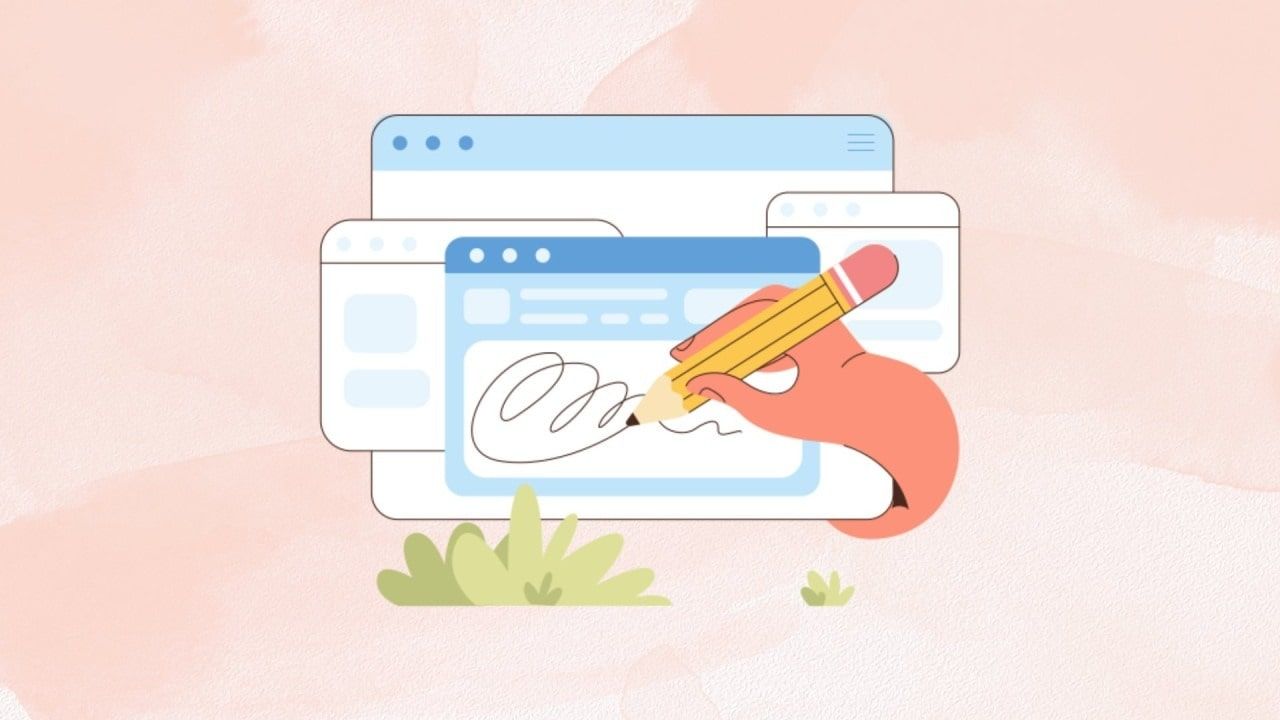
- Select an Email from the Sender: Tap on an email from the sender you want to sort.
- Tap on Sender's Name: Similar to the desktop version, tap on the sender's name to access the pop-up window.
- Tap on "Emails": Within the pop-up window, tap on "Emails" to view all emails from the selected sender.
- View Sorted Emails: Now, you can easily navigate through emails from the chosen sender directly from your mobile device.
Mastering the art of sorting emails by sender in Gmail can significantly enhance your email management skills. Whether you prefer a manual approach or opt for automated filters, Gmail provides a variety of options to suit your organizational preferences. By following the steps outlined in this comprehensive guide, you can take control of your inbox, reduce clutter, and ensure that important communications are easily accessible. Efficient email organization not only saves time but also contributes to a more productive and stress-free digital experience. So, start implementing these sorting techniques today and enjoy a seamlessly organized Gmail inbox.
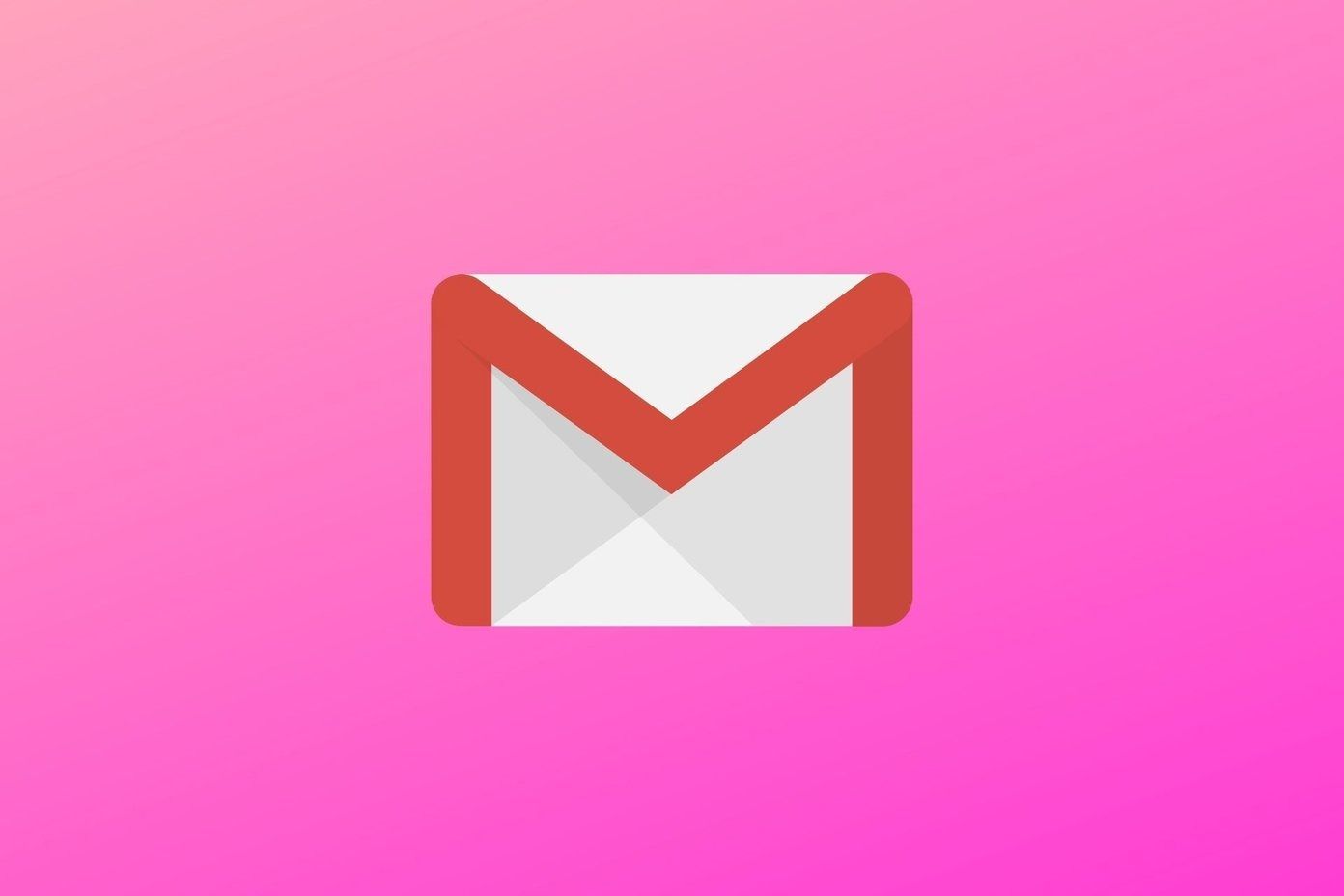
How do I Sort by Sender in Gmail
Baxter is your go-to virtual assistant for mastering Gmail organization. Wondering how to sort emails in gmail by sender? With Baxter's intuitive guidance, effortlessly streamline your inbox. Unlock the power of efficiency as Baxter walks you through the simple steps to declutter and categorize your emails seamlessly. Navigate the complexities of your inbox with confidence, thanks to Baxter's user-friendly approach to email management. Say goodbye to email chaos and hello to a more organized, stress-free Gmail experience, all with the expert assistance of Baxter at your fingertips.
Meet Baxter, your Gmail guru! Curious how do you sort gmail by sender? Baxter's got you covered. With a few clicks, Baxter guides you effortlessly through the process, ensuring your inbox is a model of organization. Bid farewell to email clutter as Baxter simplifies the art of sorting by sender, making your Gmail experience smoother and more efficient. Let Baxter be your digital ally in conquering the chaos, making Gmail management a breeze.
How to Sort by Sender in Gmail
Baxter, your Gmail maestro, simplifies sorting by sender in a snap! Wondering how to sort gmail by sender? Let Baxter be your guide through the steps, making Gmail management a breeze. Unleash the power of efficiency and declutter your emails seamlessly, thanks to Baxter's user-friendly expertise. Sorting Gmail by sender has never been this easy—let Baxter transform your inbox into a model of organization and simplicity.
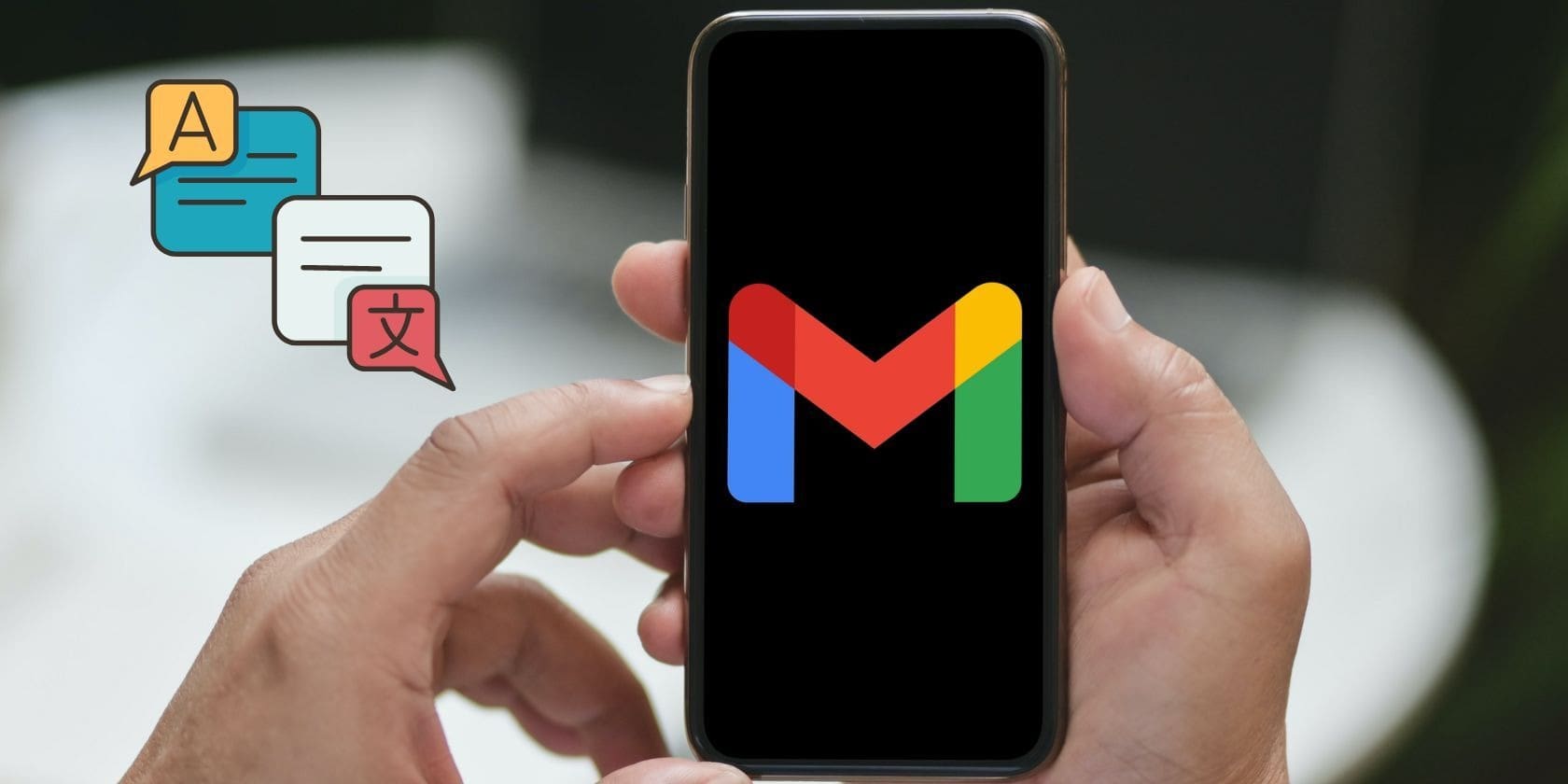
Absolutely! Baxter, your Gmail companion, is here to demystify sorting by sender. Wondering, "can you sort gmail by sender?" With Baxter, the answer is a resounding yes! Effortlessly navigate through the steps as Baxter guides you to tidy up your inbox. Experience the ease of email organization as Baxter empowers you to sort Gmail by sender, turning your inbox into a well-ordered haven. Let Baxter be your ally in conquering Gmail management with simplicity and precision.
How to Sort Email in Gmail by Sender
Baxter, your Gmail virtuoso, unveils the art of sorting yourgmail sort inbox by sender unparalleled simplicity. Ever wondered, "Can Gmail sort inbox by sender?" With Baxter, the answer is a resounding yes! Navigate effortlessly as Baxter guides you through the process, transforming your inbox into an organized oasis. Say goodbye to email clutter and embrace efficiency with Baxter's intuitive approach to sorting Gmail by sender. Let Baxter redefine your inbox experience, making email management a seamless delight.
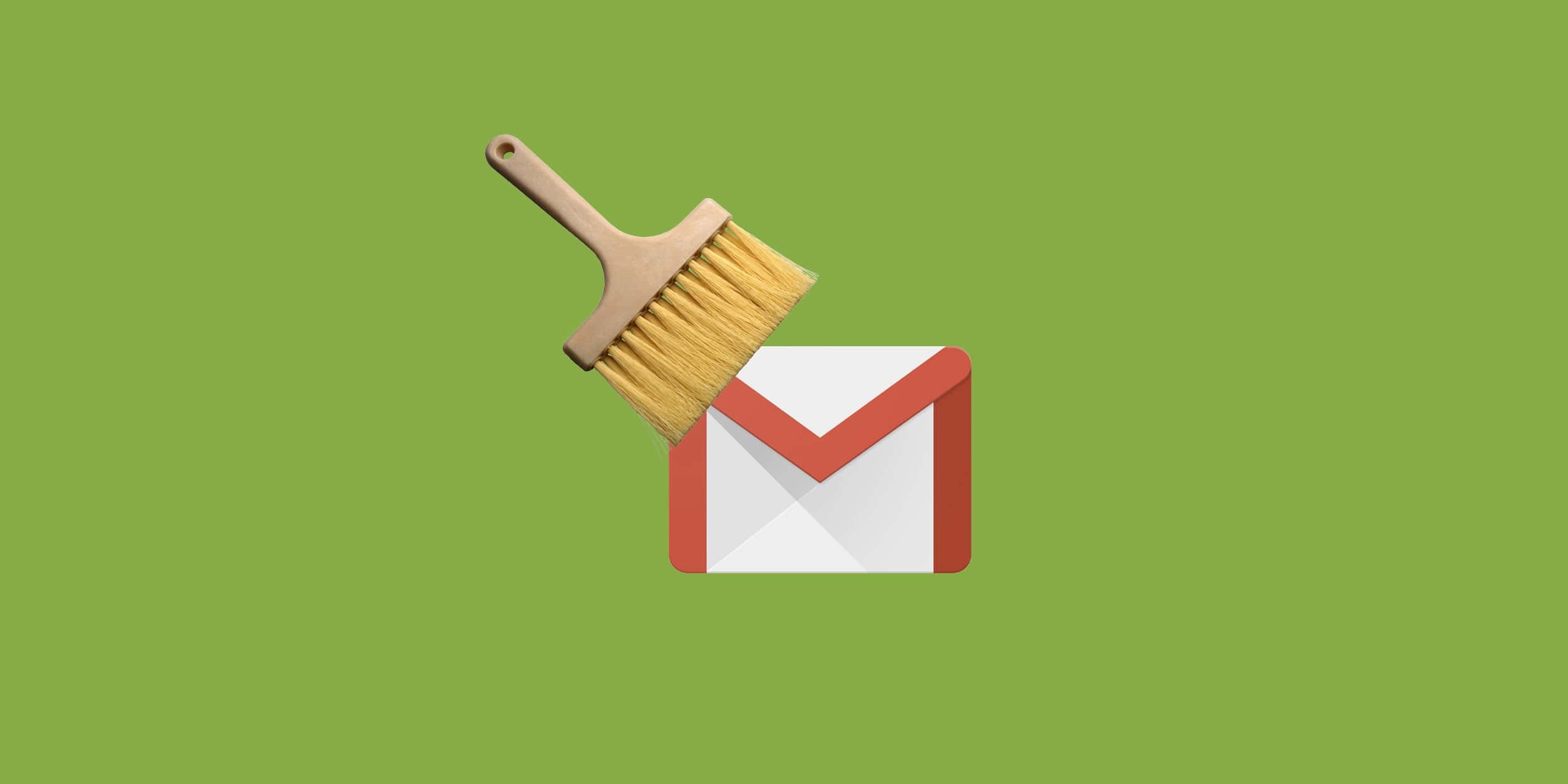
Discover the seamless magic of sort gmail inbox by sender with Baxter, your email guru! Wondering how to efficiently organize? Baxter guides you effortlessly through the steps, turning chaos into clarity. Unleash the power of precision as Baxter simplifies the process, ensuring your inbox is a model of order. With Baxter at your side, sorting Gmail by sender becomes a stress-free journey, transforming your email experience into a well-orchestrated symphony of efficiency.
Gmail Inbox Sort by Sender
Certainly! Wondering, "can gmail be sorted by sender?" Enter Baxter, your Gmail maestro! With Baxter's guidance, effortlessly organize your inbox by sender. Experience the ease of decluttering as Baxter navigates you through the steps, making Gmail management a breeze. Yes, Gmail can be sorted by sender, and with Baxter, it's a straightforward and efficient process. Let Baxter be your ally in transforming your inbox into a well-ordered haven with just a few clicks.
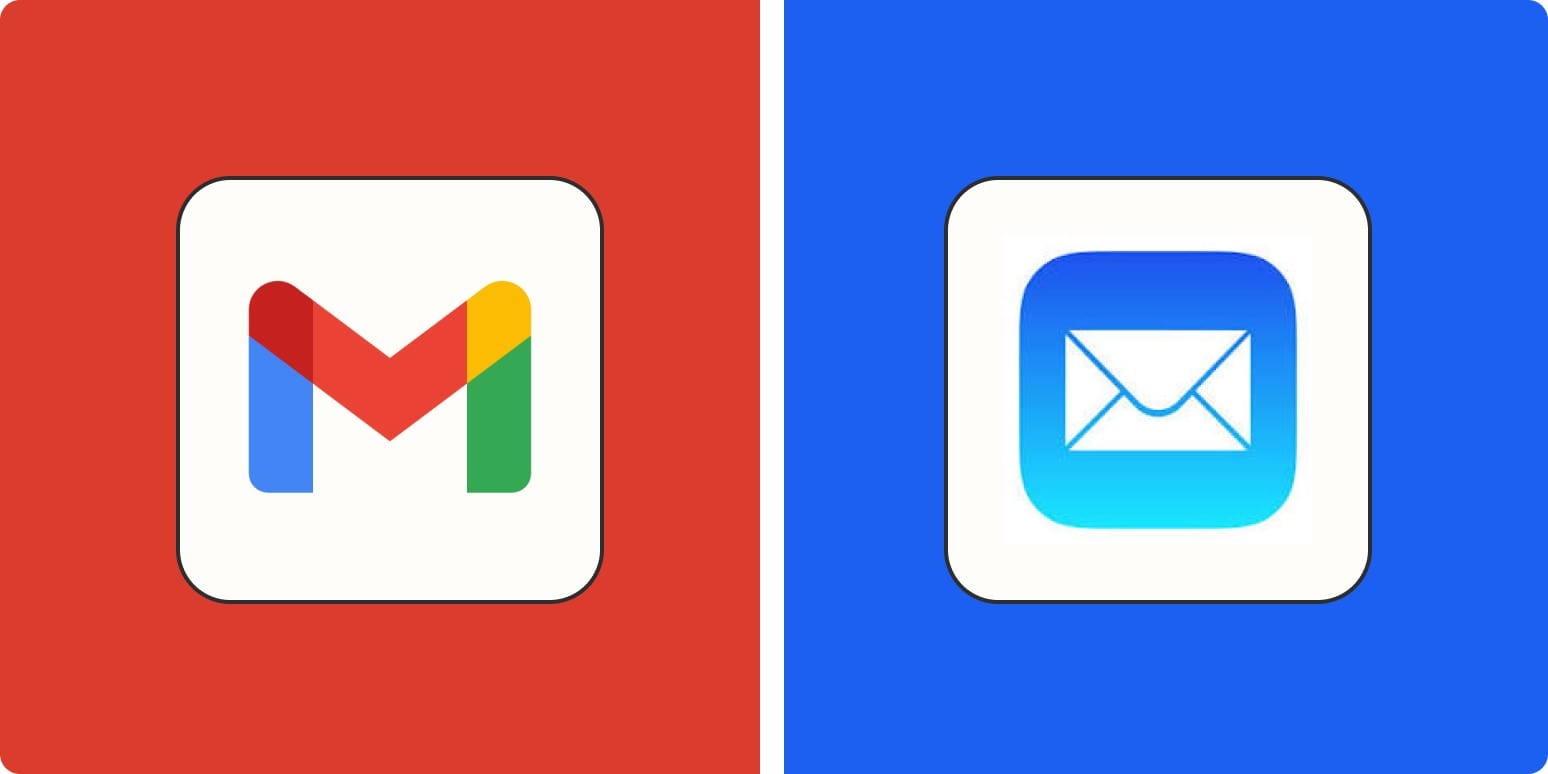
Absolutely! If you're pondering, "can i sort gmail by sender?" Meet Baxter, your Gmail guru. With Baxter's guidance, effortlessly organize your inbox by sender. Experience the simplicity of email management as Baxter walks you through the steps, turning your Gmail into a model of efficiency. Yes, you can sort Gmail by sender, and Baxter is here to make the process seamless, ensuring a clutter-free and well-organized email experience.
You might also want to explore the offerings we provide:
- How to Unblock a Sender in Gmail by Baxter
- How to Delete a Gmail Address by Baxter
- How to Block an Address in Gmail by Baxter
Good Luck to You 🌊
What’s Baxter?
Upgrade for more organization.
One-click Unsubscribe
Smart Removal
Auto-Organization
Advanced Dashboard
Baxter
Organize your digital life
