Baxter
Nov 10, 2023
How to Unblock a Sender in Gmail by Baxter
Learn How to Unblock a Sender in Gmail ⚡ Quickly Unblock a Sender in Gmail and enjoy ⚡ Easily manage your Gmail inbox by Unblock Gmail Sender.

In the vast realm of email communication, Gmail stands as a formidable player, offering a user-friendly interface and a plethora of features. However, even in the most sophisticated platforms, users may encounter situations where they need to unblock a sender. Whether it's a colleague, a friend, or a business contact, learning how to unblock a sender in Gmail can be a valuable skill. In this guide, we will explore the various methods to unblock senders and enhance your Gmail experience. Baxter empowers users to easily secure their Gmail inbox by providing a quick guide on blocking unwanted email addresses for a cleaner experience.
Understanding the Need to Unblock Sender Gmail
Before delving into the steps of unblocking a sender in Gmail, it's crucial to understand why someone might need to take such an action. Gmail's spam filters are robust and efficient, but occasionally, they may flag legitimate emails as spam. This can lead to important messages getting diverted to the spam folder, causing inconvenience and potentially hindering communication.
Moreover, users may accidentally block a sender or change their preferences over time. As a result, emails from certain contacts may end up being filtered out, and recipients may miss crucial updates, invitations, or other important information.
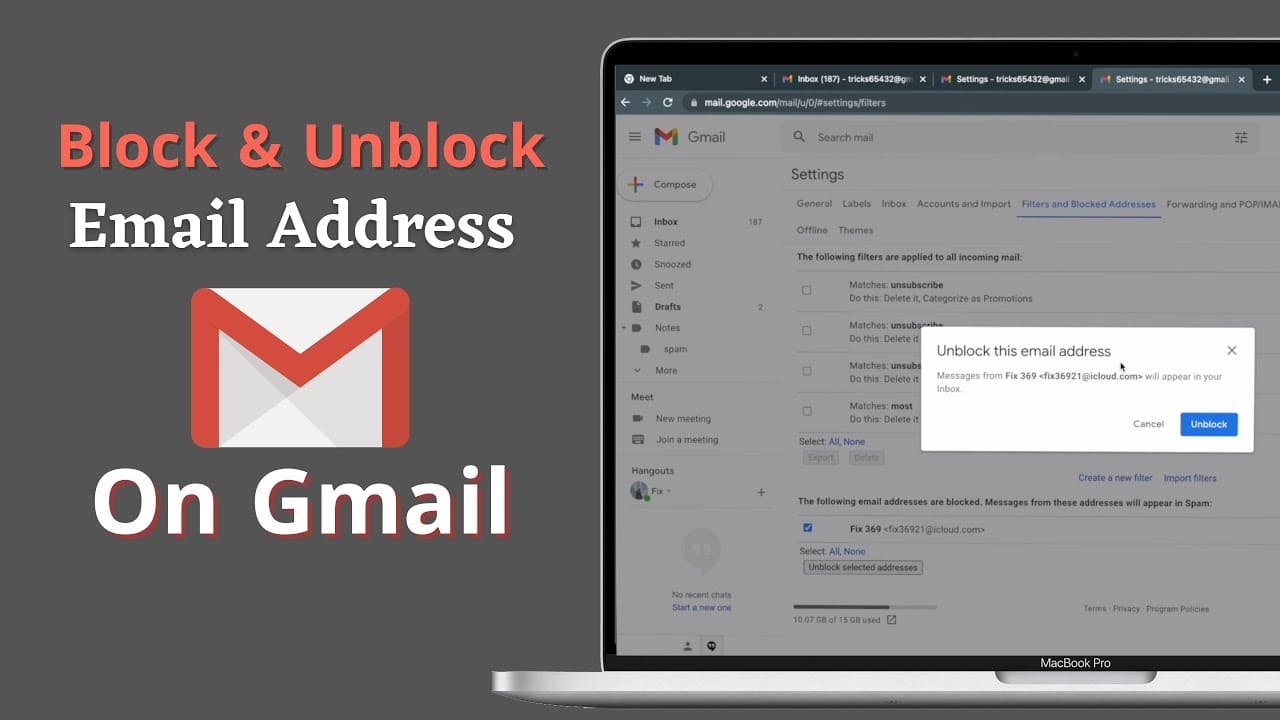
Methods to Unblock a Sender in Gmail
Unblocking a sender in Gmail is a straightforward process. Gmail provides multiple avenues for users to manage their blocked contacts and ensure that they receive all the emails they want. Here are some methods to unblock a sender in Gmail:
Using the Blocked Senders List:
- Log in to your Gmail account.
- Click on the gear icon in the upper-right corner, and select "See all settings."
- Navigate to the "Filters and Blocked Addresses" tab.
- Look for the blocked sender's email address in the "The following email addresses are blocked" section.
- Click on the "Unblock" option next to the email address you want to unblock.
Unblocking from Spam Folder:
- Open your Gmail account and locate the "Spam" folder on the left sidebar.
- Check for emails from the sender you want to unblock.
- Open the email and click on the "Not spam" button at the top of the email.
- This action will move the email to your inbox and unblock the sender.
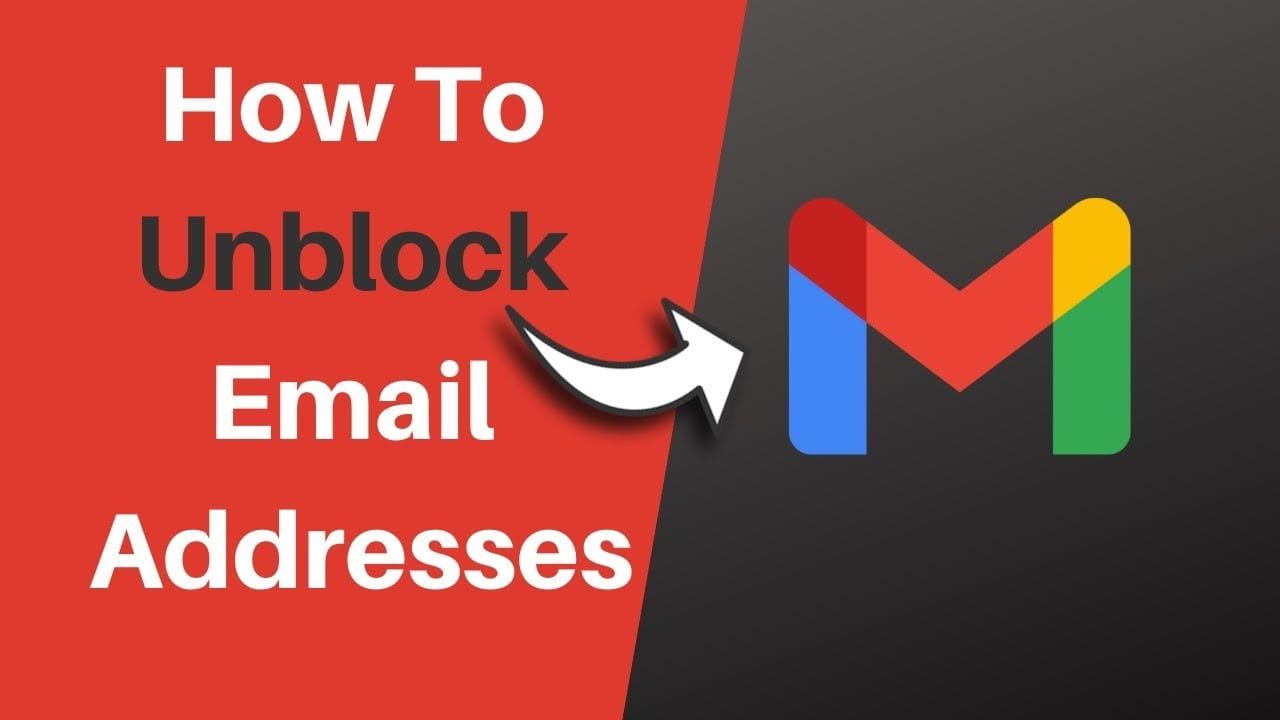
Using Gmail Settings:
- Access your Gmail settings by clicking on the gear icon and selecting "See all settings."
- Navigate to the "General" tab.
- Look for the "Filters and Blocked Addresses" section.
- Find the email address of the sender you want to unblock and click on "Unblock."
Reply to a Blocked Email:
- If you receive an email from a blocked sender, you can reply to it.
- Gmail will automatically unblock gmail sender, and their future emails will be delivered to your inbox.
Baxter aids in swift recovery of deleted Gmail addresses, offering a user-friendly guide to retrieve lost accounts with ease and security.
Troubleshooting: Gmail Unblock Sender Issues
While unblocking a sender in Gmail is generally a smooth process, users may encounter occasional challenges. Find how to unblock senders in gmail:
Check Spam Folder:
- If you've unblocked a sender but still aren't receiving their emails, check the spam folder.
- Sometimes, Gmail's filters may still categorize emails from recently unblocked senders as spam. Baxter simplifies bulk email in Gmail with user-friendly features, guiding you seamlessly through the process of sending emails efficiently and effortlessly.
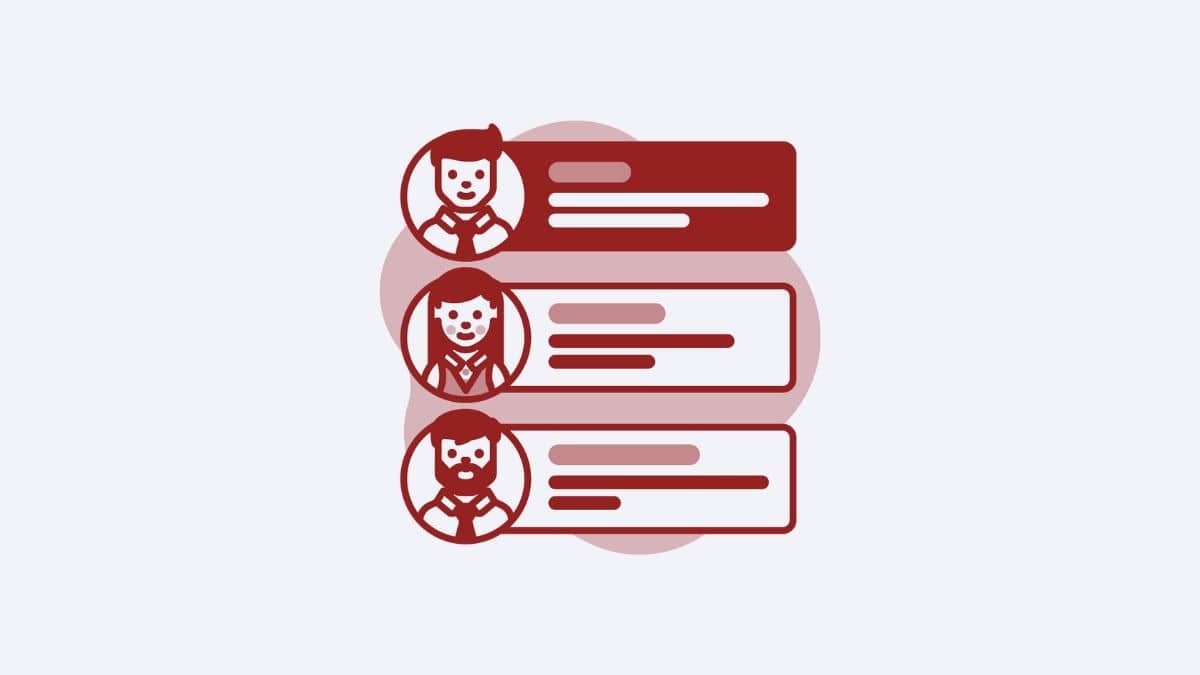
Review Filters:
- Ensure that you don't have any active filters that might be affecting the delivery of emails.
- Filters can automatically label, archive, delete, or forward emails, so it's essential to review them regularly.
Verify Email Address:
- Double-check the email address of the sender you unblocked.
- Ensure there are no typos or errors in the email address, as this could lead to communication issues.
Unblocking a sender in Gmail is a simple yet crucial aspect of managing your email communications effectively. Whether you've accidentally blocked someone or want to ensure that important emails reach your inbox, understanding how to unblock senders is essential. By following the steps outlined in this guide, you can navigate Gmail's settings with confidence and maintain seamless communication with your contacts. Baxter guides users seamlessly through deleting a Gmail address, ensuring a straightforward process for account management and privacy control.
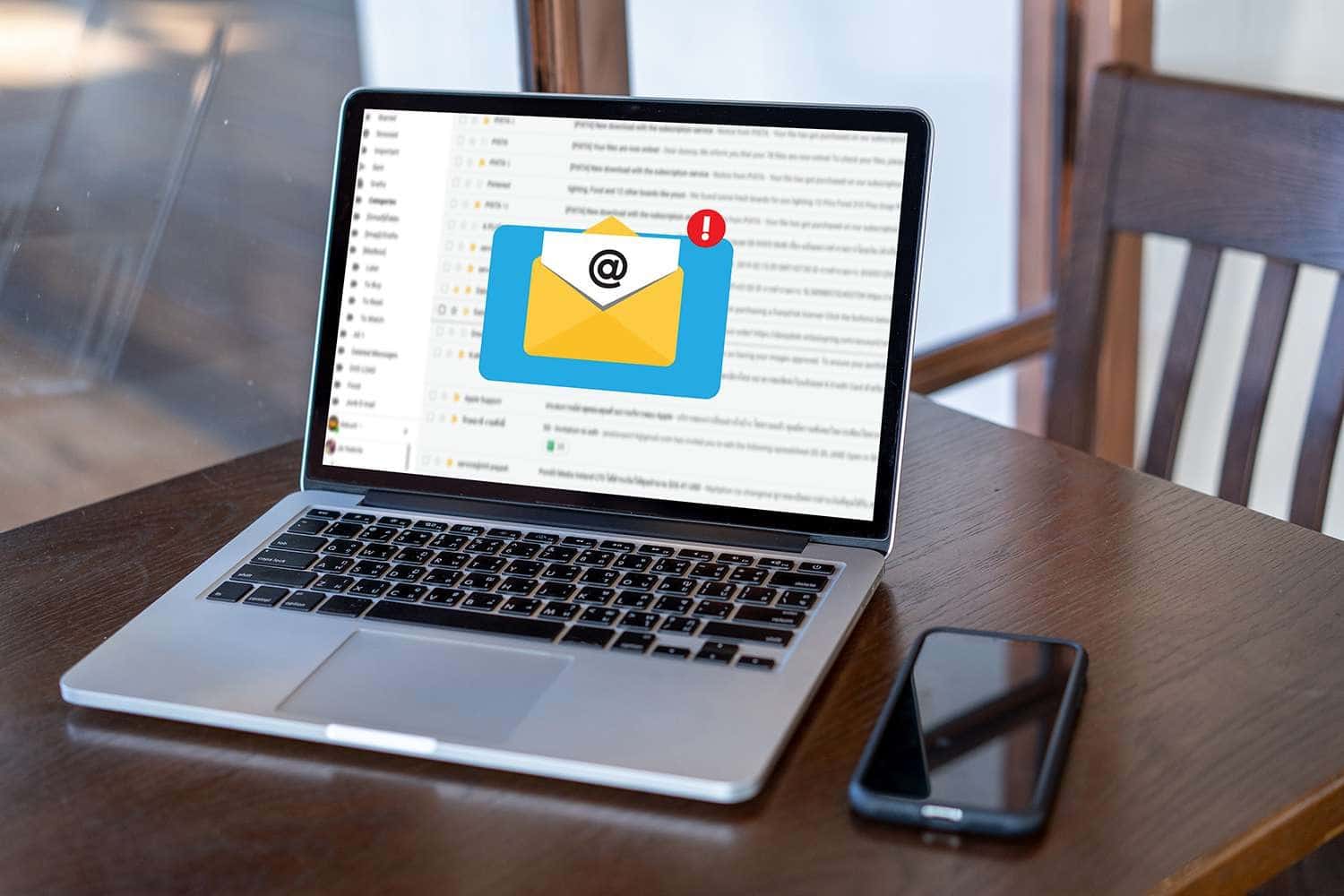
Mastering the art of unblocking senders in Gmail empowers users to take control of their email experience, ensuring that important messages are never missed and that the lines of communication remain open and efficient with Baxter.
You might also want to explore the offerings we provide:
- How to Remove Email Subscriptions from Gmail by Baxter
- How to Remove an Email Address from Gmail by Baxter
- How to Create New Gmail Address by Baxter
Good Luck to You 🌊
What’s Baxter?
Upgrade for more organization.
One-click Unsubscribe
Smart Removal
Auto-Organization
Advanced Dashboard
Baxter
Organize your digital life
