Baxter
Nov 17, 2023
How to Bulk Select Emails in Gmail by Baxter
Guide How to Select Bulk Emails in Gmail ⚡ Learn How do I Bulk Select Emails from Gmail App ⚡ Gmail Delete Bulk Select by Baxter.

In the fast-paced world of modern communication, managing emails efficiently is crucial for individuals and businesses alike. Gmail, one of the most widely used email platforms, offers a plethora of features to make your email management seamless. In this comprehensive guide, we will explore the various ways to bulk select emails in Gmail, a valuable skill that can save you time and streamline your inbox. Whether you're looking to delete, forward, mark as spam, or add contacts in bulk, Baxter has got you covered. Baxter efficiently manages bulk archiving in Gmail, streamlining data organization with precision. Simplify your inbox management effortlessly.
How to Bulk Select Emails in Gmail
Bulk selecting emails in Gmail is a simple yet powerful feature that can significantly enhance your productivity. To initiate bulk selection, follow these steps:
- Open your Gmail inbox.
- Hover over the first email you want to select.
- In the leftmost corner, you'll see a small square. Click it to select the email.
- While holding down the 'Shift' key, select the last email in the range you want to bulk select.
- All the emails between the first and last selections will be highlighted.
Now that you've mastered the basics of bulk selection, let's delve into specific actions you can perform with this feature.
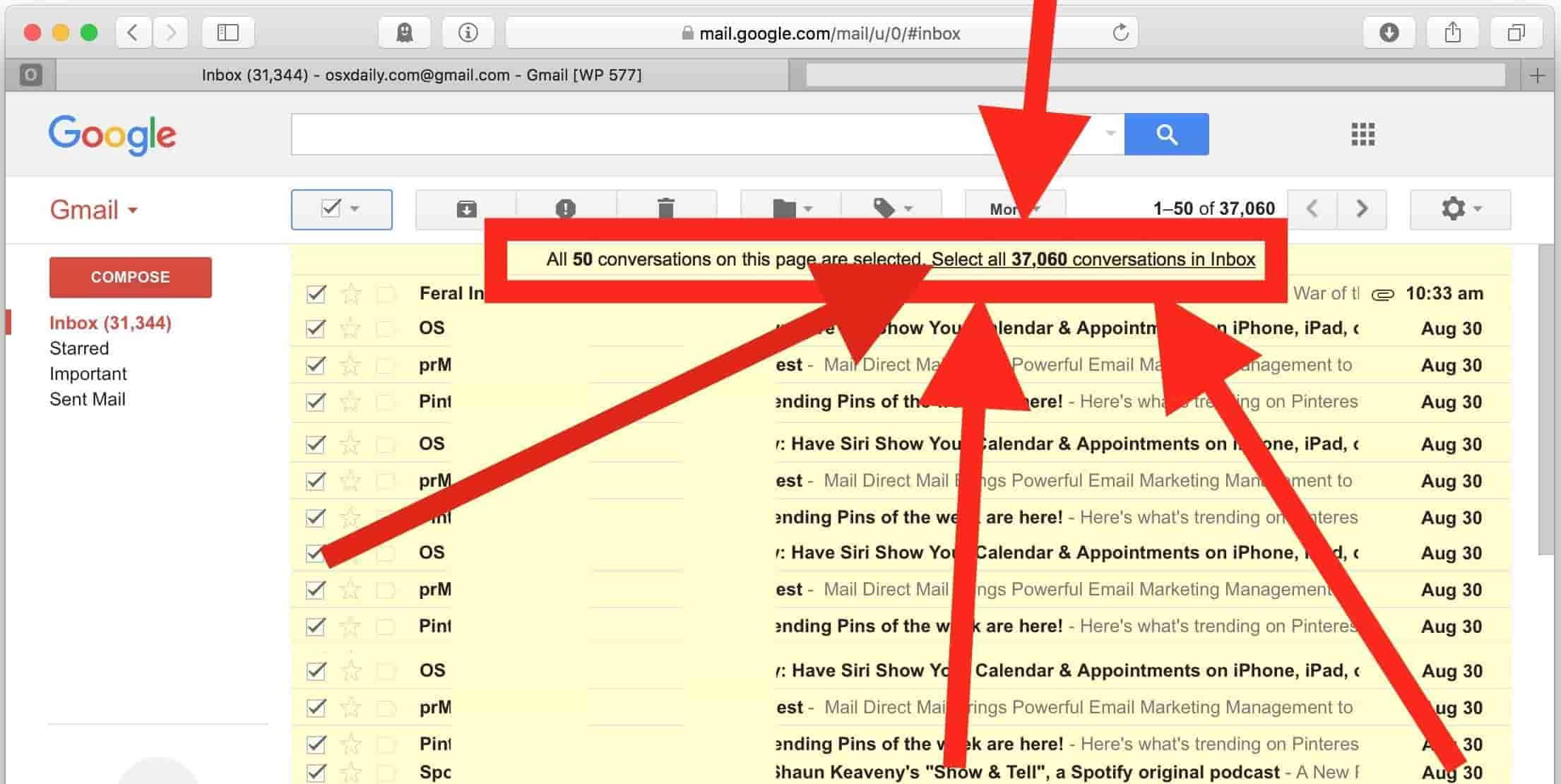
How do I Bulk Select Emails from Gmail App
For those moments when your inbox is cluttered with unnecessary emails, the bulk select and delete feature comes in handy. Once you've selected the emails you want to delete, click the trash can icon to clear your inbox swiftly.
Baxter, your trusted email management companion, simplifies the how to select bulk emails in Gmail. With its intuitive interface, effortlessly navigate through your inbox, empowering you to streamline your communication effortlessly. Save time and boost productivity as Baxter seamlessly guides you on how to select and manage bulk emails with precision. Take control of your Gmail experience with Baxter, the ultimate solution for efficient email organization. Baxter empowers seamless Gmail filter bulk actions, enhancing productivity with swift organization. Effortlessly manage and streamline your inbox.
Gmail Delete Bulk Select
To expedite the email deletion process, Gmail also allows you to delete emails in bulk directly from the main inbox view. After selecting the desired emails, locate the trash can icon at the top of the page and click it to bid farewell to unwanted messages.
Meet Baxter, your Gmail efficiency expert! Tired of manual email cleanup? With Baxter's user-friendly interface, effortlessly select and delete gmail messages in bulk. Enjoy a clutter-free inbox as Baxter empowers you to streamline your digital space with just a few clicks. Say goodbye to tedious tasks and hello to productivity with Baxter, your go-to solution for seamless bulk email management in Gmail.
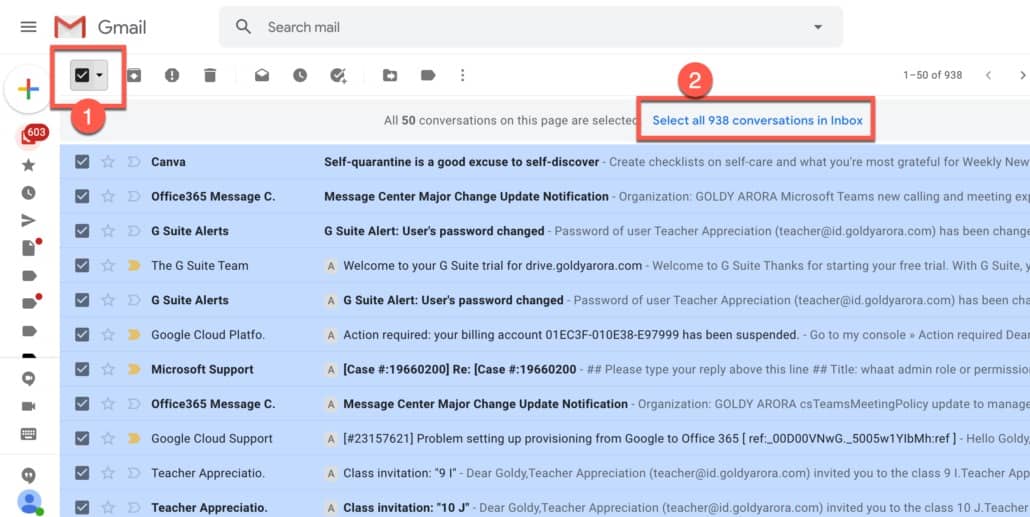
Bulk Select Gmail and Forward Email
Efficiently managing your correspondence often involves forwarding emails to relevant parties. With Gmail's bulk selection feature, forwarding multiple emails is a breeze. After selecting the emails, click the forward arrow icon and enter the recipients' email addresses. Baxter ensures that your messages reach the right hands effortlessly.
Baxter, your Gmail guardian, makes decluttering effortless! With Baxter, bulk select email as not spam Gmail is a breeze. Swiftly rescue important messages from the spam abyss, ensuring nothing valuable gets overlooked. Trust Baxter to simplify your inbox management, offering a seamless solution for reclaiming emails marked incorrectly. Elevate your Gmail experience with Baxter – the key to efficient, spam-free communication.
Gmail Bulk Select and Forward Email
Accidental spam markings can occur, causing you to miss important emails. Baxter simplifies the process of rectifying this by allowing you to bulk select emails marked as spam and designate them as 'Not Spam.' This ensures that future communications from these senders reach your primary inbox. Baxter guides you on how to clean up your Gmail effortlessly, streamlining clutter with smart organization and efficient email management.
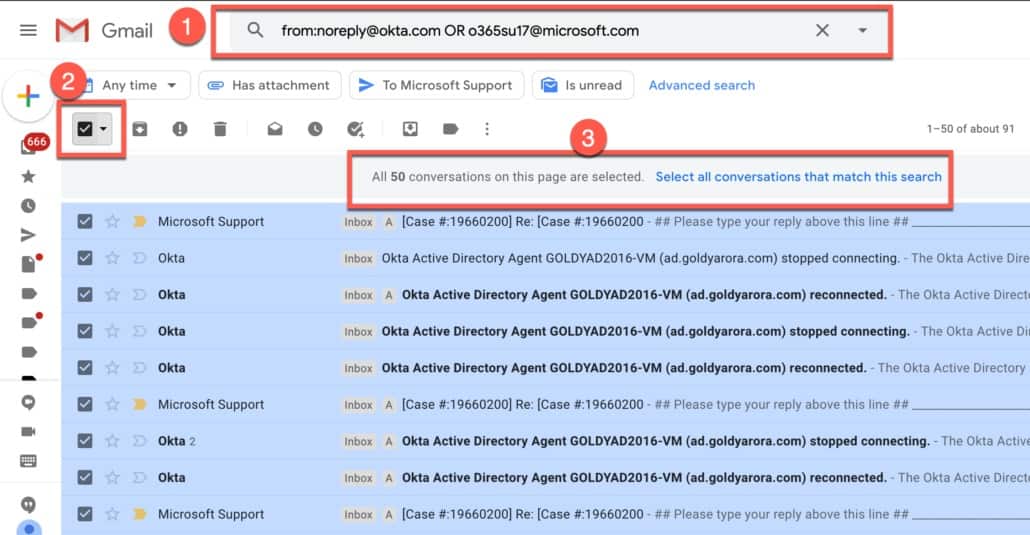
Say goodbye to inbox overwhelm with Baxter! This savvy tool transforms email management by allowing you to effortlessly bulk select emails Gmail. Streamline your workflow, boost efficiency, and regain control of your digital space. With Baxter, organizing your inbox is a breeze, making it the go-to solution for anyone seeking a quick and intuitive way to handle large volumes of emails. Elevate your Gmail experience with Baxter's seamless bulk selection feature.
Bulk Select Contacts from List in Gmail
Building and managing your contact list is crucial for effective communication. Baxter facilitates the bulk selection of emails from your list and allows you to add them as contacts seamlessly. After selecting the emails, click the 'Add to Contacts' option to streamline your address book.
Baxter, your Gmail cleanup companion, takes the hassle out of email purging! Effortlessly gmail select mail for bulk delete with Baxter's user-friendly interface. Streamline your inbox, save time, and declutter efficiently. Baxter is the ultimate solution for those seeking a quick and intuitive method to manage and delete emails in bulk on Gmail. Simplify your digital life with Baxter's powerful and easy-to-use features.
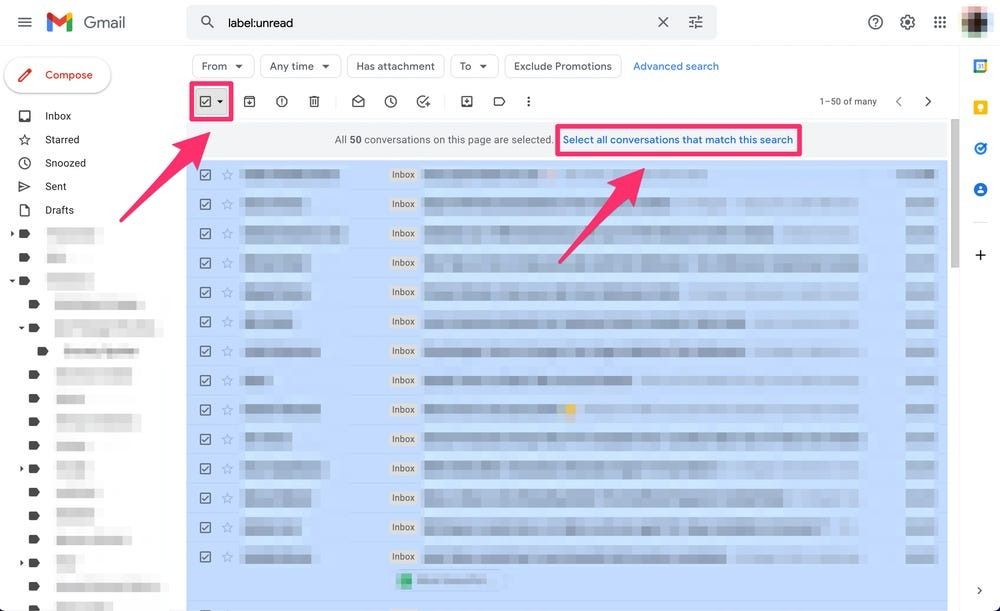
Select Bulk Email in Gmail
If you receive newsletters or promotional emails that you want to handle collectively, use the bulk select feature to streamline the process. After selecting the emails, you can archive, label, or delete them in one go, keeping your inbox organized.
Bulk Select and Delete Gmail Contacts
As your contact list grows, occasionally you may need to remove outdated or irrelevant contacts. With Baxter, bulk selecting and deleting contacts is a quick and efficient process. Simply choose the contacts you want to remove, click 'Delete,' and watch as your contact list becomes more streamlined.
How to Select Bulk List in Gmail and Add as Contacts
In scenarios where you receive a list of contacts via email, Baxter allows you to quickly convert this list into new contacts. After selecting the emails containing the contact list, click 'Add to Contacts' to import them seamlessly.
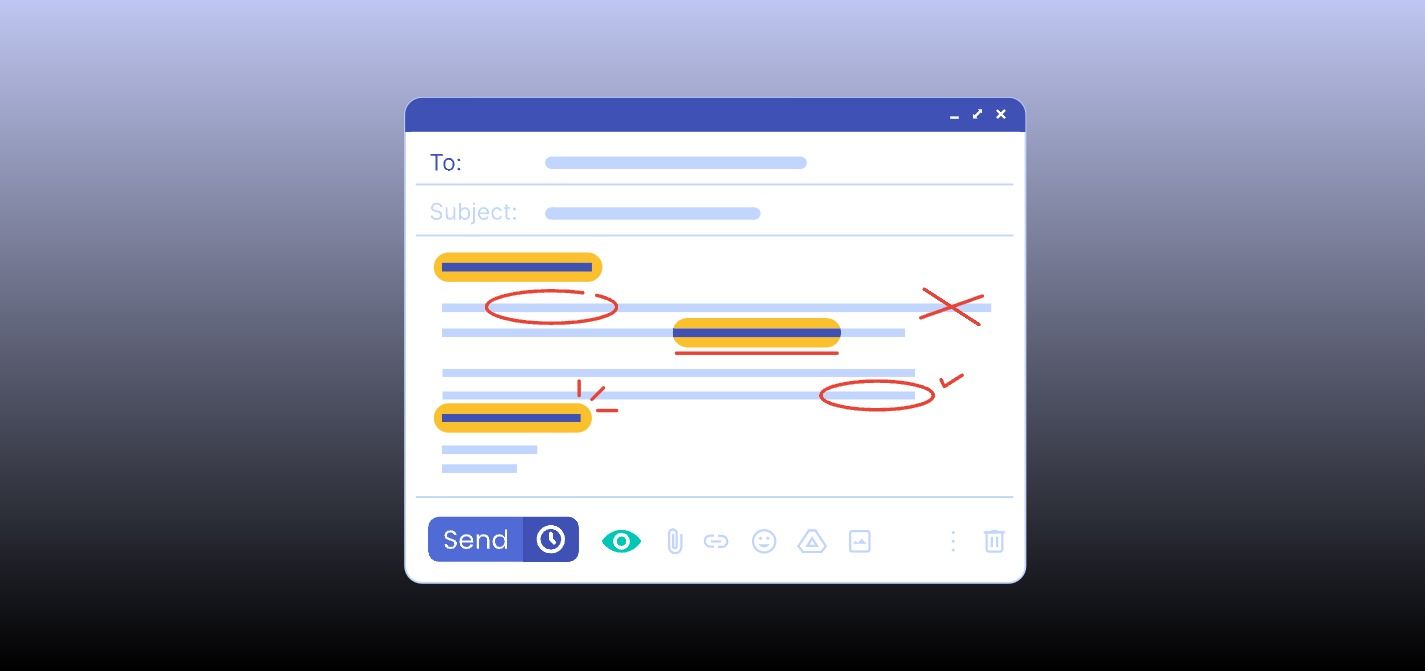
Baxter offers a suite of tools to enhance your Gmail experience, allowing you to streamline your inbox management with ease. Whether you're deleting, forwarding, marking as spam, or adding contacts, bulk selecting emails is a powerful feature that saves time and increases efficiency. With the step-by-step guide provided, you can harness the full potential of Gmail's bulk select feature and take control of your email communication. Remember, a well-managed inbox is the key to a productive and stress-free digital life.
You might also want to explore the offerings we provide:
- How to Cleanup Gmail Inbox by Baxter
- Fastest Way to Delete Gmail Emails by Baxter
- How to Manage Email in Gmail by Baxter
Good Luck to You 🌊
What’s Baxter?
Upgrade for more organization.
One-click Unsubscribe
Smart Removal
Auto-Organization
Advanced Dashboard
Baxter
Organize your digital life
