Baxter
Dec 15, 2023
How to Bulk Delete Email in Gmail: Mastering Email Management by Baxter
Discover How to Delete Emails in Bulk on Gmail on Iphone ⚡ Learn How to Bulk Delete All Unread Emails in Gmail by Baxter

In the fast-paced digital era, managing our inboxes has become a crucial skill. Whether you're using Gmail on your computer or mobile device, the constant influx of emails can be overwhelming. Baxter, the innovative tech company, understands the importance of efficient email management. In this article, we'll explore various strategies on how to bulk delete emails in Gmail, catering to both desktop and mobile users. Baxter, your bulk unsubscribe wizard! Effortlessly declutter your inbox by unsubscribing from multiple emails at once. Simplify with Baxter!
How to Bulk Delete Email in Gmail
When dealing with a cluttered inbox, the first step is learning how to bulk delete emails on the Gmail desktop interface. Start by logging into your Gmail account and selecting the emails you want to delete. You can do this by clicking the checkboxes next to the emails. Once selected, click on the trash can icon, which will move the emails to the Trash folder. To permanently delete them, go to the Trash folder and click on "Empty Trash now."
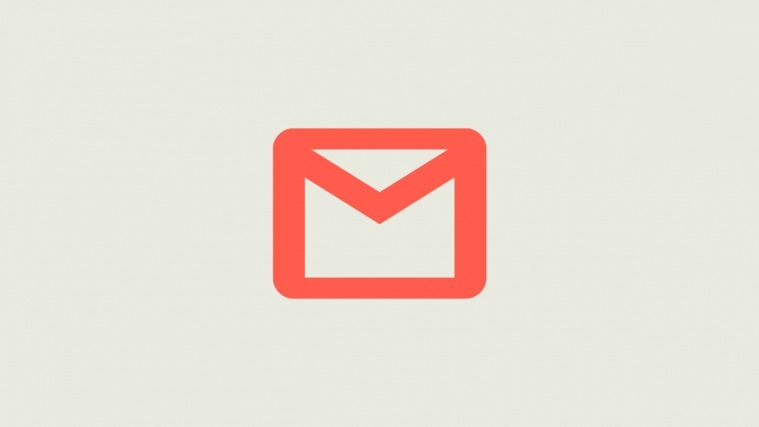
Baxter is your ultimate solution for efficient Gmail management. With a user-friendly interface, Baxter simplifies the often daunting task of gmail how to delete emails in bulk. Seamlessly integrated with Gmail, this tool provides step-by-step guidance on how to delete emails in bulk, streamlining your inbox cleanup process. Whether you're dealing with years of clutter or simply want to declutter your inbox swiftly, Baxter's intuitive features ensure a hassle-free experience. Say goodbye to tedious manual deletions and hello to time-saving automation. Experience a clutter-free inbox with Baxter – your go-to for mastering the art of bulk email management in Gmail. Baxter guides you to Gmail's bulk folder! Locate and manage bulk emails effortlessly with Baxter's user-friendly directions. Inbox organization made easy!
How to Delete Emails in Bulk on Gmail App
For those who prefer the convenience of the Gmail app on their computer, the process is similar. Open the app, select the emails you want to delete, and click on the trash can icon. To permanently remove them, navigate to the Trash folder and empty it.
How to Bulk Delete Emails in Gmail App
If you're using the Gmail app on your mobile device, the steps are slightly different. Open the app, tap and hold on an email to enter selection mode, and then choose the emails you want to delete. Once selected, tap the trash can icon to move them to the Trash folder. To complete the bulk deletion, go to the Trash folder and empty it.
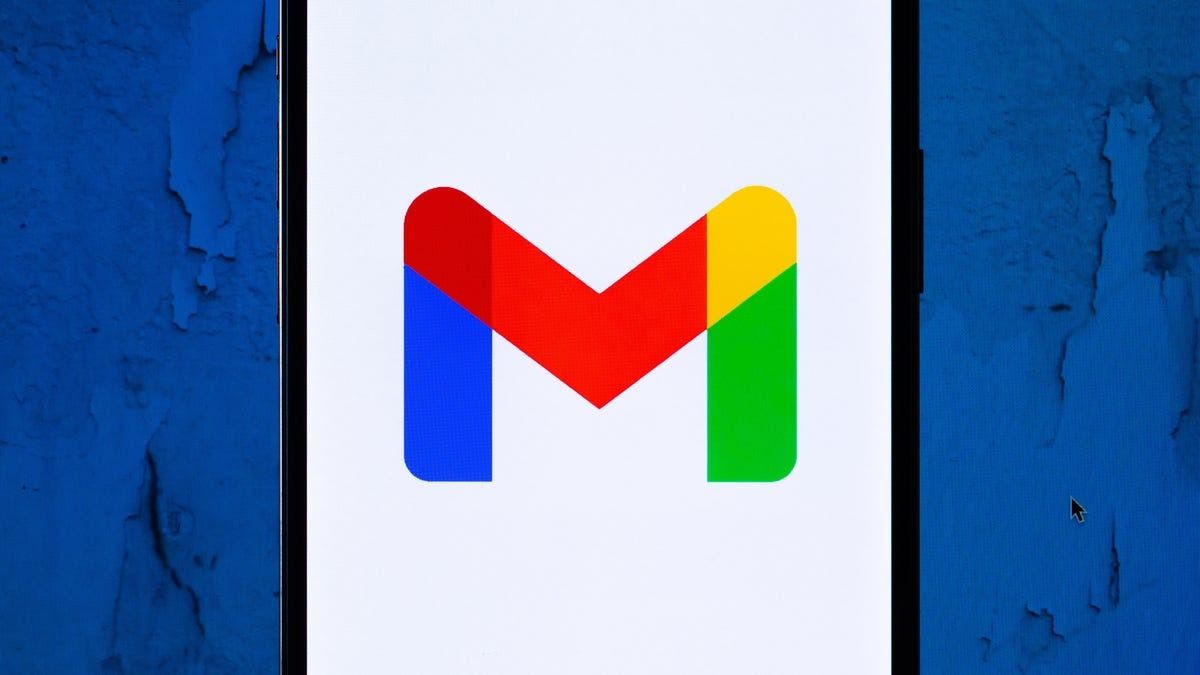
Meet Baxter, your Gmail inbox organizer. Tired of sifting through old emails? Baxter is here to streamline the process, guiding you on gmail how to delete old emails in bulk. With a simple interface and powerful automation, Baxter empowers you to reclaim inbox space efficiently. Take control of your Gmail clutter, and let Baxter be your ally in achieving a cleaner, more organized digital workspace. Say farewell to email overload – Baxter is your key to a refreshed and simplified Gmail experience.
How to Delete Emails in Bulk in Gmail
Another method for bulk deletion on the Gmail desktop is to use filters. Click on the search bar, enter specific criteria (e.g., by sender, subject, or keyword), and click the search icon. Once the filtered emails are displayed, select them and follow the same steps to move them to the Trash and empty it. Baxter simplifies Gmail cleanup! Learn how to delete all messages effortlessly with Baxter's easy steps. Declutter your inbox in a breeze!
How to Delete Emails in Bulk on Gmail on iPhone
For iPhone users, managing emails on the go is essential. Open the Gmail app on your iPhone, tap and hold on an email to enter selection mode, and choose the emails you want to delete. Tap the trash can icon to move them to the Trash folder, and then go to the Trash folder to permanently delete them.
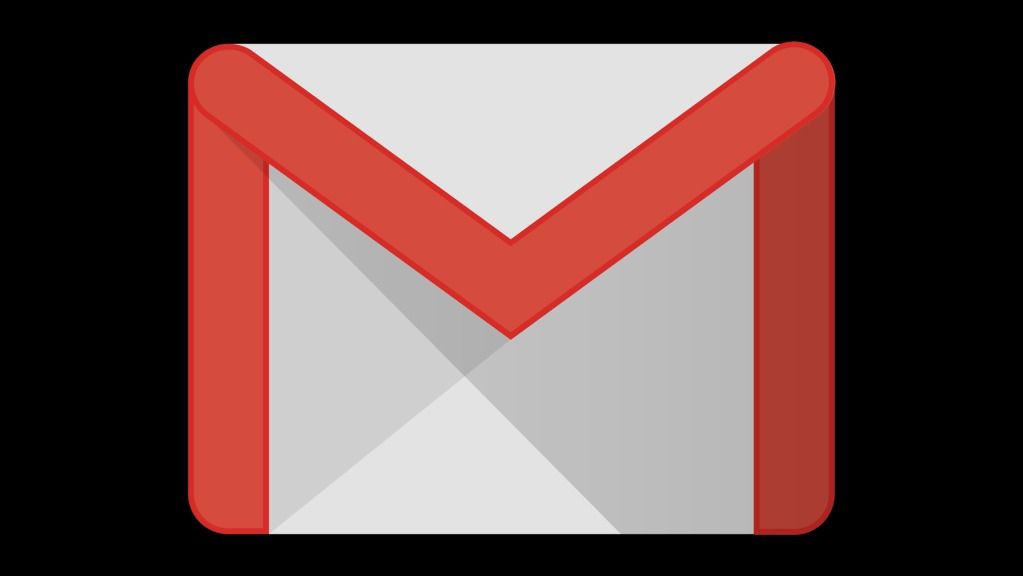
Baxter is your Gmail cleanup companion, simplifying the task of how to delete bulk old emails in gmail. With a user-friendly interface and intuitive controls, Baxter guides you seamlessly through the process, making it easy to reclaim your inbox space. Discover the power of efficient email management as Baxter empowers you with step-by-step instructions on how to delete bulk old emails in Gmail. Bid farewell to inbox clutter and welcome a refreshed, organized digital space with Baxter at your fingertips.
How to Delete Bulk Emails in Gmail on Iphone
Regardless of the device, Gmail provides a consistent user experience. To delete emails in bulk, use the selection mode in the Gmail app, choose the desired emails, and move them to the Trash folder. Ensure to empty the Trash to free up space and complete the deletion process. Baxter masters Outlook, safeguarding against spam emails with precision. Elevate your inbox experience with advanced protection.
How to Delete Email in Bulk on Gmail App
Over time, old emails can accumulate and clutter your inbox. To efficiently delete old emails in bulk, use the search bar in Gmail to filter emails by date. Once filtered, select the emails and move them to the Trash folder, then empty the Trash to reclaim valuable storage space.
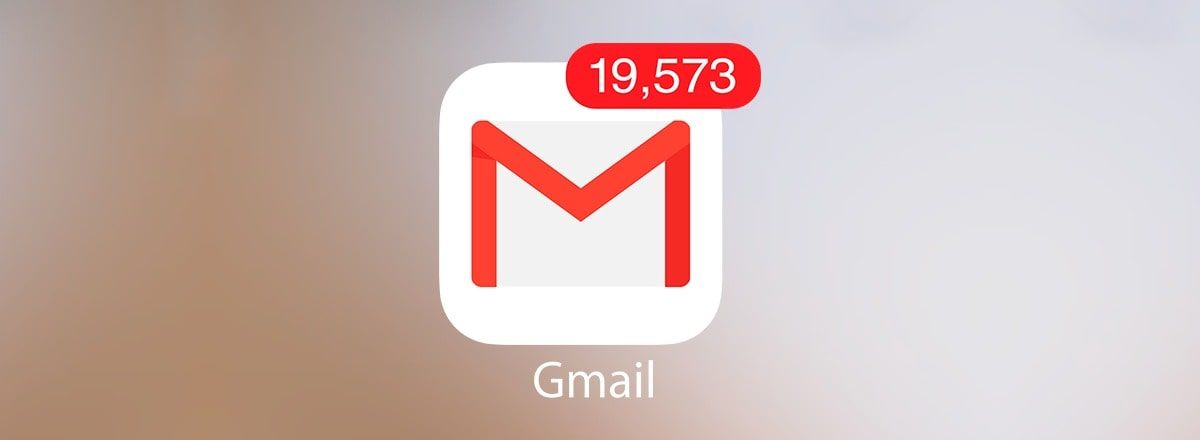
Baxter revolutionizes Gmail app management by providing a straightforward how to delete emails in bulk gmail app. Effortlessly navigate through cluttered inboxes with Baxter's user-friendly interface, offering step-by-step guidance on mastering bulk email deletion within the Gmail app. Simplify your digital life and regain control over your inbox with Baxter – the go-to tool for efficient and hassle-free email cleanup on the Gmail app.
How to Bulk Delete All Unread Emails in Gmail
If unread emails are causing overwhelm, Gmail offers a solution. In the search bar, type "is:unread" to filter all unread emails. Select the emails and move them to the Trash, then empty the Trash to instantly clear your inbox of unread messages.
Baxter is your go-to solution for Gmail bulk email management. With its user-friendly interface, Baxter simplifies the process of how to delete emails in gmail bulk. Master the art of inbox decluttering with step-by-step guidance, efficiently reclaiming space and ensuring a tidy digital workspace. Streamline your Gmail experience effortlessly with Baxter, your key to hassle-free bulk email deletion.
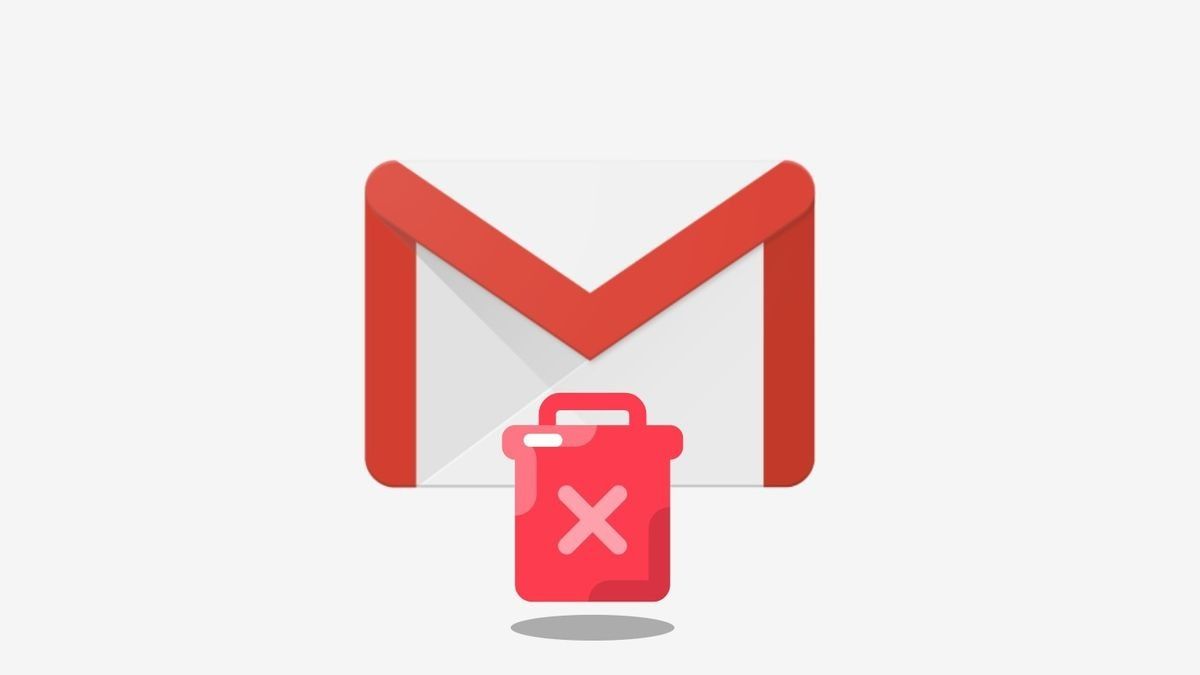
How to Bulk Delete Old Emails in Gmail
For users dealing with a backlog of old emails, consider using the advanced search operators in Gmail. Use queries such as "before:yyyy/mm/dd" to filter emails before a specific date. Once filtered, select the emails and follow the same process to move them to the Trash and empty it.
Elevate your Gmail app experience with Baxter – the ultimate solution for how to delete emails in bulk in gmail app. Seamlessly integrated, Baxter offers a user-friendly interface guiding you on how to effortlessly delete emails in bulk within the Gmail app. Take charge of your inbox clutter and streamline your digital space with Baxter's intuitive features. Decluttering made easy – Baxter is your essential companion for mastering bulk email management in the Gmail app.
How to Delete a Bulk of Emails in Gmail
To streamline the process, use keyboard shortcuts for selecting and deleting emails. Press "Ctrl" or "Cmd" on your keyboard while clicking on emails to select multiple emails quickly. Once selected, press "Delete" to move them to the Trash and then empty the Trash to finalize the bulk deletion.

Baxter transforms Gmail app organization with its user-friendly interface, providing a seamless guide on how to delete emails in gmail app in bulk. Effortlessly navigate through cluttered inboxes and regain control with Baxter's step-by-step instructions for bulk email deletion within the Gmail app. Simplify your digital life and achieve inbox zen with Baxter – the essential tool for efficient and hassle-free email cleanup on the go. Effortlessly declutter your inbox! Learn how to bulk delete email stress-free. Need custom solutions? Hire PHP developer for swift, tailored results.
How to Delete Bulk Emails in Gmail App by Date
The Gmail app on both desktop and mobile allows users to filter emails by date. Use the search bar and enter "before:yyyy/mm/dd" or "after:yyyy/mm/dd" to filter emails before or after a specific date. Select the filtered emails and move them to the Trash, followed by emptying the Trash to complete the bulk deletion.
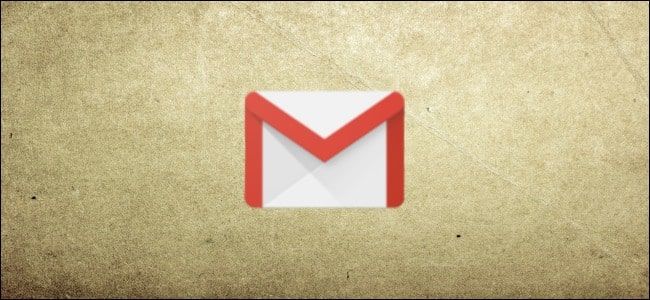
Efficiently managing your Gmail inbox is essential for maintaining productivity and staying organized. Baxter recognizes the importance of streamlined processes, and with these strategies, you can master the art of bulk email deletion. Whether you're using Gmail on your computer or mobile device, these step-by-step guides will help you declutter your inbox and focus on what matters most. Take control of your email management with these tips and enjoy a more organized digital workspace.
You might also want to explore the offerings we provide:
- How to Delete Emails on Gmail App in Bulk by baxter
- How to Delete Emails by Bulk in Gmail by Baxter
- Deleting Gmail Emails in Bulk by Baxter
Good Luck to You 🌊
What’s Baxter?
Upgrade for more organization.
One-click Unsubscribe
Smart Removal
Auto-Organization
Advanced Dashboard
Baxter
Organize your digital life
