Baxter
Dec 15, 2023
Discover How to Delete Emails on Gmail App in Bulk: A Comprehensive Guide with Baxter
Learn How to Delete Gmail Promotions Emails in Bulk ⚡ Discover How to Unsubscribe and Delete Emails in Gmail in Bulk by Baxter

In the fast-paced digital era, managing your email inbox efficiently is crucial for staying organized and productive. Baxter understands the importance of simplifying your email management process, especially when dealing with the overwhelming influx of messages. In this comprehensive guide, we will explore various strategies and step-by-step instructions on how to delete Gmail emails in bulk using the Gmail app on different devices. Navigating the digital landscape with Baxter's Spam Filter expertise. Elevate your email security seamlessly.
How to Delete Email in Bulk in Gmail
The Gmail app offers a user-friendly interface that allows you to manage your emails seamlessly. To delete emails in bulk, follow these simple steps:
- Open the Gmail app on your device.
- Select the emails you want to delete by tapping and holding on one email, then selecting the others.
- Look for the delete icon (usually a trash bin) and tap it to delete the selected emails.

How to Delete Gmail Promotions Emails in Bulk
Managing your Gmail inbox on an iPhone is just as easy. Here's how to delete emails in bulk on your iPhone:
- Open the Gmail app on your iPhone.
- Navigate to the mailbox containing the emails you want to delete.
- Tap "Edit" in the top-right corner.
- Select the emails you want to delete.
- Tap the trash bin icon to delete the selected emails.
How to Delete Bulk Selected Emails in Gmail
Promotional emails can quickly clutter your inbox. To efficiently delete Gmail promotions emails in bulk:
- Open the Gmail app.
- Navigate to the "Promotions" tab.
- Select the promotional emails you want to delete.
- Tap the delete icon to remove them in bulk.
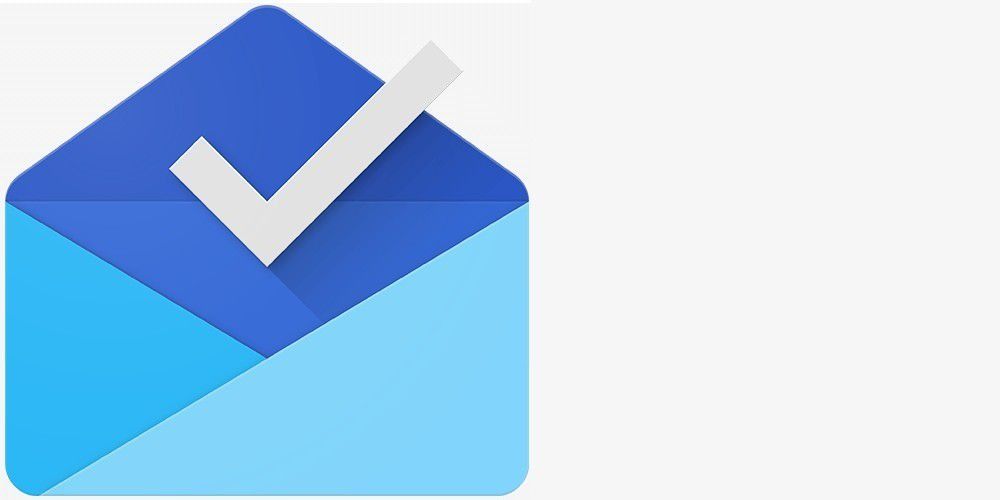
How to Delete Unread Emails in Gmail in Bulk
Keeping your inbox tidy includes dealing with unread emails. Follow these steps to delete unread Gmail emails in bulk:
- Open the Gmail app.
- Go to the "Unread" or "Primary" tab.
- Select the unread emails you want to delete.
- Tap the delete icon to clear them in bulk.
How to Unsubscribe and Delete Emails in Gmail in Bulk
Over time, old emails can accumulate and consume valuable space. Here's how to delete old Gmail emails in bulk:
- Open the Gmail app.
- Navigate to the folder or tab containing the old emails.
- Select the old emails you want to delete.
- Tap the delete icon to remove them in bulk.

Discover a game-changer in Gmail organization with Baxter. Learn how to delete email in bulk gmail, streamlining your inbox management. Baxter's user-friendly interface empowers you to select and delete multiple emails in Gmail with ease, saving you time and simplifying your digital life. Take control of your inbox clutter and experience the efficiency of bulk email deletion with Baxter's intuitive features. Streamline your Gmail experience today! Baxter simplifies Gmail cleanup! Effortlessly bulk delete emails with Baxter's easy guide. Streamline your inbox with just a few clicks!
How to Delete Old Emails in Bulk Gmail
If you want to target promotional emails specifically, follow these steps:
- Open the Gmail app.
- Navigate to the "Promotions" tab.
- Select the promotional emails you want to delete.
- Tap the delete icon to clear promotional emails in bulk.
Baxter revolutionizes Gmail inbox management, providing an effortless solution on how to delete bulk emails in gmail since. Seamlessly navigate through your inbox, selecting and deleting multiple emails at once with Baxter's intuitive interface. Since time is of the essence, Baxter streamlines the process, allowing you to reclaim your inbox space efficiently. Experience the convenience of bulk email deletion in Gmail with Baxter, ensuring a swift and organized email management experience.
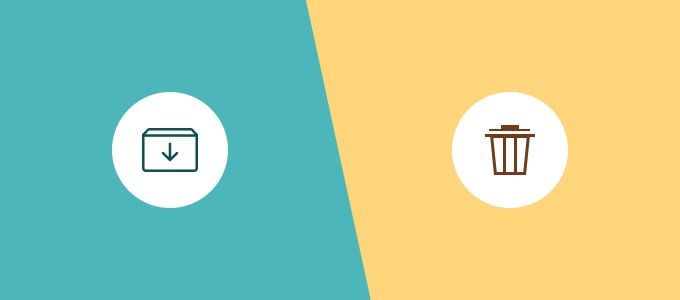
How to Delete Promotion Emails in Gmail in Bulk
To quickly manage unread emails in bulk:
Baxter is your go-to solution for efficiently managing and organizing your Gmail inbox. With Baxter's user-friendly interface, you can easily learn how to delete gmail email in bulk, streamlining your email management process. This powerful tool empowers you to declutter your inbox with just a few clicks, saving you valuable time and effort. Baxter's intuitive design ensures a seamless experience, allowing you to select and delete multiple emails effortlessly. Take control of your email overload with Baxter and experience the convenience of bulk email deletion in Gmail, making your inbox management a breeze. Baxter, your Gmail cleanup companion! Easily master bulk email deletion with Baxter's simple guide. Say goodbye to inbox clutter!
Optimizing Email Deletion: How to Delete Email in Bulk from Gmail
For a general approach to bulk email deletion:
- Open the Gmail app.
- Navigate to the folder or tab containing the emails.
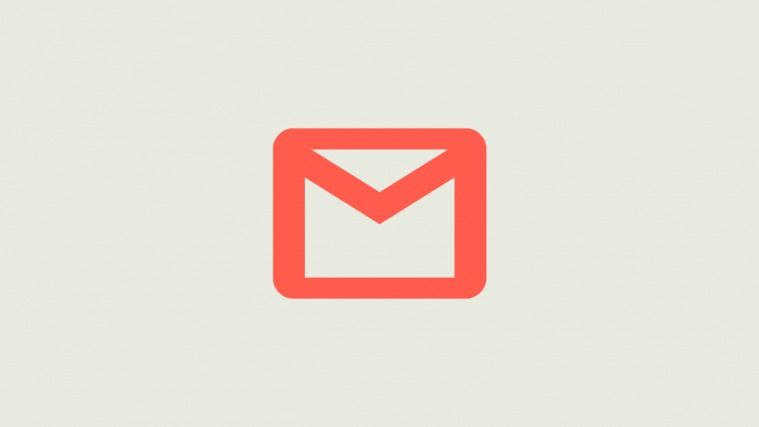
- Select the emails you want to delete.
- Tap the delete icon to remove them in bulk.
Meet Baxter, the Gmail wizard designed for swift email management. Tired of clutter? Baxter holds the key to effortlessly how to delete email from gmail in bulk. With an intuitive interface, this tool makes it a breeze to reclaim inbox space. Unleash the power of streamlined email deletion with Baxter, your go-to solution for efficient and hassle-free Gmail management. Simplify your digital life with Baxter – the ultimate solution for bulk email deletion.
How to Delete Gmail Emails in Bulk on App
If you want to unsubscribe and delete emails from a specific sender in bulk:
- Open the email from the sender you want to unsubscribe from.
- Look for the unsubscribe link and follow the prompts.
- After unsubscribing, go to your inbox, select the remaining emails from that sender, and delete them in bulk.
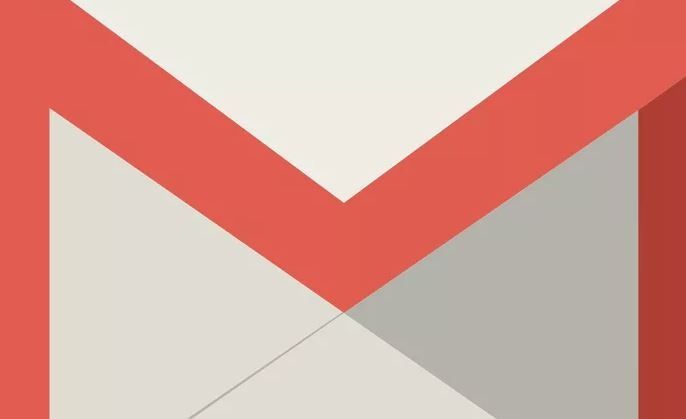
Baxter, your ultimate Gmail companion, simplifies the daunting task of managing your inbox clutter effortlessly. With Baxter's intuitive interface, discover a seamless solution on how to delete old emails from gmail in bulk. This innovative tool streamlines the process, enabling you to regain control over your inbox with just a few clicks. Say goodbye to email overload as Baxter empowers you to efficiently declutter, saving time and ensuring a tidy, organized Gmail experience. Embrace the future of email management with Baxter – your trusted ally in effortlessly managing and deleting old emails at scale. Baxter, your bulk delete maestro! Effortlessly streamline Gmail by deleting emails in bulk. Time-saving, clutter-busting magic with Baxter!
Targeted Deletion: How to Bulk Delete Emails from One Sender in Gmail
To remove emails from a specific sender in bulk:
- Open the Gmail app.
- Search for emails from the desired sender.
- Select the emails you want to delete.
- Tap the delete icon to clear emails from that sender in bulk.
Baxter revolutionizes Gmail management on your iPhone, specifically addressing the how to delete gmail unread emails in bulk. Effortlessly declutter your inbox by leveraging Baxter's intuitive interface. Select and delete multiple unread emails at once, saving you valuable time and ensuring a tidy inbox. With Baxter, managing your Gmail becomes a seamless experience, allowing you to efficiently clear out unread messages in one swift action. Streamline your email workflow and regain control over your digital space with Baxter's user-friendly solution tailored for bulk deletion of unread Gmail emails on your iPhone.

How to Delete Emails on Gmail App in Bulk
Social emails can accumulate rapidly. Here's how to bulk delete social emails in Gmail:
- Open the Gmail app.
- Navigate to the "Social" or "Updates" tab.
- Select the social emails you want to delete.
- Tap the delete icon to clear social emails in bulk.
Baxter is your go-to solution for efficiently managing your Gmail inbox on your iPhone. With its user-friendly interface and intuitive design, Baxter simplifies the process of how to delete gmail emails on iphone in bulk. Easily navigate through your messages and select multiple emails at once, streamlining the deletion process. Say goodbye to the tedious task of individually removing emails, as Baxter empowers you to reclaim your inbox space effortlessly. Stay organized and optimize your Gmail experience with Baxter's seamless functionality, ensuring a clutter-free email environment on your iPhone. Experience the convenience of managing your emails in bulk with Baxter, making it the ideal choice for users seeking a swift and effective solution to delete Gmail emails on their iPhones.
Managing the Oldest Emails: How to Bulk Delete the Oldest Emails in Gmail
To free up space by deleting the oldest emails in bulk:
- Open the Gmail app.
- Navigate to the folder or tab containing the oldest emails.
- Select the oldest emails you want to delete.
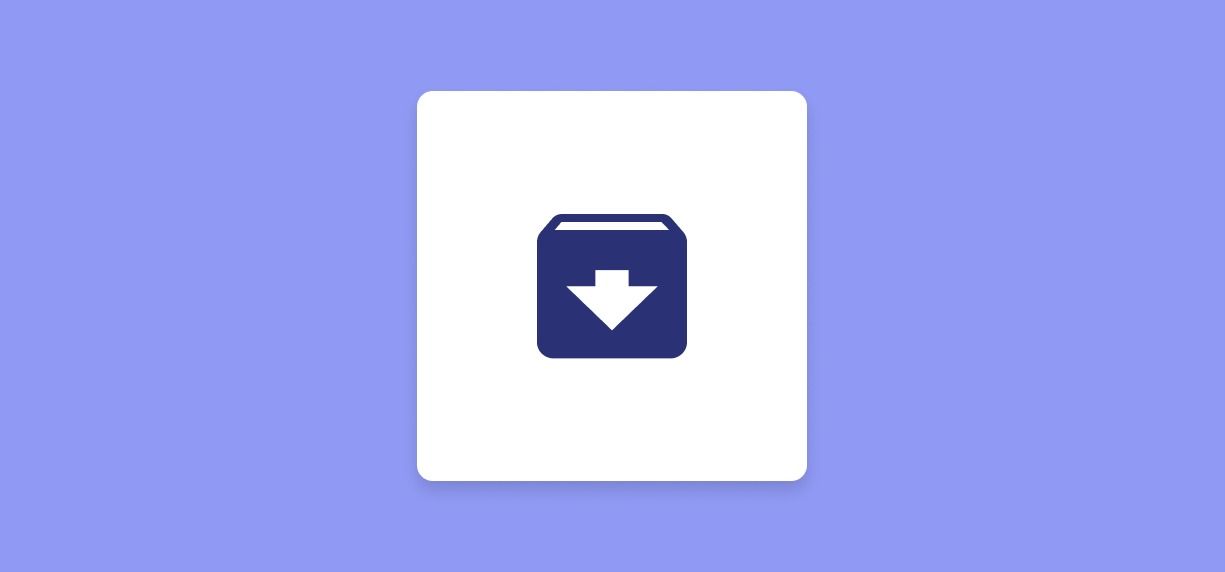
- ap the delete icon to remove them in bulk.
Mastering the art of bulk email deletion is essential for maintaining a well-organized and clutter-free inbox. Whether you're using the Gmail app on your smartphone or managing your emails on a computer, Baxter provides you with the tools to streamline your email management process. By following the step-by-step instructions outlined in this comprehensive guide, you can reclaim control of your inbox and ensure that only the most relevant and important emails take center stage in your Gmail account. Streamline your digital life with Baxter's user-friendly solutions for efficient email management.
You might also want to explore the offerings we provide:
- How to Delete Trash from Gmail by Baxter
- How to Delete Emails in Gmail Faster by Baxter
- How to Delete All Messages in Gmail by Baxter
Good Luck to You 🌊
What’s Baxter?
Upgrade for more organization.
One-click Unsubscribe
Smart Removal
Auto-Organization
Advanced Dashboard
Baxter
Organize your digital life
